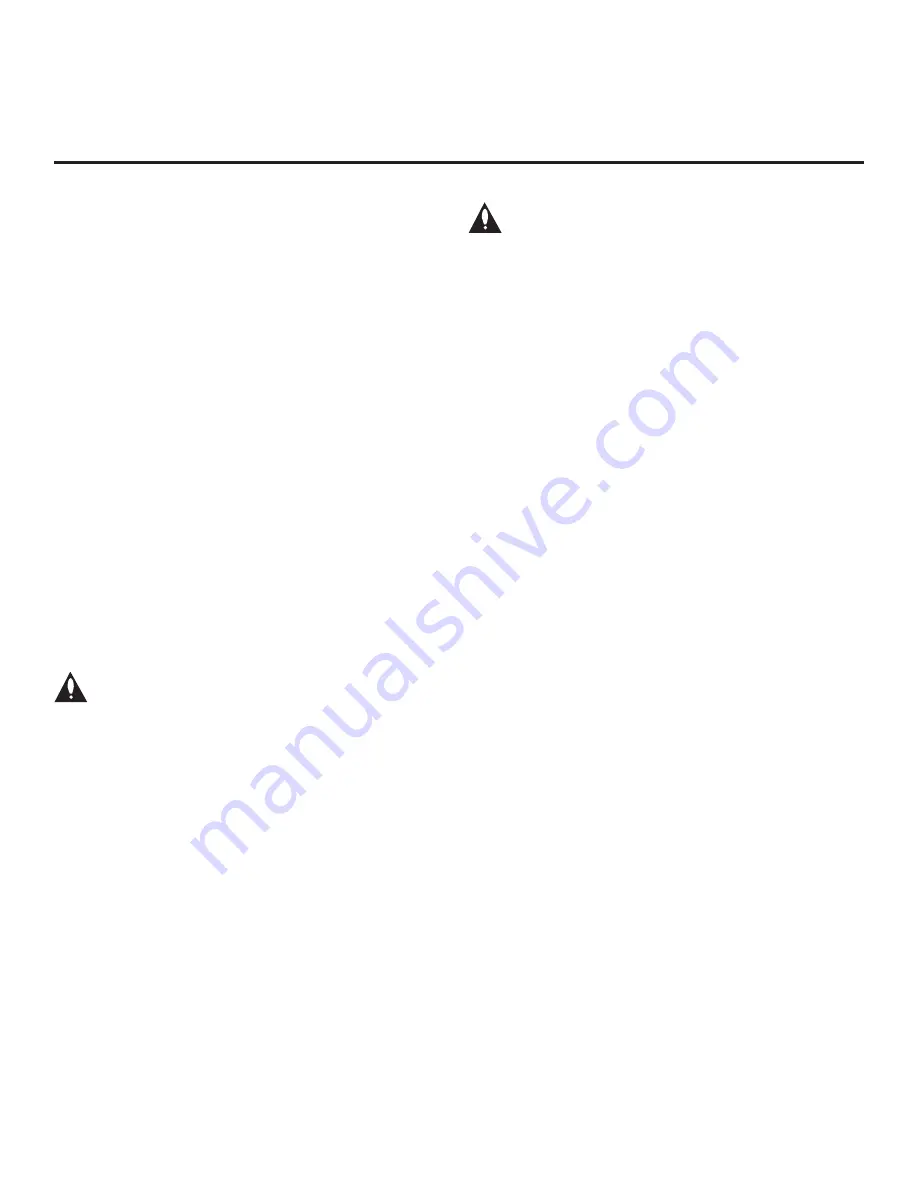
39
206-4309
Installer Menu (Cont.)
103 - ATSC TUNE MODE
Sets ATSC tuning mode. Default set to 1 for Physical Channel
scan. Set to 0 for Virtual Channel scan.
104 - START MINOR CHANNEL
Sets Minor Start Channel number at power up. 0 = NTSC. If not
0, number selected is the digital channel’s Minor Start Channel
number.
Note:
This item is not available in the Installer Menu when item
004 STRT CHANNEL is set to 0 or 255.
106 - ASP RATIO LOCK (Aspect Ratio Lock)
Set to 1 to retain previous aspect ratio with power off. Set to 0 to
retain default aspect ratio with power off. See item 096 DEF. ASP.
RATIO above.
107 - BANNER SELECT
Selects the type of banner to display during channel change.
Set to 1 for channel label display, plus channel information (full
banner). Set to 0 for channel label display only (small banner).
116 - VIDEO MUTE EN (Video Mute Enable)
Applicable for analog channels only. If set to 1, video mutes
(blank screen) when no signal is present.
117 - FACT DEFAULT (Factory Default)
Set to 1 and press OK to restore the factory default settings of all
Installer Menu items. Once complete, the value returns to 0.
Caution:
If set to 1, this clears all Installer Menu custom
settings and restores the factory default settings. It also
clears the channel lineup, including any assigned
channel icons and custom text labels.
Note:
See also Reference section, “Restoring Factory Defaults on
the TV(s),” for further information.
118 - POWER SAVINGS
Default set to 3—the power circuitry for both the embedded
b
-LAN
module and the GAME CONTROL/MPI port is only powered when
the TV is turned ON. When the TV is turned OFF, the embedded
b
-LAN and the GAME CONTROL/MPI port are not powered.
Note that the TV must be turned ON in order to communicate with
the embedded
b
-LAN module for configuration and control when
POWER SAVINGS is set to 3. If POWER SAVINGS is set to 1,
the
b
-LAN module is always powered.
Similarly, if MPI communication is required for external MPI
control, POWER SAVINGS should be set to 1 so that the GAME
CONTROL/MPI port circuitry is always powered.
Note:
See Reference section, “
b
-LAN Setup & Overview,” for
further information.
Caution: POWER SAVINGS should NEVER be set to 7.
This setting is intended for factory use only.
119 - DATA CHANNEL
Set to 0 to disable. Set from 1 to 135 to match the RF channel
number that will be used by the Pro:Centric server as its data
channel. If left at the default value (255), the TV’s Data Channel
Auto Search feature will be enabled (see additional information
below).
*
Data Channel Auto Search feature: When this item is set to 255
(default), once every 24 hours, the TV will initiate a search of 10
predefined channels (10, 20, 30, ... 100) and then, if necessary,
perform a complete search of the RF channels (1 to 135) in an
attempt to find the RF channel used by the Pro:Centric server as
its data channel. If the Pro:Centric RF channel is found, the DATA
CHANNEL value will be changed from 255 to match the server’s
RF channel number. The time at which the Auto Search occurs
depends on the setting of item 121 UPDATE TIME HR. See item
121 description for further information.
Note:
Pro:Centric updates are downloaded from the Pro:Centric
server to the TV when the TV is turned OFF. While Pro:Centric
updates are in progress, it is not possible to turn ON the TV.
Note:
The Data Channel is automatically set to “253” if Media
Type is set to “IP” either in the EZ-Manager Wizard or in the IP
Environment / Pro:Centric Menu on the TV (see “EZ-Manager
Wizard” on pages 16 to 25 or “Pro:Centric Setup” on pages 61 to
63, respectively) or if Installer Menu item #119 Data Channel is
set to “IP Address” in the FTG File Manager, which is used to
configure TV CPUs for FTG Mode operation. It is not possible to
change the value to “253” directly in the Installer Menu.
121 - UPDATE TIME HR
Based on the settings of this item and item 122 UPDATE TIME MN,
the Wake For Update feature wakes the TV once daily to check for
and, if applicable, download updates from the Pro:Centric server.
Set the Wake For Update hour from 0 to 23. This item uses the
24-hour clock format. The value “128” (default) is displayed as
“OFF.” Directly entering 128 resets the default value (OFF) for this
item, though note that this setting does not mean the TV will not
initiate update events—see additional information below.
Under standard TV OFF/ON operating conditions (i.e., item 002 AC
ON is set to 0), a Wake For Update event occurs when the TV is
OFF and causes the TV’s CPU to temporarily turn ON, perform the
update cycle, and then turn back OFF, all while the TV appears to
be OFF. If item 002 AC ON is set to 2 or 3 for Instant ON, then the
TV’s CPU is always ON and Wake For Update occurs when the TV
is in its Muted ON state (i.e., the TV only appears to be OFF). The
Wake For Update event causes the TV’s CPU to reboot in order
to perform the update cycle and then return to its Muted ON state.
See also description for item 002.
*
PCS150R and later Pro:Centric servers do not support HRC or IRC cable channel frequencies.
















































