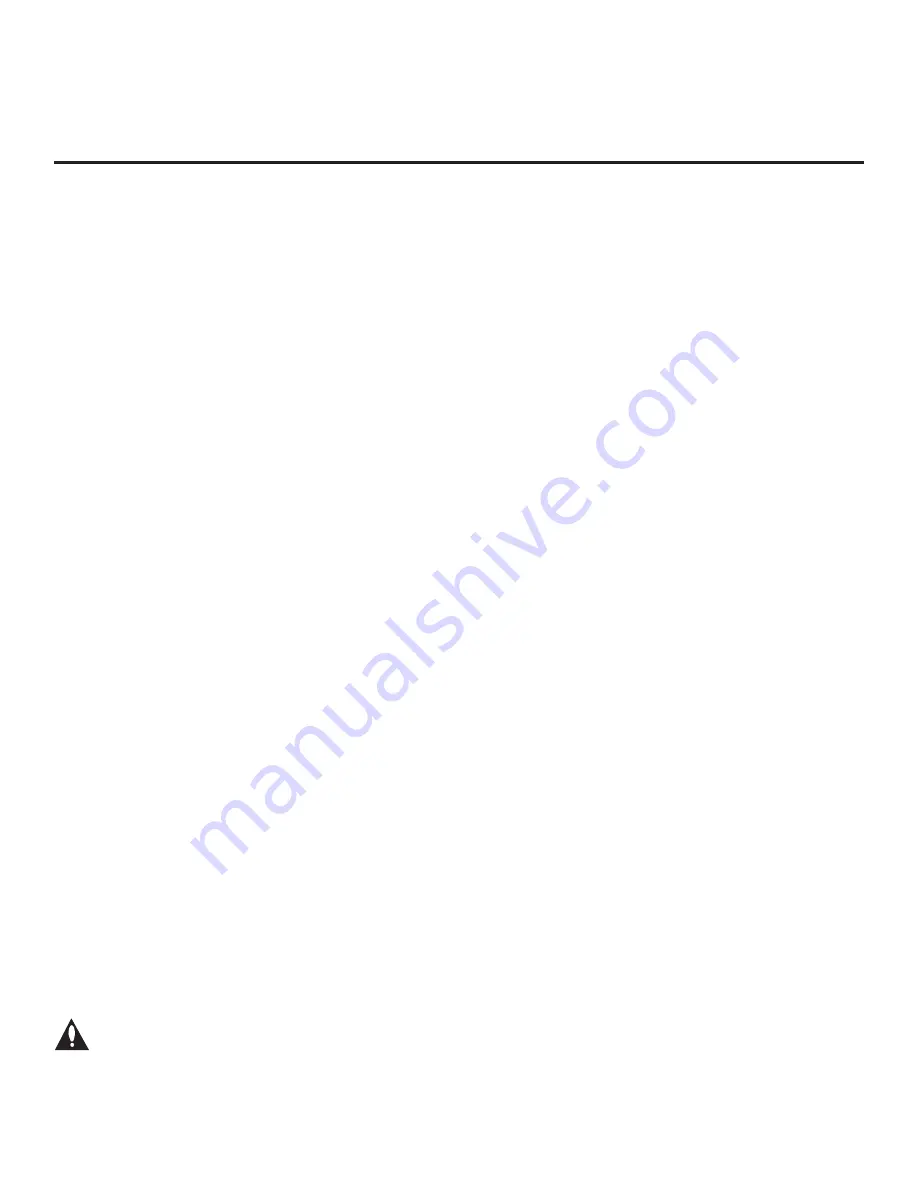
47
206-4309
Cloning Procedures (Cont.)
•
Avoid using special characters, such as ?, &, @, etc., in the Clone/Configuration (.tlx) filename.
• If the EZ-Manager Wizard appears on the screen when you turn ON the Target TV, you can
use the wizard’s “USB Configuration” option to access the TV Manager and complete the
import
procedure (see “TV Configuration Options” and/or “USB Configuration” on pages
respectively, as necessary).
•
You may also use the Ez Download utility to import the Clone/Configuration (.tlx) file. See “Ez
Download Utility” on pages 26 to 29 for further information.
• If the Target TV is currently in Pass-through Mode and you intend to use the TV’s Zoning
feature(s)—i.e., the Clone/Configuration (.tlx) file you are importing contains an FTG Channel
Map and/or FTG profile(s) with TV Zone and/or Wi-Fi Zone assignments—make sure to assign
the appropriate TV Zone # and/or Wi-Fi Zone # in the TV when directed to do so in the procedure
below. See Reference section, “Using the TV’s Zoning Features,” for further information.
• If you would like the Target TV(s) to remain in Pass-through Mode or Application Tuning Mode,
as applicable, after the
Clone/Configuration (.tlx) file is imported,
ensure the “.tlx”
file does not
contain an FTG Channel Map; otherwise, the import procedure will result in the Target TV(s)
being configured for FTG Mode via CPU.
•
If a Clone (.tlx) file (exported Master TV Setup) contains an FTG Channel Map, the physical
RF
channels in the FTG Channel Map have been assigned logical channel numbers (see “Exporting
a Clone File” above). When you
import the Clone file with
the FTG Channel Map on the Target
TV(s), you will have the option to select either logical or physical channel tuning. Even if you
select physical channel tuning, the (list of) physical RF channels in the FTG Channel Map will
remain in logical order.
•
If an FTG Configuration (.tlx) file
(created in the FTG File Manager) contains an FTG Channel
Map, each logical channel number in the FTG Channel Map has been assigned a physical RF
channel, an IP channel, or an Aux input (the latter designated by 130-0 through 137-0—see also
Reference section, “TV Aux Input Configuration”
).
Note:
If the FTG Channel Map includes RF channels and Aux inputs
only
, when you import
the FTG Configuration file on the Target TV(s), you will have the option to select either logical
or physical channel tuning. If you select physical channel tuning, the physical RF channels and
Aux inputs in the FTG Channel Map will remain in logical order. Physical channel tuning is not
available when the FTG Channel Map includes IP channels.
• If the Target TV EBL is already in FTG Mode, you cannot use this procedure to make changes
to the FTG Channel Map and FTG Installer Menu settings. You must use a direct PC-to-TV
connection as described in Reference section, “FTG Mode via EBL (Local Configuration),” or
an FMA head end device to reconfigure the EBL.
• If the preceding condition applies, but you wish to switch the TV to FTG Mode via CPU, see
Reference section, “Restoring Factory Defaults on the TV(s),” for further information before
proceeding.
•
If the Clone/Configuration (.tlx) file was edited/created in the FTG File Manager, it may contain
multiple zoned FTG Installer Menu profiles for different TV models. Make sure it includes the
appropriate Installer Menu profile(s) for the Target TV(s) before performing the procedure below.
Caution: Do not unplug the TV power cord or remove the USB memory device while
importing is in progress, as doing so may cause the TV to malfunction or harm the
USB device, respectively.






























