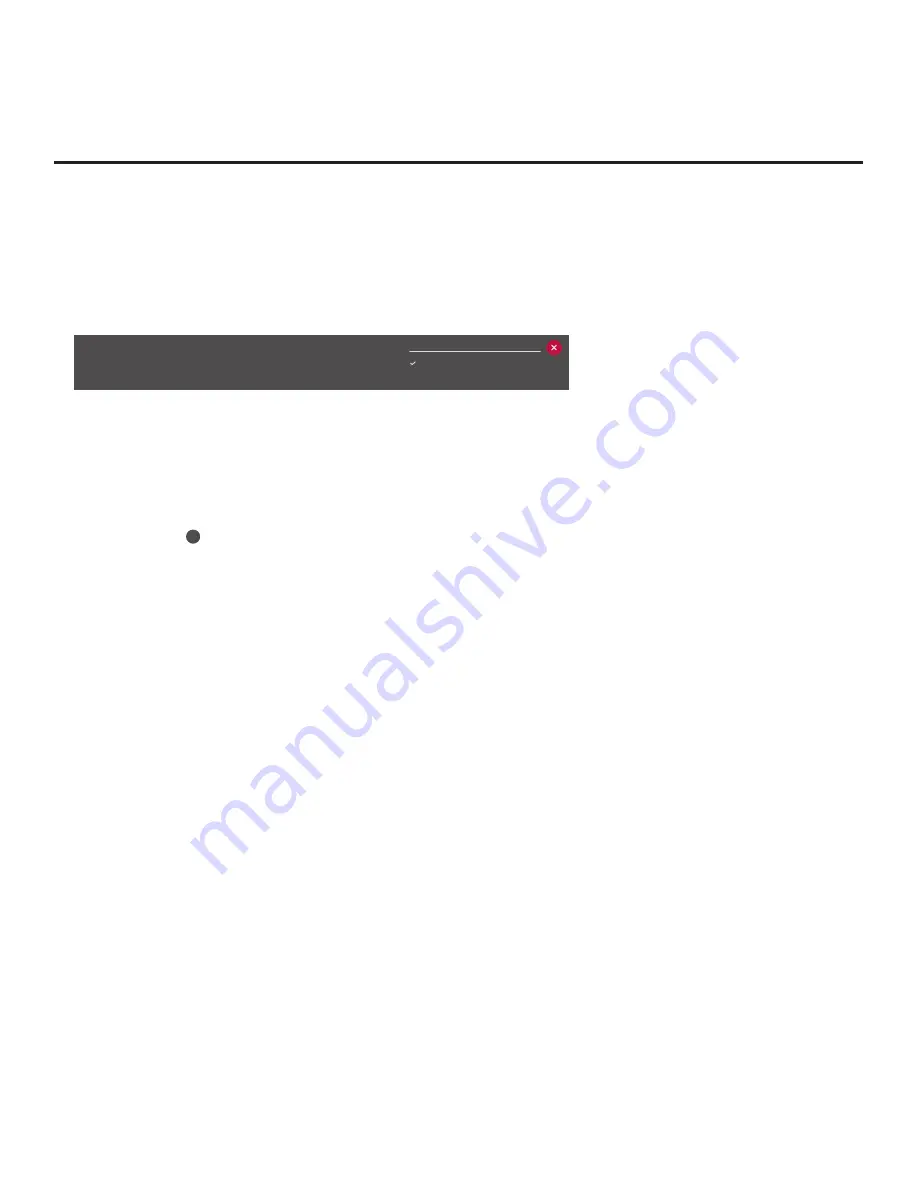
28
206-4309
Ez Download Utility (Cont.)
(Continued from previous page)
6. If more than one USB memory device is currently connected to the TV, be sure to select the
USB device that contains the file(s) you wish to use. If necessary, use the arrow keys on the
Installer Remote to select/highlight the
USB DEVICE
button at the top right of the screen and
press
OK
. Then, use the Up/Down arrow keys to select the appropriate USB device from the
pop-up list of USB devices displayed at the top of the screen.
USB Device
USB 1: Device 1
USB 2: Device 2
7. If it is not currently selected, use the arrow keys to select
Ez Download
, and then press
OK
.
As illustrated in the example on the previous page, when Ez Download is selected, a list of
files/file types is displayed on the screen.
Remember that Logo (i.e., Splash Screen) Image,
Background Image,
TV Software (CPU), and PTC Software files must be stored in the LG_
DTV folder and Clone
/Configuration (.tlx) files must be stored in the root directory on the USB
device.
Note:
Select the
X
button in the top right corner of the screen, as necessary, to exit the TV
Manager. If you accessed the TV Manager via the EZ-Manager Wizard, you will be returned to
the last screen on display before you selected the “USB Configuration” option. If you accessed
the TV Manager via the TV menus, you will be returned to program viewing.
8. To select a file:
•
Use the arrow keys on the Installer Remote to select/highlight the appropriate file type field,
and then press
OK
. A list of available files will be displayed to the right of the file type fields.
• Then,
use the arrow keys to select the desired file.
Note:
With the exception of background image files, the utility will only allow you to select one
of each file type for downloading. For example, if there are two files in the Ez Download “Import
Clone File” list, you can only select one or the other of those two files.
Note:
The initial default value for each file type is “None.” After the Ez Download utility is run,
a file is automatically created and stored on the USB device that was used. The file, which
will have a “.dzm” file extension, maintains a history of the file(s) previously used with the Ez
Download utility. The next time(s) you use this USB device with the Ez Download utility, the
file(s) selected for the last download will be pre-selected for the current download, thus
facilitating the process of configuring additional TVs of this model using the same USB device.
Note:
The current TV software (CPU) or PTC software version is always displayed above the
listing of available TV software and PTC software files, respectively.
Ensure the software version
of the selected file is the correct version before applying the update to this TV.
(Continued on next page)






























