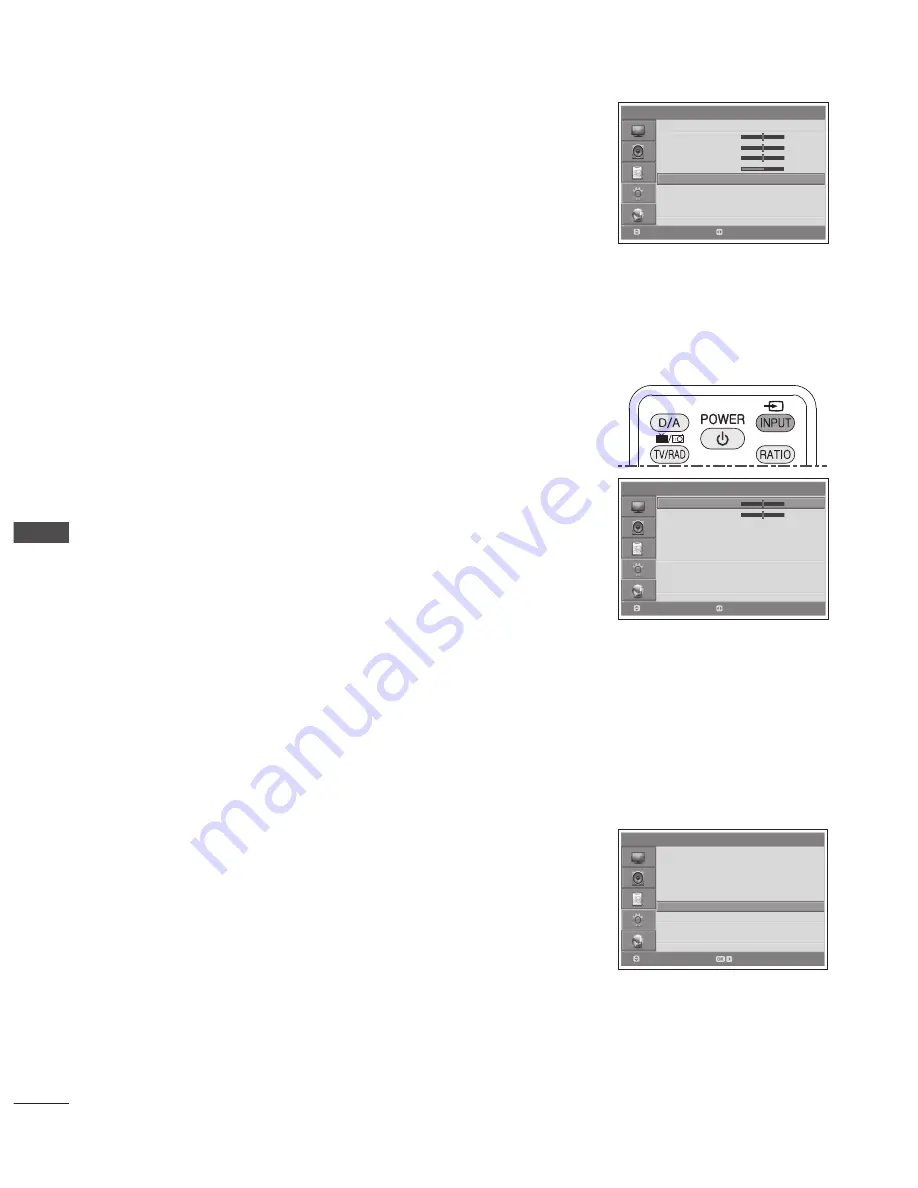
GB-52
SYSTEM SETTINGS
XGA Mode
To view a normal picture, match the resolution of XGA mode and the resolution of PC.
Select
XGA Mode
using the
∧/∨
button.
Select the desired resolution.
1024 x 768 > 1280 x 768 > 1360 x 768 > 1366 x 768
Setting the Screen (In Component or HDMI Mode Only)
The Screen menu is available only when there is a HDMI (DTV format: 480p/720p/1080i/1080p) input signal.
Adjusts the display position if the displayed picture does not fit the TV screen.
Press the
INPUT
button to switch to
HDMI1
,
HDMI2
or
HDMI3
mode.
Select
HDMI1
,
HDMI2
or
HDMI3
using the
∧/∨
button and press the
OK
button.
Press the
MENU
button.
Select
Feature
using the
∧/∨
button and press the
OK
or
>
button.
Select
Screen
using the
∧/∨
button and press the
OK
or
>
button.
Select
H. Position/V. Position
using the
∧/∨
button.
Adjust the optimal position using the
</>
button.
Default Setting
You can set your TV settings to the default setting values.
WARNING
Please note that once you perform the Default Setting, all data such as, channel list, and user configured data are
deleted.
To perform Default Setting:
➊
Press the
MENU
button.
➋
Select
Feature
using the
∧/∨
button and press the
OK
or
>
button.
➌
Select
Default Setting
using the
∧/∨
button and press the
OK
or
>
button.The
confirm message will be displayed.
➍
Select
Yes
and press the
OK
button to change all settings value to the factory
default.
➎
Default setting is completed.
NOTE
After completing the default setting, the installation wizard will appear automatically in a few seconds.
►
►
> F e a t u r e
Language
Time Setting
PC
Screen
OSD Transparency
Default Setting
English
Disable
Move
Enter
> > P C
Auto Configure
H. Position
V. Position
Clock
Phase
XGA Mode
0
0
0
53
1024 x 768
Move
Adjust
> > S c r e e n
H. Position
V. Position
0
0
Move
Adjust




























