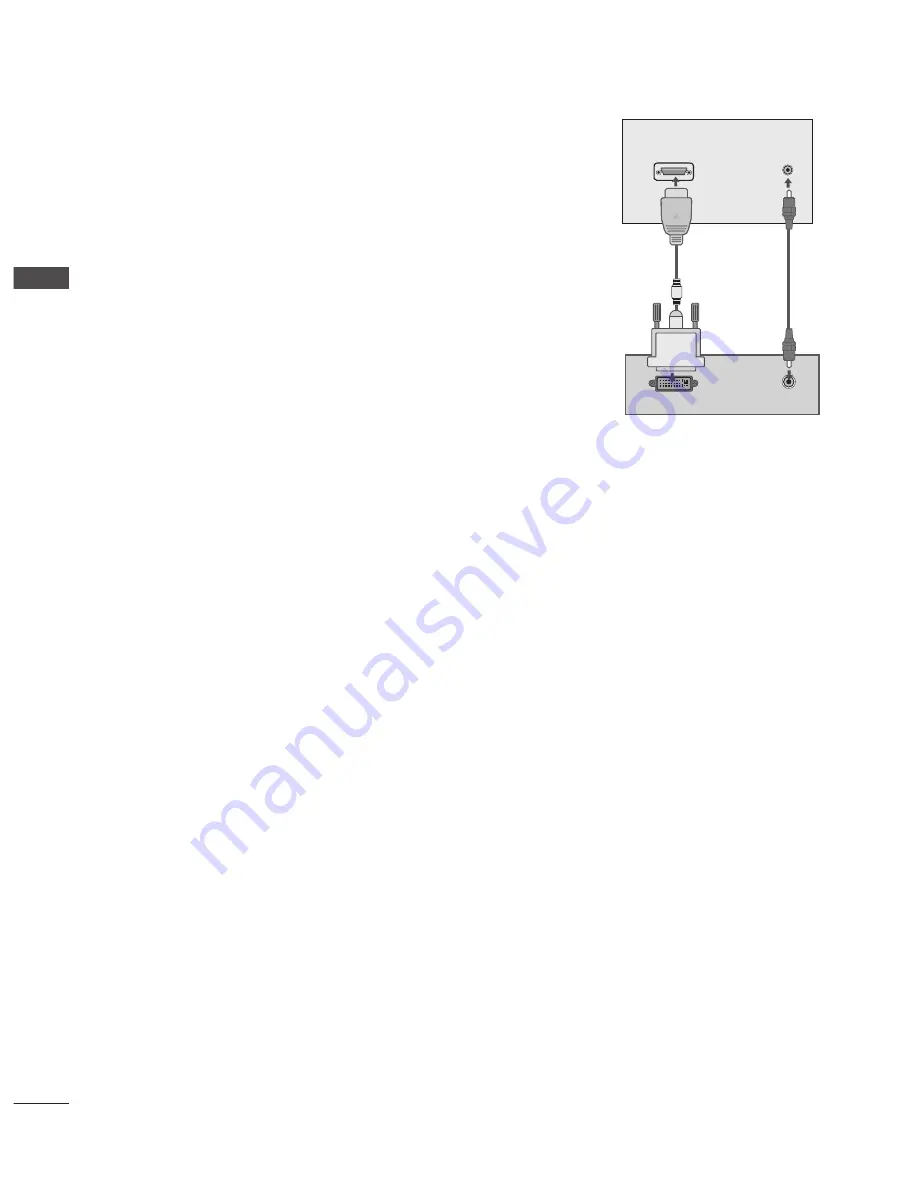
GB-18
EXTERNAL
EQUIPMENT SETUP
Connecting with a HDMI to DVI cable
➊
Connect the DVI output of the PC to the
HDMI/DVI IN 1(DVI)
jack on the
TV.
➋
Connect the PC audio output to the
AUDIO IN (RGB/DVI)
jack on the TV.
➌
Turn on the PC and the TV.
➍
Select
HDMI 1
input source using the
INPUT
button on the remote
control.
NOTE :
To enjoy vivid picture and sound, connect a PC to the TV.
Avoid keeping a fixed image on the TV’s screen for prolonged periods of
time. The fixed image may become permanently imprinted on the screen;
use a screen saver when possible.
Connect the PC to the RGB IN (PC) or HDMI/DVI IN 1(DVI) port of the TV;
change the resolution.
There may be interference relating to resolution, vertical pattern, contrast
or brightness in PC mode. Change the PC mode to another resolution or
change the refresh rate to another rate or adjust the brightness and contrast on the menu until the picture is clear. If
the refresh rate of the PC graphic card can not be changed, change the PC graphic card or consult the manufacturer
of the PC graphic card.
The synchronization input waveform for Horizontal and Vertical frequencies are separate.
Connect the signal cable from the monitor output port of the PC to the RGB IN(PC) port of the TV or the signal cable
from the HDMI output port of the PC to the HDMI/DVI IN 1(DVI) port on the TV.
Connect the audio cable from the PC to the AUDIO IN (RGB/DVI) on the TV. (Audio cables are not included with the
TV).
If using a sound card, adjust PC sound as required.
This TV uses a VESA Plug and Play Solution. The TV provides EDID data to the PC system with a DDC protocol.
The PC adjusts automatically when using this TV.
DDC protocol is preset for RGB (Analog RGB), HDMI (Digital RGB) mode.
If required, adjust the settings for Plug and Play functionality.
If the graphic card on the PC does not output analogue and digital RGB simultaneously, connect only one of either
RGB IN or HDMI/DVI IN 1(DVI) to display the PC output on the TV.
If the graphic card on the PC does output analogue and digital RGB simultaneously, switch the TV to either RGB or
HDMI; (the other mode is set to Plug and Play automatically by the TV.)
DOS mode may not work depending on the video card if you use a HDMI to DVI cable.
If you use too long an RGB-PC cable, there may be interference on the screen. We recommend using under 5m of
cable. This provides the best picture quality.
►
►
►
►
►
►
►
►
►
►
►
►
►
►
►
RGB OUTPUT
AUDIO
DVI-PC OUTPUT
AUDIO
HDMI/DVI IN
AUDIO IN�
(RGB/DVI)
AUDIO IN�
(RGB/DVI)
RGB (PC) IN
TV
PC






























