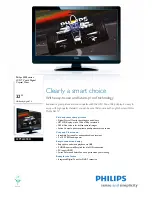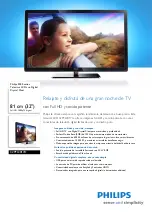GB-31
W
ATCHING TV / BASIC OPERA
TIONS
Setting the Aspect Ratio
You can select the modes by simply pressing the
RATIO
button on the remote control.
Original > 4:3 > 14:9 > 16:9 > Zoom1 > Zoom2
Original
When your TV receives a wide screen signal it will
automatically change to the picture format broadcast.
4:3
The following selection will allow you to view a picture
with an original 4:3 aspect ratio, black bars will appear
on both the left and right of the screen.
14:9
You can view a picture format of 14:9 or a general
TV programme in the 14:9 mode. The 14:9 screen is
viewed in the same way as in 4:3, but is magnified to
the left and right.
16:9
The following selection will allow you to adjust the
picture horizontally, in linear proportion, to fill the entire
screen(useful for viewing 4:3 formatted DVDs).
Zoom1
The following selection will allow you to view the picture
without any alteration, while filling the entire screen.
However, the top and bottom of the picture will be
cropped.
Just Scan
Following Selection will lead to you view the picture
of best quality without loss of original picture in high
resolution image.
NOTE
If there are interference in original picture, you
can view interference at the edge.
Specification is subject to change without prior
notice.
►
►
Zoom2
Choose Zoom 2 when you wish the picture to be
altered, both horizontally extended and vertically
cropped. The picture adopting a compromise between
alteration and screen coverage.
NOTE
You can not select Zoom1 or Zoom2 in
Component
,
HDMI
or
PC
mode.
You can only select
4:3
,
16:9
in
PC
or
HDMI
(with DVI) mode only.
In HDMI (DTV format : 480p/720p/1080i/1080p) mode,
Just Scan
is available.
►
►
►