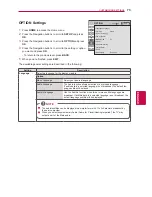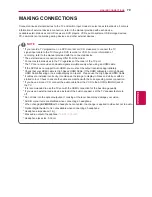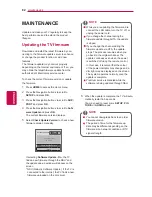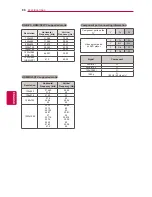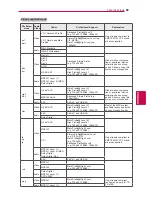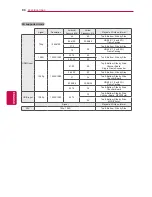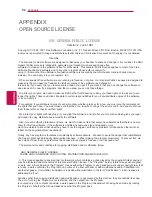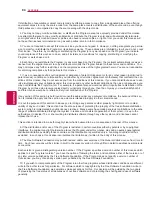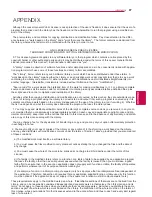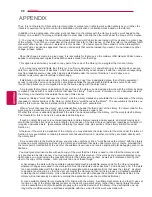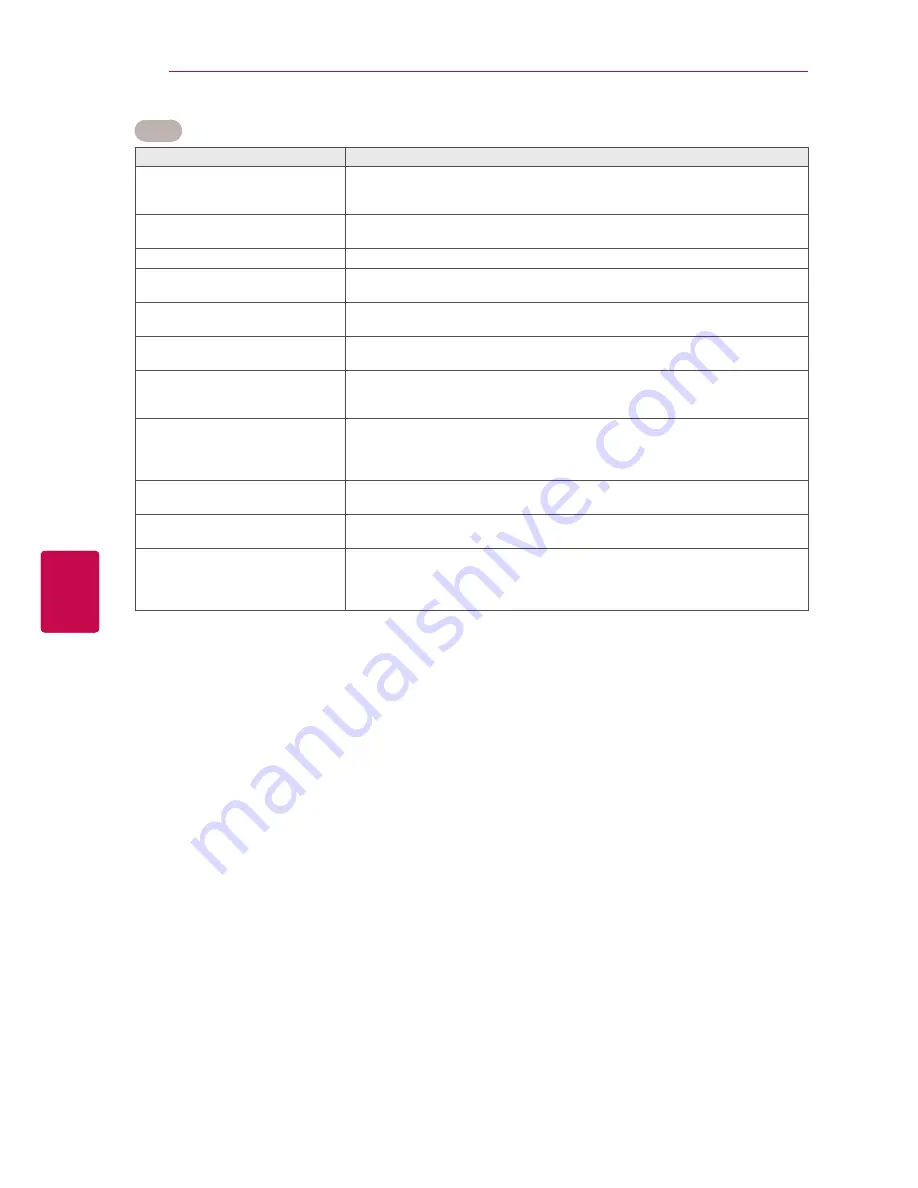
8
6
ENG
ENGLISH
TROUBLESHOOTING
Video
Problem
Resolution
An image displays in black and
white or the colour quality is poor.
Adjust the colour setting in the Picture menu
.
Keep a sufficient distance between this product and other electronic products.
Scroll to other channels. There may a problem with the broadcast.
Horizontal or vertical bars appears
or images blur
Check if there are local interferences such as an electrical appliance or power
tool.
Lines or streaks appear on images
Check the antenna or aim the antenna to the proper direction.
Afterimages (ghosts) appear when
the product turns off
Pixels may have been damaged from a fixed image displayed for a long time
(image burn). Use a screen saver to prevent the pixel damage on the screen.
The power is on but the screen ap-
pears extremely dark.
Adjust the brightness and contrast in the Picture menu .
“No Signal” appears on the screen.
Check if the signal cable is connected between the TV and products properly.
Check the selected input source by pressing
INPUT
.
Black spots appear on the screen.
Several pixels in red, green, white, or black may appear on the screen that can
attribute to the characteristics of the LCD panel.
This is normal.
The display offset is wrong.
Adjust the position setting in the Picture menu .
Check if the video card resolution and frequency are supported by the product.
If the frequency is out of range, set to the recommended resolution using the
display settings on the external device.
Thin lines appear in the background
of the screen.
Check the video cable connections.
Horizontal noises appear or charac-
ters blur.
Adjust the Phase setting in the Picture menu.
Refer to the “SCREEN”.
The reception on some channels
is poor
Scroll to other channels. There may a problem with the broadcast.
The station signal may be weak. Aim the antenna to the proper direction.
Check if there are local interferences such as an electrical appliance or power
tool.