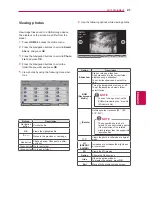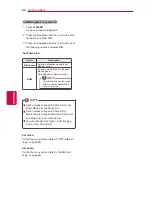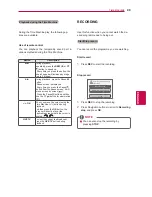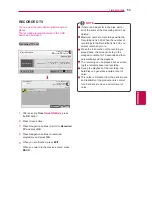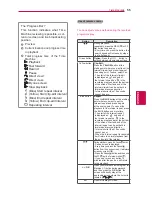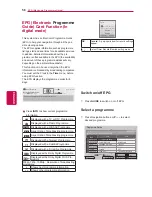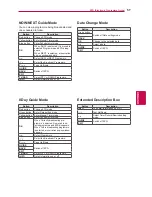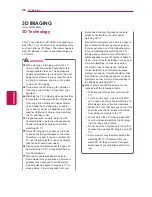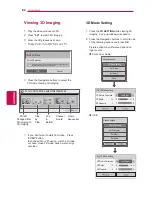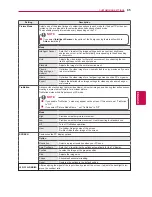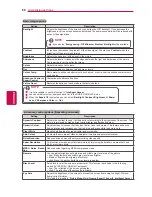5
5
ENG
ENGLISH
TIME MACHINE
Use of remote control
Playback
Fast forward
Rewind
Pause
Direct view +
Direct view -
By one screen
Slow playback
(Blue) Start repeat interval
(Yellow) Start clip-edit interval
(Blue) End repeat interval
(Yellow) End clip-edit interval
Repeating interval
d
e
d
r
o
c
e
r
e
h
t
g
n
ir
u
d
d
o
h
t
e
m
s
u
o
ir
a
v
t
s
u
j
d
a
n
a
c
u
o
Y
programme play.
The ‘Progress Bar’?
This function indicates what Time
Machine reviewing is possible, a cur-
rent on-screen and live broadcasting
position.
1
Preview
2
Current location and progress time
in playback
3
Total progress time of the Time
Machine
Button
Description
During playback,
repeatedly, press the REW ( ) or FF
( ) button to speed up.
- Every time you press the button, the
search speed will increase by stage
(up to 5 stages).
Green button
Option
: Press the
GREEN
button to
switch between video/audio settings.
Yellow button
Clip-Edit:
Press the
YELLOW
button at the
starting point where you want to set the
Interval clip-edit and press it again at
the ending point. To save, select Yes.
- The start of the Interval clip-edit
is displayed as
and end of
the Interval clip-edit as
in the
recording progress bar at the bottom
of the screen. Start and end of the
Interval clip-edit can be set both in
forward and reverse direction.
- Interval shorter than 10 seconds
cannot be save.
Blue button
Repeat
:
Press the
BLUE
button at the starting
point where you want to set the
Interval repeat and press it again
at the ending point. To cancel the
playback for the interval repeat, press
the BLUE button one more time.
- The start of the Interval repeat
is displayed as
and end of
the Interval repeat as
in the
recording progress bar at the bottom
of the screen. Start and end of the
Interval repeat can be set both in
forward and reverse direction.
- Interval shorter than 10 seconds
cannot be set.
- When the Interval repeat is canceled,
it will return to normal playback from
the end point of the interval.
During playback, press the Pause( ) button.
- Pause screen is displayed.
- Every time you press the Pause( )
button from the pause screen, it will move
screen by screen ( ).
- Press the Pause( ) button and then use
the FF ( ) button for slow motion ( ).
- If you don’t press any button 10
minutes after the pause, it will return
to the playback.
, OK
When you move the cursor using the Time
Machine ( ) button during playback,
and then press the
OK
button, the
screen will directly play at the
applicable screen where the cursor is
located. (
)
3D
Uses for viewing 3D video.