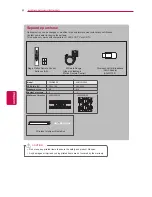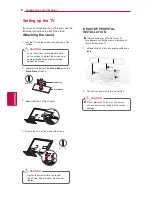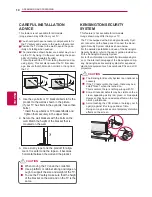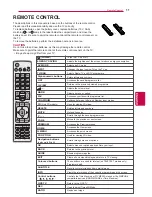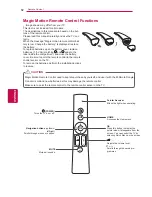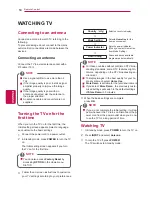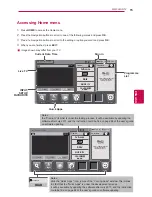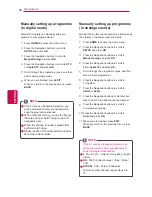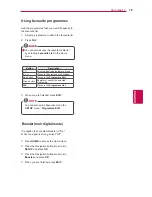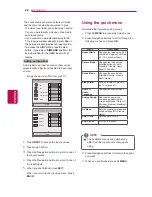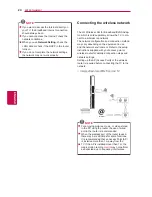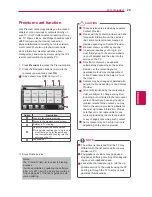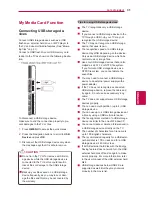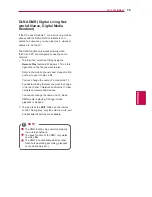2
0
Using additional options
Adjusting aspect ratio
Resize an image to view at its optimal size by
pressing
RATIO
while you are watching TV.
You can also change the image size by
pressing
Q. MENU
or accessing
Aspect
Ratio
in the
PICTURE
menus.
You can adjust the enlarge proportion
using the Navigation buttons.
You can only select
4:3
,
16:9
,
14:9
,
Cinema Zoom
in Component mode.
You can only select
4:3
,
Original
,
16:9
,
14:9
,
Cinema Zoom
in HDMI mode.
You can only select
4:3
,
16:9
in RGB-PC,
In DTV/HDMI/Component (over 720p)
mode,
Just Scan
is available.
In DTV mode,
Full Wide
is available.
NOTE
mode only.
-
16:9
: Resizes images to fit the screen width.
-
Just Scan
: Displays video images in the origi-
nal size without disappearing parts at the edge
of the image.
If you select
Just Scan
, you may see
image noises at the edge of the original
signal.
NOTE
-
4:3
: Resizes images at the standard 4:3 with-
out distortion.
-
Full Wide
: When TV receives the wide
screen signal,it will lead you to adjust the
picture horizontally or vertically, in a linear
proportion,to fill the entire screen fully.
4:3 and 14:9 video is supported in full screen
without any video distortion through DTV
input.
-
Original
: When your TV receives a wide
screen signal it will automatically change to the
picture format broadcast.
Just Scan
Original
Full Wide
WATCHING TV
ENG
ENGLISH