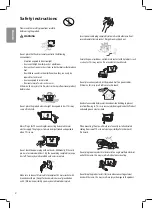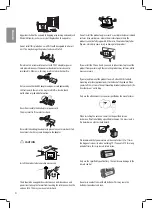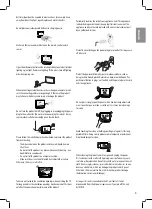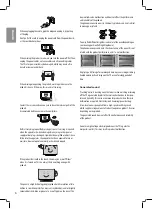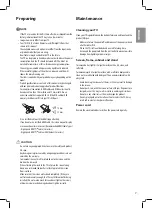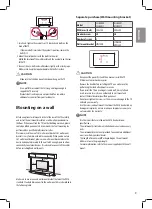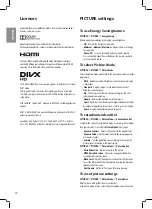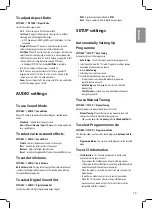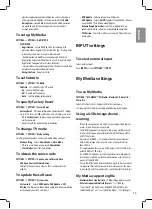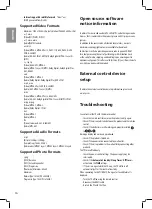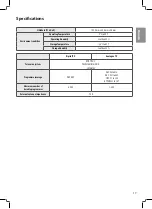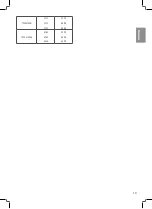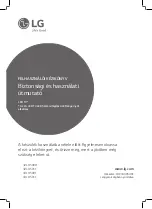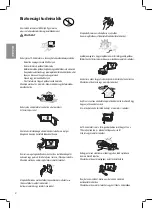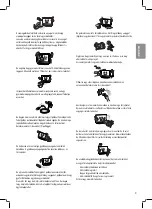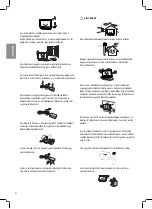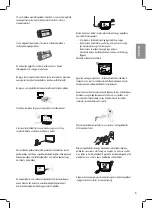ENGLISH
13
To adjust Aspect Ratio
SETTINGS
PICTURE
Aspect Ratio
Selects the screen aspect ratio.
• 16:9
:
Resizes images to fit the screen width.
• Just Scan
: Displays video images in the original size without
removing parts of the edge of the image.
• In DTV, Component, HDMI, and DVI (over 720p) mode, Just Scan
is available.
• Original
: When your TV receives a wide screen signal it will
automatically change to the picture format broadcasted.
• Full Wide
: When TV receives the wide screen signal, it will let you
adjust the picture horizontally or vertically, in a linear proportion,
to fill the entire screen fully. 4:3 and 14:9 video is supported in full
screen without any video distortion through DTV input.
• In Analogue/DTV/AV/Scart mode,
Full Wide
is available.
• 4:3
: Resizes images to the previous standard 4:3.
• 14:9
: You can view a picture format of 14:9 or a general TV
programme in the 14:9 mode. The 14:9 screen is viewed in the
same way as in 4:3, but is moved up or down.
• Zoom
: Resizes images to fit the screen width. The top and bottom
parts of the image may be cut off.
AUDIO settings
To use Sound Mode
SETTINGS
AUDIO
Sound Mode
Adjusts TV audio to an optimal level according to a selected sound
mode.
• Standard
:
Suitable for all types of video.
• News / Music / Cinema / Sport / Game
:
Sets audio optimized
for a specific genre.
To select various sound effects.
SETTINGS
AUDIO
Sound Effect
• Treble
:
Controls the dominant sounds in the output.
• Bass
:
Controls the softer sounds in the output.
• Balance
:
Adjusts left/right audio balance.
• Reset
:
Initialize the applied effect under the Sound Effect menu.
To set Auto Volume
SETTINGS
AUDIO
Auto Volume
Auto Volume
to
On
. Varying volume output from channel to channel
is automatically adjusted for convenient TV watching when clicking
through different programme.
To select Digital Sound Out
SETTINGS
AUDIO
Digital Sound Out
Selects the initial setting for digital audio output signal.
• PCM
:
Digital output signal is fixed to
PCM
.
• Auto
:
Bypass audio raw data to digital output signal.
SETUP settings
Automatically Setting Up
Programme
SETTINGS
SETUP
Auto Tuning
Automatically tunes the programmes.
• Auto Tuning
:
Selects the input source to tune programmes.
1. Select Country where the TV is used. Programme settings change
depending on the country you choose.
2. Initiate
Auto Tuning
.
3. Select Input Source of your choice.
4. Set Auto Tuning following screen instructions.
• If Input Source is not connected properly, programme
registration may not work.
• Auto Tuning
only finds programmes that are currently
broadcasting.
• If
Lock System
is turned on, a pop-up window will appear
asking for password.
To use Manual Tuning
SETTINGS
SETUP
Manual Tuning
Adjusts programmes manually and saves the results.
• Manual Tuning
: Manual Tuning lets you manually tune and
arrange the stations in whatever order you desire.
• You can also adjust the
Frequency
(kHz) and
Bandwidth
(MHz).
To select Programme mode
SETTINGS
SETUP
Programme Mode
This function allows you to watch a tuned program in
Antenna
,
Cable
Mode.
• Programme Mode
:
You can only watch programs in the selected
mode.
To set CI Information
• CI Information
:
This function enables you to watch some
encrypted services (pay services).
• If you remove the CI Module, you cannot watch pay services.
• CI (Common Interface) functions may not be possible depending
upon the country broadcasting circumstances.
• When the module is inserted into the CI slot, you can access the
module menu.
• To purchase a module and smart card, contact your dealer.
• When the TV is turned on after inserting a CI Module, you
may not have any sound output. The Smart Card may not be
compatible with the CI module.
Содержание 32LH500D
Страница 19: ...ENGLISH 19 1920 x 1080i 33 72 33 75 28 13 59 94 60 00 50 00 1920 x 1080p 67 43 67 50 56 25 59 94 60 00 50 00 ...
Страница 20: ......
Страница 40: ...20 MAGYAR 1920 x 1080i 33 72 33 75 28 13 59 94 60 00 50 00 1920 x 1080p 67 43 67 50 56 25 59 94 60 00 50 00 ...
Страница 79: ...19 ČESKY 1 920 1080i 33 72 33 75 28 13 59 94 60 00 50 00 1 920 1080p 67 43 67 50 56 25 59 94 60 00 50 00 ...
Страница 80: ......
Страница 102: ......
Страница 122: ......
Страница 142: ......
Страница 162: ......
Страница 182: ......
Страница 222: ......
Страница 242: ......
Страница 261: ... 19 МАКЕДОНСКИ 1920 x 1080i 33 72 33 75 28 13 59 94 60 00 50 00 1920 x 1080p 67 43 67 50 56 25 59 94 60 00 50 00 ...
Страница 262: ......
Страница 282: ...20 EESTI 1920 x 1080i 33 72 33 75 28 13 59 94 60 00 50 00 1920 x 1080p 67 43 67 50 56 25 59 94 60 00 50 00 EESTI ...
Страница 285: ......