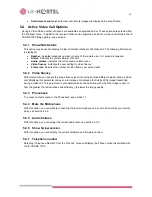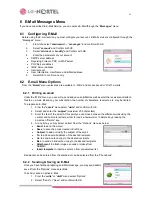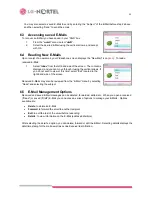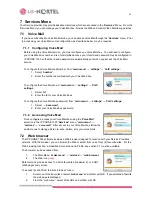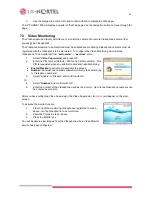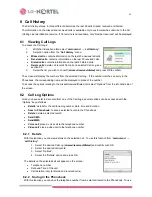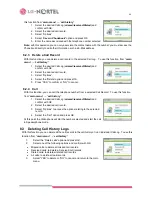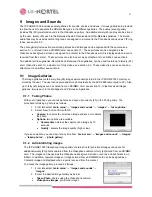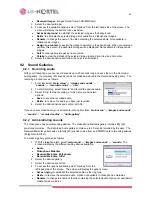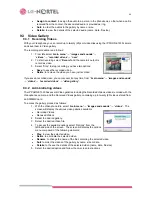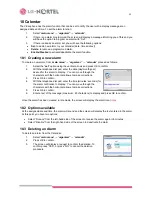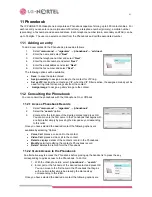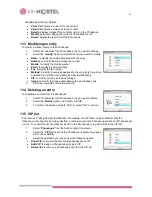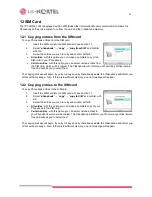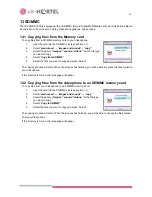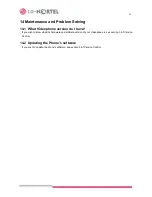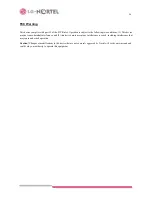34
13 SD/MMC
The IP PHONE 1535 is equipped with an SD/MMC (Secure Digital Multi-Media Card) slot which allows files to
be copied to or from the card and the Videophone galleries, see section 9.
13.1 Copying files from the Memory card
To copy files from a SD/MMC memory card to your Videophone:
1.
Inset the card into the SD/MMC slot (see section 1.1).
2. Select
“
main menu
”
→
“
images and sounds
” ~ “
copy
””
3.
Select the gallery (“
images
”/”
sounds
”/”
videos”
) for the file type
you want to copy.
4. Select
“
Copy from SD/MMC
”.
5.
Select the files you want to copy and press “Select”.
The copying process will start. When the process has finished, you will be able to access the files copied to
your Videophone.
If the memory is full, an error message will appear.
13.2 Copying files from the videophone to an SD/MMC memory card
To copy files from your Videophone to an SD/MMC memory card:
1.
Inset the card into the SD/MMC slot (see section 1.1).
2. Select
“
main menu
”
→
“
images and sounds
”
→
“
copy
””
3.
Select the gallery (“
images
”/”
sounds
”/”
videos
) for the file type
you want to copy.
4. Select
“
Copy to SD/MMC
”.
5.
Select the files you want to copy and press “Select”.
The copying process will start. When the process has finished, you will be able to access the files copied
from your Videophone.
If the memory is full, an error message will appear.