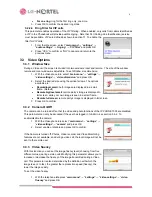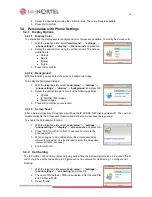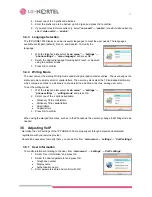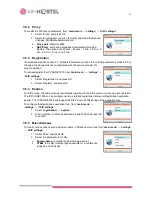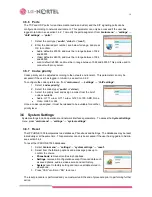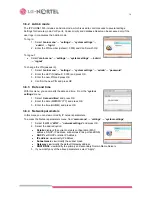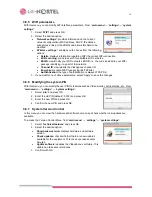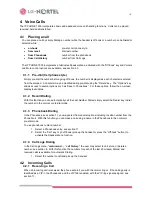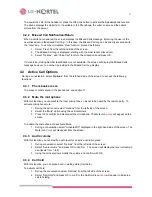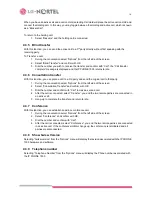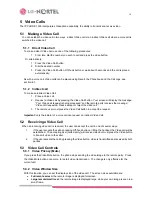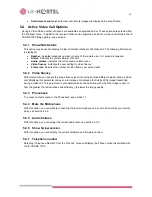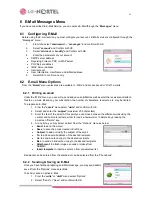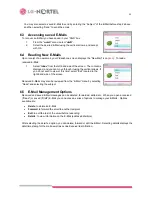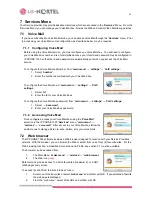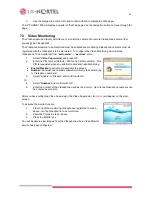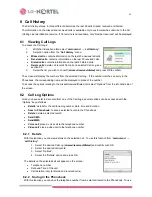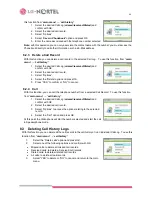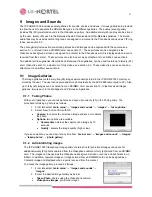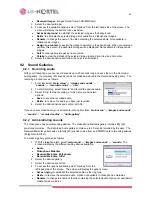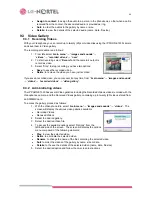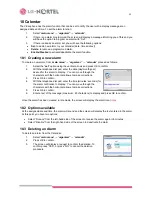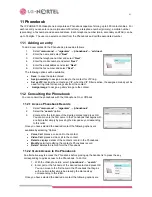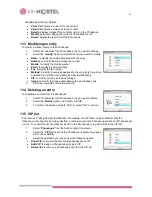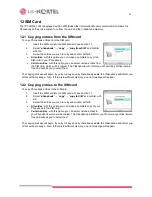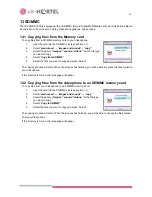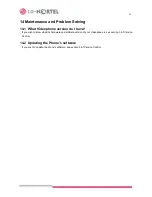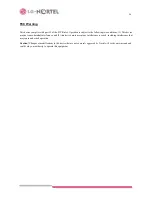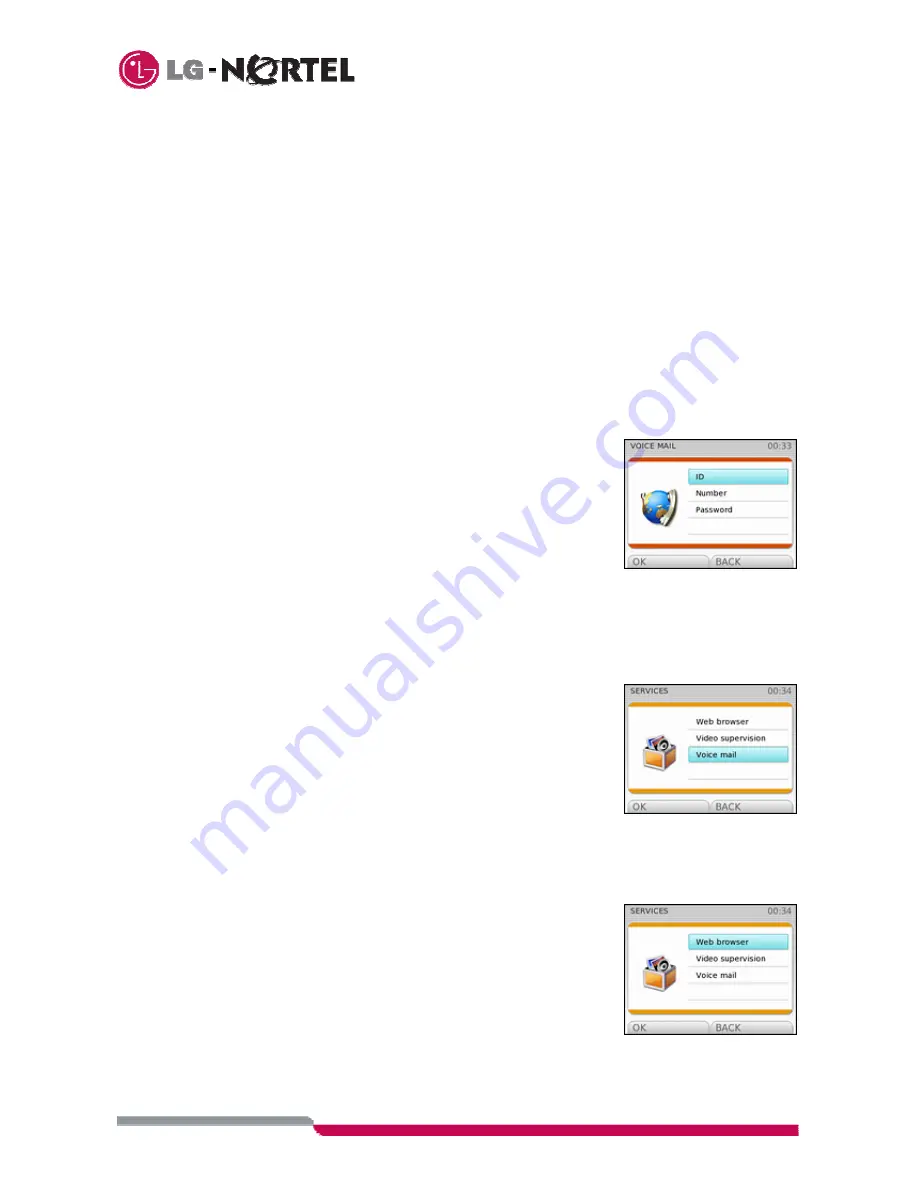
23
7 Services
Menu
Your Service provider may provide advanced services, which are accessed in the “
Services
“ Menu. From the
“Services Menu” you can manage your Voice Mai-box, browse the Web and control Video Monitoring services.
7.1 Voice
If you have subscribed to Voice Mail Service, you can access Voice Mail through the “
Services
” menu. Prior
to accessing your Voice Mail some configuration, as described below, may be requires.
7.1.1 Configuring Voice Mail
Before using the Voice Mail service, you must configure you Voice Mail-box. You will need to configure
your Voice Mail-box number. Also, for simplified access, your User Id and password may be configured in
IP PHONE 1535 so that the Id and password are automatically sent when you access the Voice Mail
service.
To configure the Voice Mail-box Number, from “
main menu
”
→
“
settings
”
→
“
VoIP settings:
1. Select
“
number
”.
2. Enter the number associated with your Voice Mail-box.
To configure the Voice Mail-box id “
main menu
”
→
“
settings
”
→
“
VoIP
settings
:
1. Select
“
id
”.
2. Enter the Id for your Voice Mail-box.
To configure the Voice Mail-box password, from “
main menu
”
→
“
settings
”
→
“
VoIP settings
:
1. Select
→
“
password
”.
2. Enter your Voice Mail-box password.
7.1.2 Accessing
Voice
Once configured, access your Voice Mail-box using the “
Voice Mail
”
selection in the IP PHONE 1535 “
Services”
menu, “
main menu
”
→
“
services
”
→
“
voice mail
”. After access to your Voice Mail-box follow the
audio menus to manage (listen to, save, delete, etc.) your voice mails.
7.2 Web
browser
The IP PHONE 1535 software includes a Web browser designed to function with your Service Providers
network. With the browser, you can browse the Web or select from one of four (4) favourite sites. For the
Web browsing function, a broadband connection and Profile, see section 3.1 must be available.
The browser can be accessed from:
1.
The Main Menu, “
maim menu
”
→
“
services
”
→
“
web browser
”
2.
The Web icon (
icon
).
Both methods provide access to a list of favourites (maximum 4) or a URL
(Web page) entry screen.
To access the Web from the “web browser” menu:
1.
Select one of the Favorites or select “
web menu
” and confirm with OK. If you selected a favorite,
the web page is displayed.
2.
From the “web menu”, select Write URL and confirm with OK