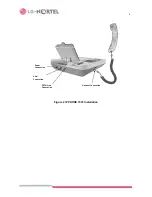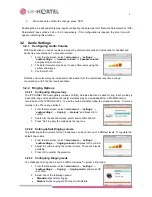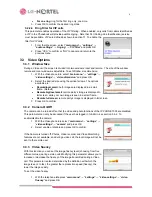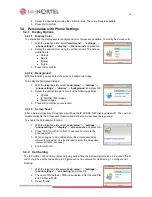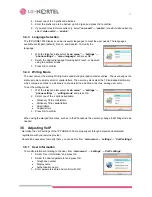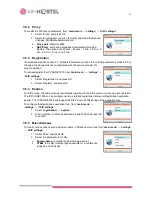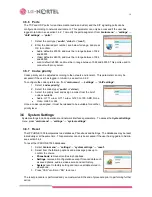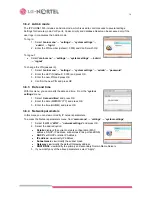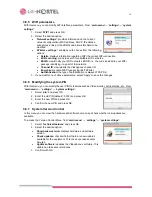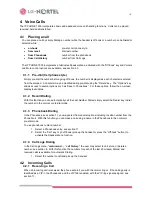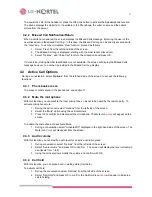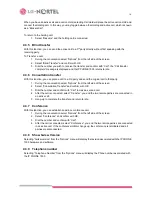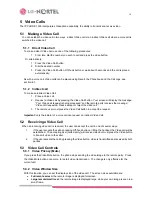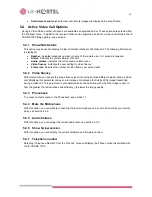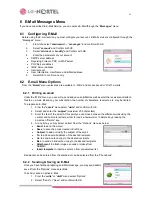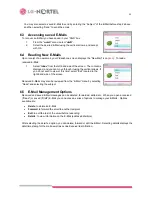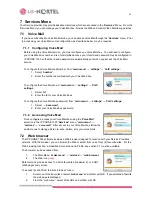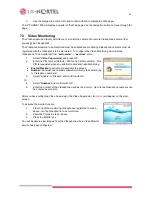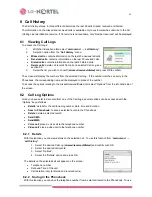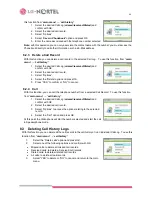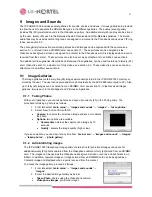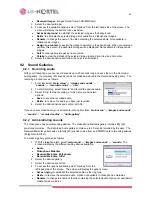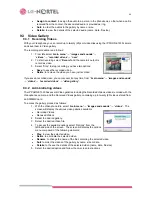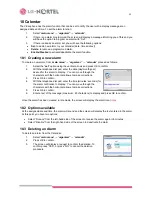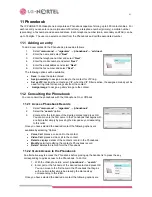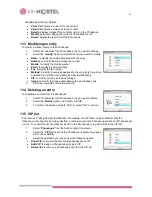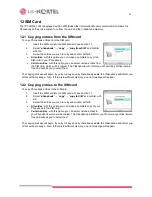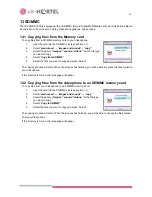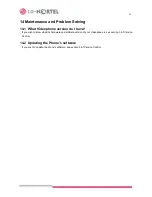20
•
Small remote and local
: both local and remote images are displayed in a small frame.
5.4 Active Video Call Options
During a Video Call a number of options are available as explained below. These options are selected from
the “Options” menu. In addition, the received Video can be captured as a photo or video and stored in the IP
PHONE 1535 Image gallery, see section 9.
5.4.1 Show/hide
Details
This option may be used to display or hide information relating to the Video call. The following information
is displayed:
•
Number
: indicates telephone number or name of the remote user, CLI service is required.
•
Status:
indicates the current status of the call.
•
Audio volume:
indicates the current audio volume level.
•
Video fluency
: indicates the user setting for video fluency
•
Frame rate
: indicates the number of video frames per second sent.
5.4.2 Video
fluency
With this function you can set the image fluency level (choosing from five different values) during a video
call. Modifying this parameter allows you to increase or decrease the fluidity of the image transmitted
during a video call. This parameter is also determined by the definition with which the image is sent. In
fact, the greater the reproduction speed (fluency), the lower the image quality.
5.4.3 Phonebook
To access contacts saved in the Phonebook, see section 11.
5.4.4 Mute the Microphone
With this option, you can disable connecting the local microphone so as not to be heard by your remote
party, see section 4.3.2.
5.4.5 Audio
Volume
With this option, you can adjust the current audio level, see section 4.3.3.
5.4.6 Show hw/sw version
With this option, you can display the current hardware and firmware version.
5.4.7 Telephone
number
Selecting “Telephone Number” from the “Options” menu will display the Phone number associated with
the IP PHONE 1535.