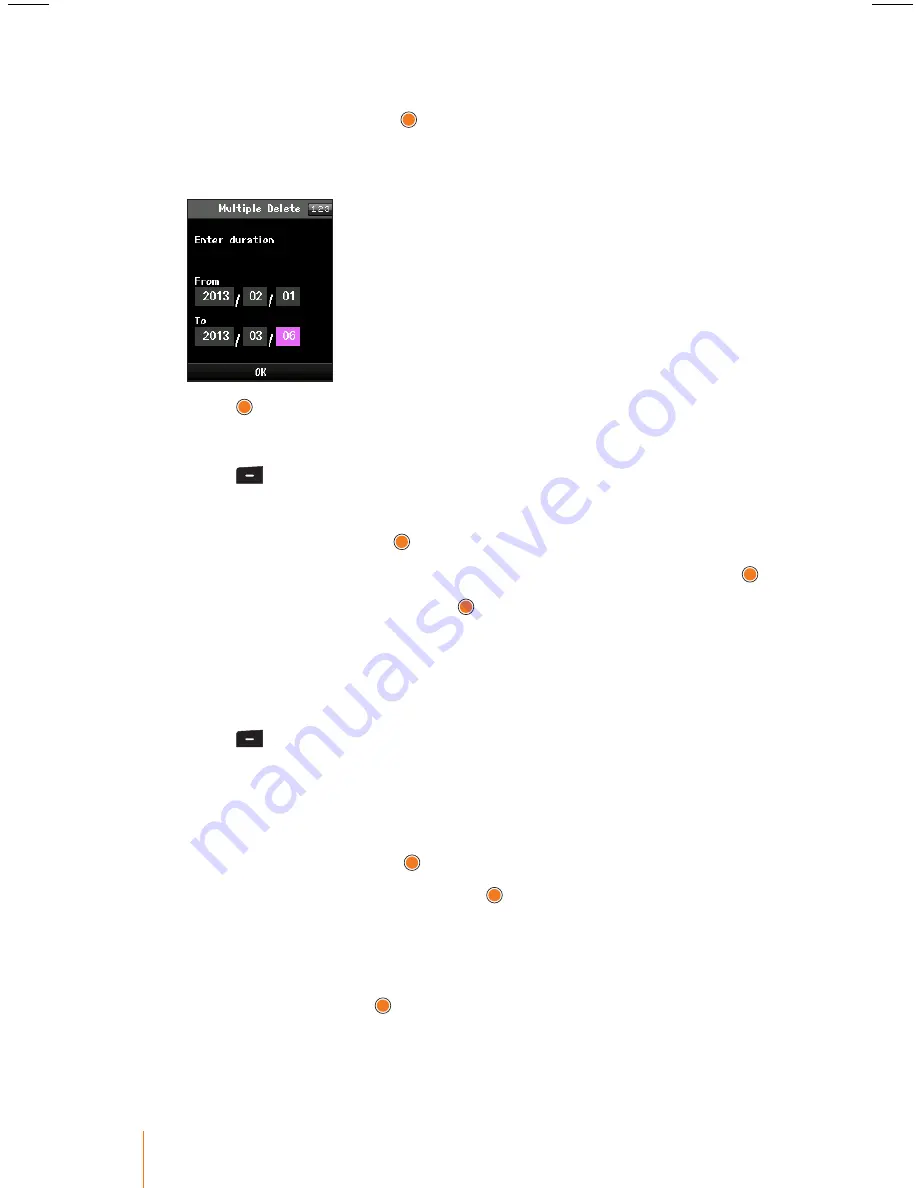
68
Chapter 9
Tools
4. Select
Multiple Delete
to delete an event through the specified
period of time and press .
5. Using the keypad, enter the date for the duration by highlighting the
date field.
6. Press to delete events.
To delete all events:
1. Press
> Tools > Schedule
.
2. Press
Menu
(left softkey) to display the options.
3. Select
Delete
and press .
4. Select
Delete All
to delete all occurrences of the event and press .
5. Select
Yes
to confirm and press , or select
No
to return to the previ-
ous menu.
Setting your Holiday
You can assign any of the days of the week to particular holiday.
1. Press
> Tools > Schedule
.
2. Using the navigation key, select the day to which you would like to
assign a holiday.
3. Press
Menu
(left softkey) to display the options.
4. Select
Holiday
and press .
5. Select an holiday option and press .
•
Press the navigation key up or down to select On the day, Weekly,
Monthly, Yearly, and Mutiple Settings.
6. If you select Mutiple Settings, enter a number for holiday by using
the keypad and press .
•
The date corresponding to the assigned holiday is represented "in
scarlet" in the monthly schedule management screen.






























