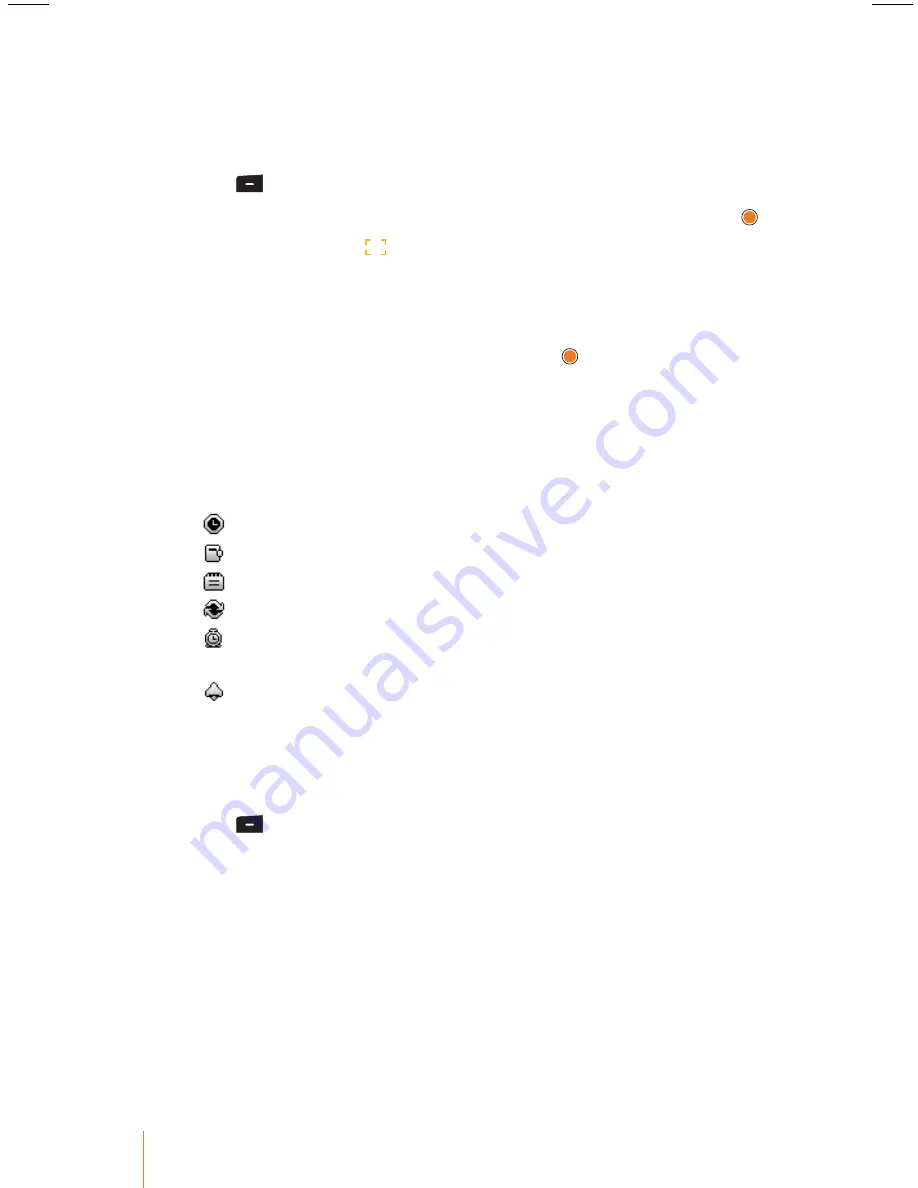
66
Chapter 9
Tools
Viewing an Events
You can view the schedule by the month and also view the details of
each event.
1. Press
> Tools > Schedule
.
2. Select the day for which you would like to view events and press .
•
Initially, the cursor appears on today’s date according to the
phone settings.
•
Numbers in blue indicate Saturdays, in red indicates Sundays and
holidays, and scarlet indicate the user specified holiday.
3. Select an event to view its details and press .
•
If you have up to 2 events scheduled for the day, they will be listed
in chronological order.
•
You can also view the next or previous day’s events by pressing the
navigation key left or right.
4. The schedule event contains:
•
Time
- The time for the event.
•
Subject
- The name you assigned to the event.
•
Type
- The type you saved in the event.
•
Repeat
- For recurring the event.
•
Reminder
- The scheduled alert for the event that include a
start time.
•
Alarm
- The ring tone for the reminder.
Adding an Event
Schedule event must have a subject and be stored to a date. Other
information is optional.
1. Press
> Tools > Schedule
.
2. Using the navigation key, select the day to which you would like to
add an event and
Add
(right softkey)
3. Select a time for the event by highlighting the time field.
•
Using the keypad or navigation key, enter the start and end times
for the event
•
The time is based on a 12-hour format, press right softkey to select
either
"am"
or
"pm"
.






























