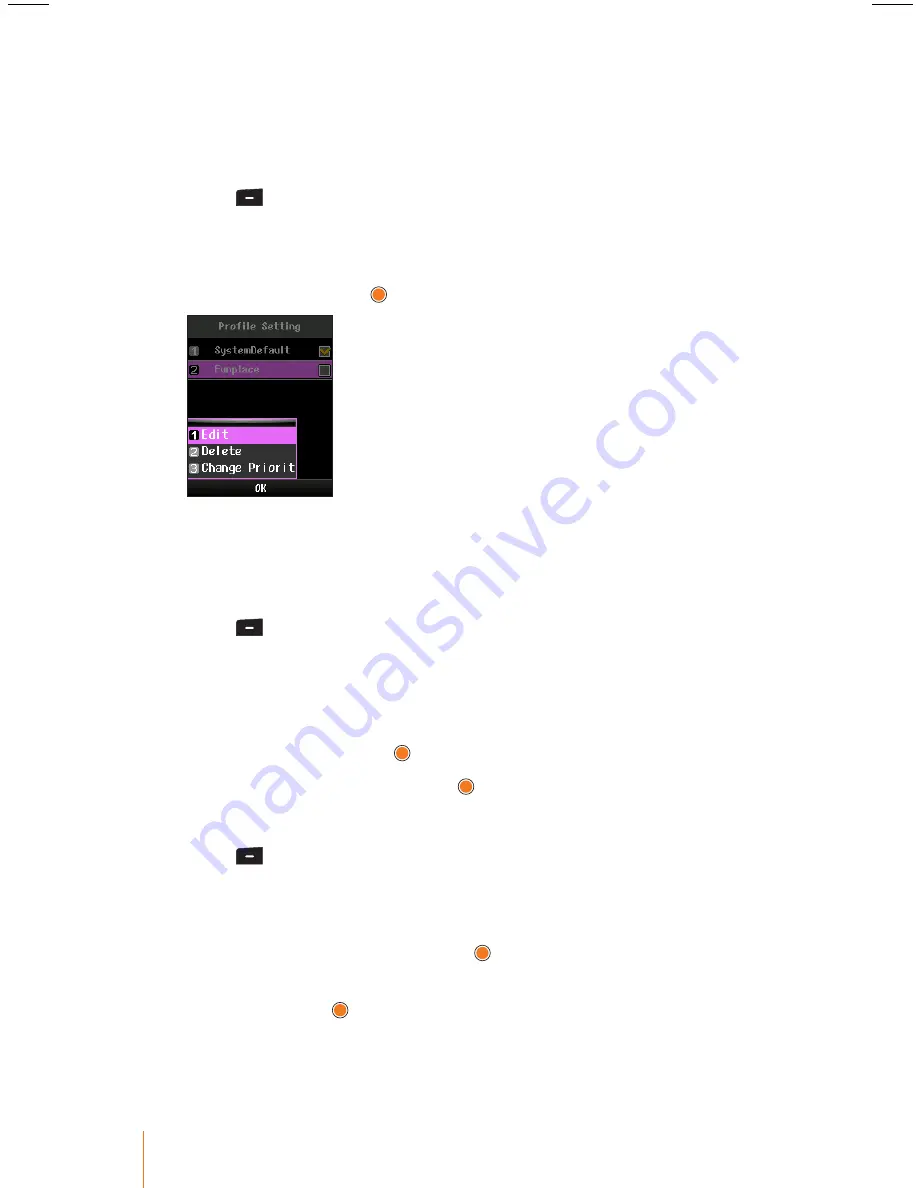
94
Chapter 11
Settings
Managing Profiles
This menu allows you to edit, delete, and change priority profiles.
To edit an existing profile:
1. Press
> Settings > Profile Setting
.
2. Select a profile you wish to edit.
3. Press
Menu
(left softkey) to display the options.
4. Select
Edit
and press .
5. Involves the same steps as creating a new profile. Follow the ap-
plicable instructions in "To create a new profile" on page 87.
To delete a profile:
1. Press
> Settings > Profile Setting
.
2. Select a profile you wish to delete.
•
The system default profile can not deleted from the profile entry.
3. Press
Menu
(left softkey) to display the options.
4. Select
Delete
and press .
5. Select
Yes
to confirm and press .
To change the priority of profile:
1. Press
> Settings > Profile Setting
.
2. Select a profile of which you wish to change the priority.
3. Press
Menu
(left softkey) to display the options.
4. Select
Change Priority
and press .
5. To change the priority of a profile, select
Priority Up
or
Priority
Down
and press .
•
Depending on the action chosen, the profile is moved up or down
the entry list.






























