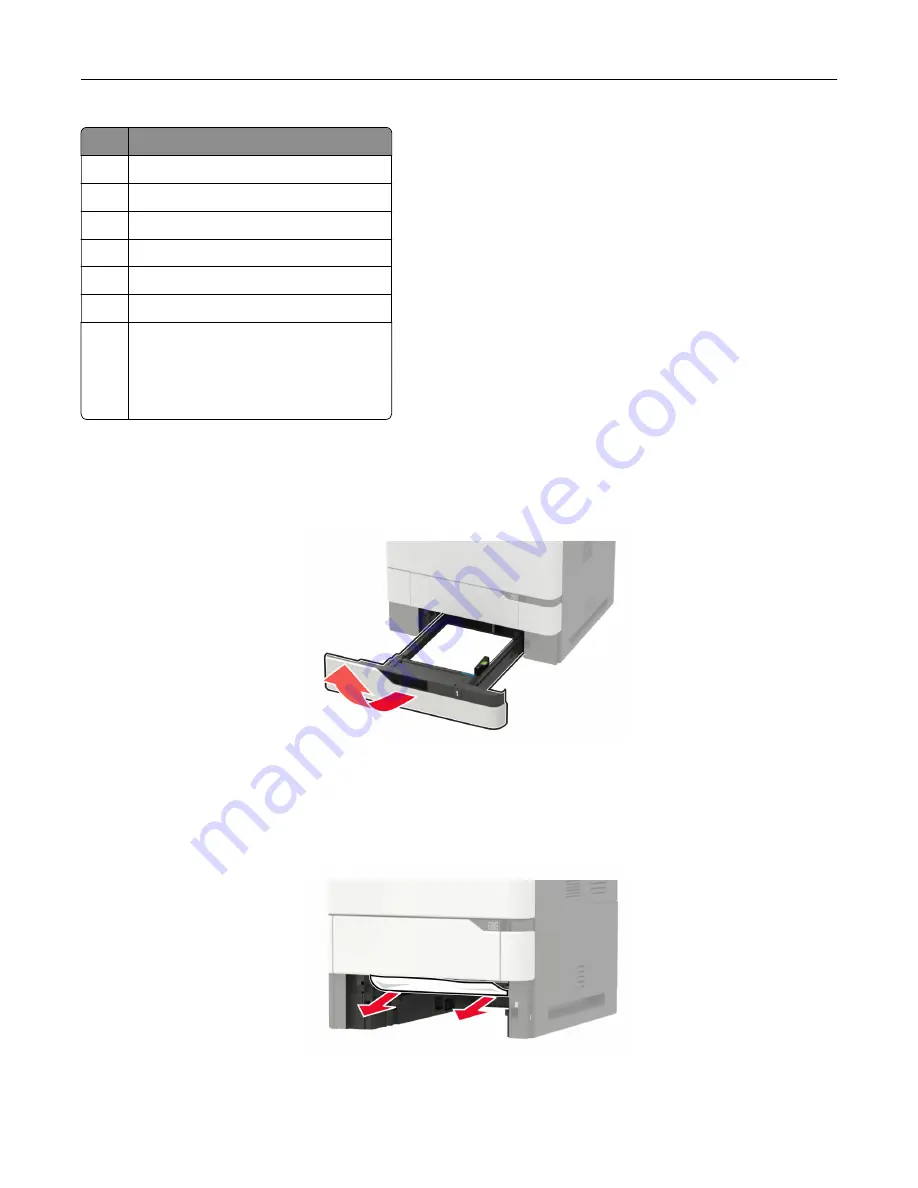
Jam locations
1
Automatic document feeder
2
Standard, finisher, or output option bin
3
Door A
4
Multipurpose feeder
5
Trays
6
Door C
7
Finisher or output option rear door
•
Door H
•
Door N
•
Door P
Paper jam in trays
1
Remove the tray.
Warning—Potential Damage:
A sensor inside the optional tray is easily damaged by static electricity.
Touch a metal surface before removing the jammed paper in the tray.
2
Remove the jammed paper.
Note:
Make sure that all paper fragments are removed.
3
Insert the tray.
Clearing jams
191
Содержание XM7355
Страница 53: ...3 From the Shortcut Type menu select Copy and then con gure the settings 4 Apply the changes Copying 53...
Страница 175: ...6 Insert the new ADF feed roller until it clicks into place Maintaining the printer 175...
Страница 203: ...Staple jam in the staple nisher 1 Open door F Clearing jams 203...
Страница 204: ...2 Remove the staple cartridge holder 3 Remove the loose staples Clearing jams 204...
Страница 208: ...5 Insert the staple cartridge holder until it clicks into place 6 Close the door Clearing jams 208...
Страница 270: ...Upgrading and migrating 270...
















































