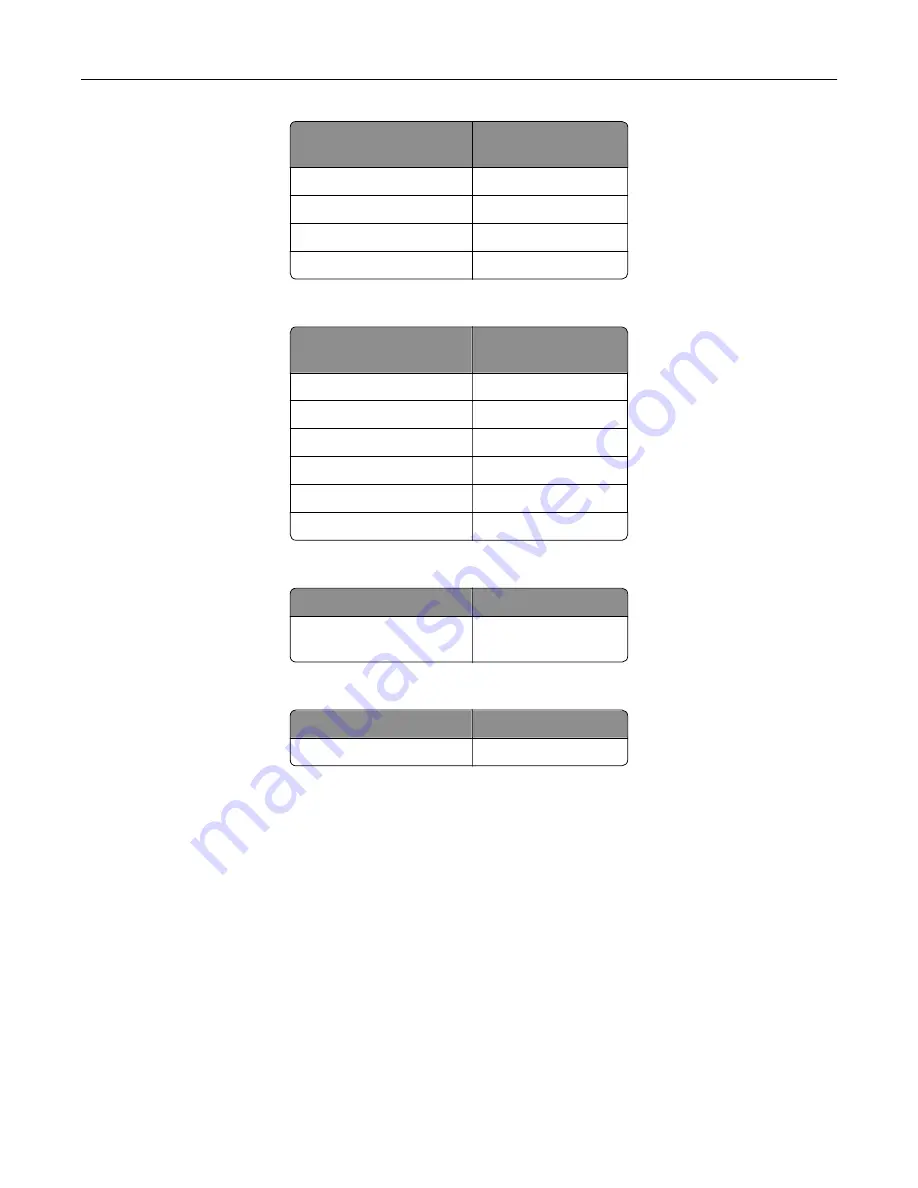
Fuser maintenance kit
type
Part number
Type 32
41X2250
Type 33
41X2251
Type 35
41X2252
Type 36
41X2253
Regular fuser maintenance kits
Fuser maintenance kit
type
Part number
Type 05
41X2238
Type 06
41X2239
Type 07
41X2240
Type 08
41X2241
Type 17
41X2244
Type 19
41X2245
Roller maintenance kit
Item
Part number
Printer engine roller
maintenance kit
41X2352
Automatic document feeder maintenance kit
Item
Part number
ADF maintenance kit
41X2351
Configuring supply notifications
1
Open a web browser, and then type the printer IP address in the address field.
Notes:
•
View the printer IP address on the printer home screen. The IP address appears as four sets of
numbers separated by periods, such as 123.123.123.123.
•
If you are using a proxy server, then temporarily disable it to load the web page correctly.
2
Click
Settings
>
Device
>
Notifications
.
3
From the Supplies menu, click
Custom Supply Notifications
.
4
Select a notification for each supply item.
5
Apply the changes.
Maintaining the printer
159
Содержание XM7355
Страница 53: ...3 From the Shortcut Type menu select Copy and then con gure the settings 4 Apply the changes Copying 53...
Страница 175: ...6 Insert the new ADF feed roller until it clicks into place Maintaining the printer 175...
Страница 203: ...Staple jam in the staple nisher 1 Open door F Clearing jams 203...
Страница 204: ...2 Remove the staple cartridge holder 3 Remove the loose staples Clearing jams 204...
Страница 208: ...5 Insert the staple cartridge holder until it clicks into place 6 Close the door Clearing jams 208...
Страница 270: ...Upgrading and migrating 270...
















































