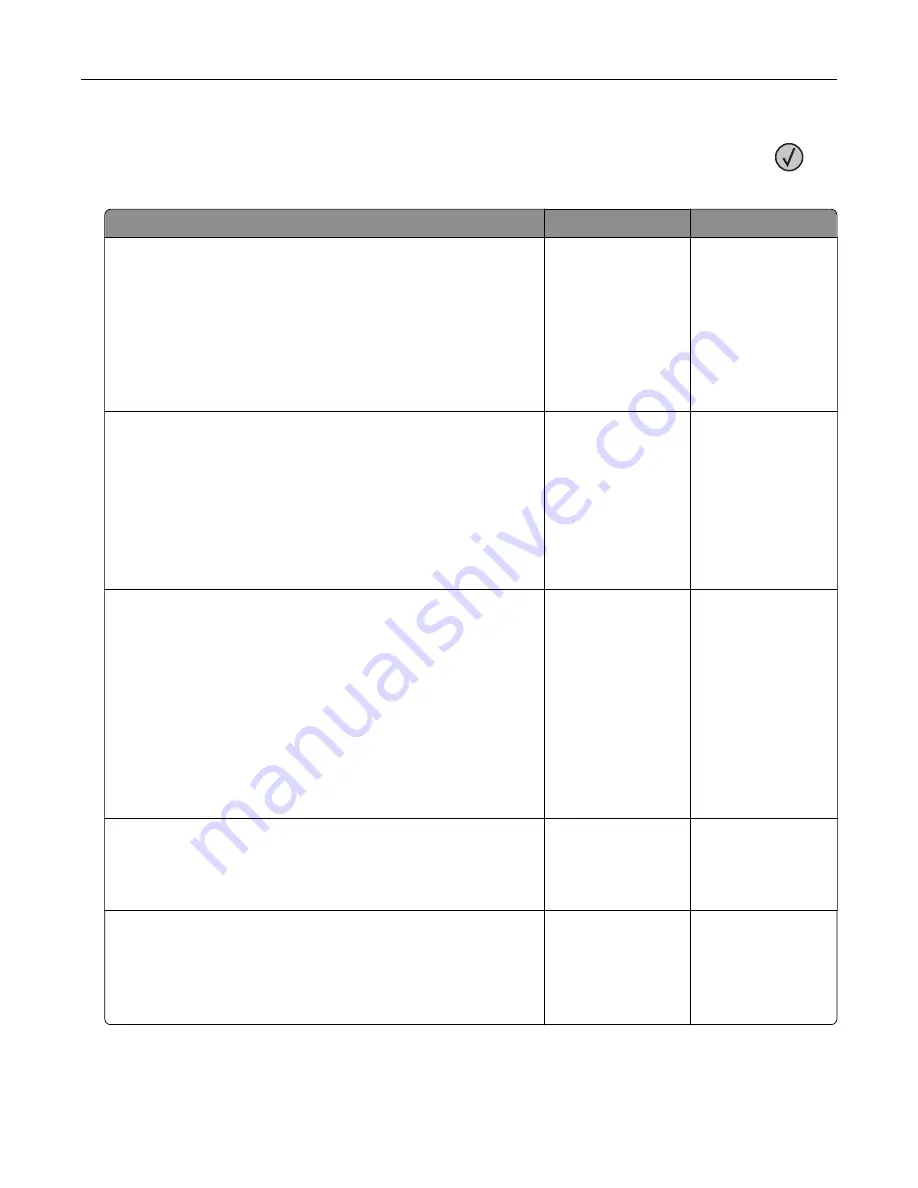
Note:
Before solving the problem, print the Print Quality Test Pages. From the control panel, navigate to
Settings
>
Troubleshooting
>
Print Quality Test Pages
. For non
‑
touch
‑
screen printer models, press
to
navigate through the settings.
Action
Yes
No
Step 1
a
Check if the printer is using a genuine and supported Lexmark
toner cartridge.
Note:
If the cartridge is not supported, then install a
supported one.
b
Print the document.
Is the print dark?
Go to step 2.
The problem is
solved.
Step 2
a
Turn off the printer, wait for about 10 seconds, and then turn on
the printer.
b
Reduce toner darkness. From the control panel, navigate to:
Settings
>
>
Quality
c
Print the document.
Is the print dark?
Go to step 3.
The problem is
solved.
Step 3
a
Depending on your operating system, specify the paper type
from the Printing Preferences or Print dialog.
Notes:
•
Make sure that the setting matches the paper loaded.
•
You can also change the setting on the printer control
panel.
b
Print the document.
Is the print dark?
Go to step 4.
The problem is
solved.
Step 4
Check if the paper has texture or rough finishes.
Are you printing on textured or rough paper?
Go to step 5.
Go to step 6.
Step 5
a
Replace textured paper with plain paper.
b
Print the document.
Is the print dark?
Go to step 6.
The problem is
solved.
Troubleshooting
218
Содержание XM7355
Страница 53: ...3 From the Shortcut Type menu select Copy and then con gure the settings 4 Apply the changes Copying 53...
Страница 175: ...6 Insert the new ADF feed roller until it clicks into place Maintaining the printer 175...
Страница 203: ...Staple jam in the staple nisher 1 Open door F Clearing jams 203...
Страница 204: ...2 Remove the staple cartridge holder 3 Remove the loose staples Clearing jams 204...
Страница 208: ...5 Insert the staple cartridge holder until it clicks into place 6 Close the door Clearing jams 208...
Страница 270: ...Upgrading and migrating 270...






























