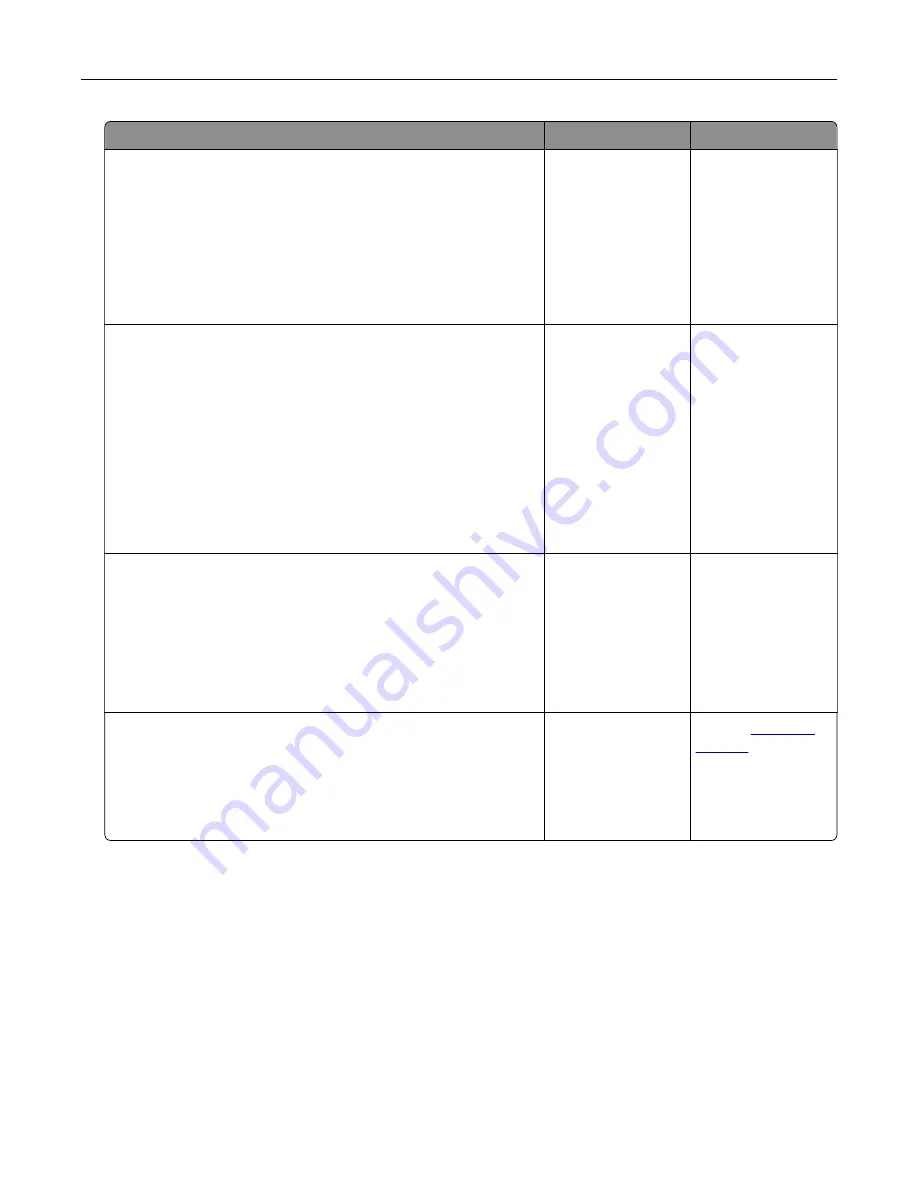
Action
Yes
No
Step 2
a
Check if the printer is using a genuine and supported Lexmark
toner cartridge.
Note:
If the toner cartridge is not supported, then install a
supported one.
b
Print the document.
Does gray background appear on prints?
Go to step 3.
The problem is
solved.
Step 3
a
Depending on your operating system, specify the paper type
from the Printing Preferences or Print dialog.
Notes:
•
Make sure that the setting matches the paper loaded.
•
You can also change the setting from the printer control
panel.
b
Print the document.
Does gray background appear on prints?
Go to step 4.
The problem is
solved.
Step 4
Check the status of the toner cartridge, and replace if necessary.
a
From the control panel, navigate to:
Status/Supplies
>
Supplies
b
Print the document.
Does gray background appear on prints?
Go to step 5.
The problem is
solved.
Step 5
Check if the imaging unit serial number has 12, 13, or 14 in the fourth
and fifth digits. For example, CAS13xxxxxxx.
Does the serial number have 12, 13, or 14 in the fourth and fifth
digits?
Go to step 6.
Contact
Troubleshooting
222
Содержание XM7355
Страница 53: ...3 From the Shortcut Type menu select Copy and then con gure the settings 4 Apply the changes Copying 53...
Страница 175: ...6 Insert the new ADF feed roller until it clicks into place Maintaining the printer 175...
Страница 203: ...Staple jam in the staple nisher 1 Open door F Clearing jams 203...
Страница 204: ...2 Remove the staple cartridge holder 3 Remove the loose staples Clearing jams 204...
Страница 208: ...5 Insert the staple cartridge holder until it clicks into place 6 Close the door Clearing jams 208...
Страница 270: ...Upgrading and migrating 270...






























