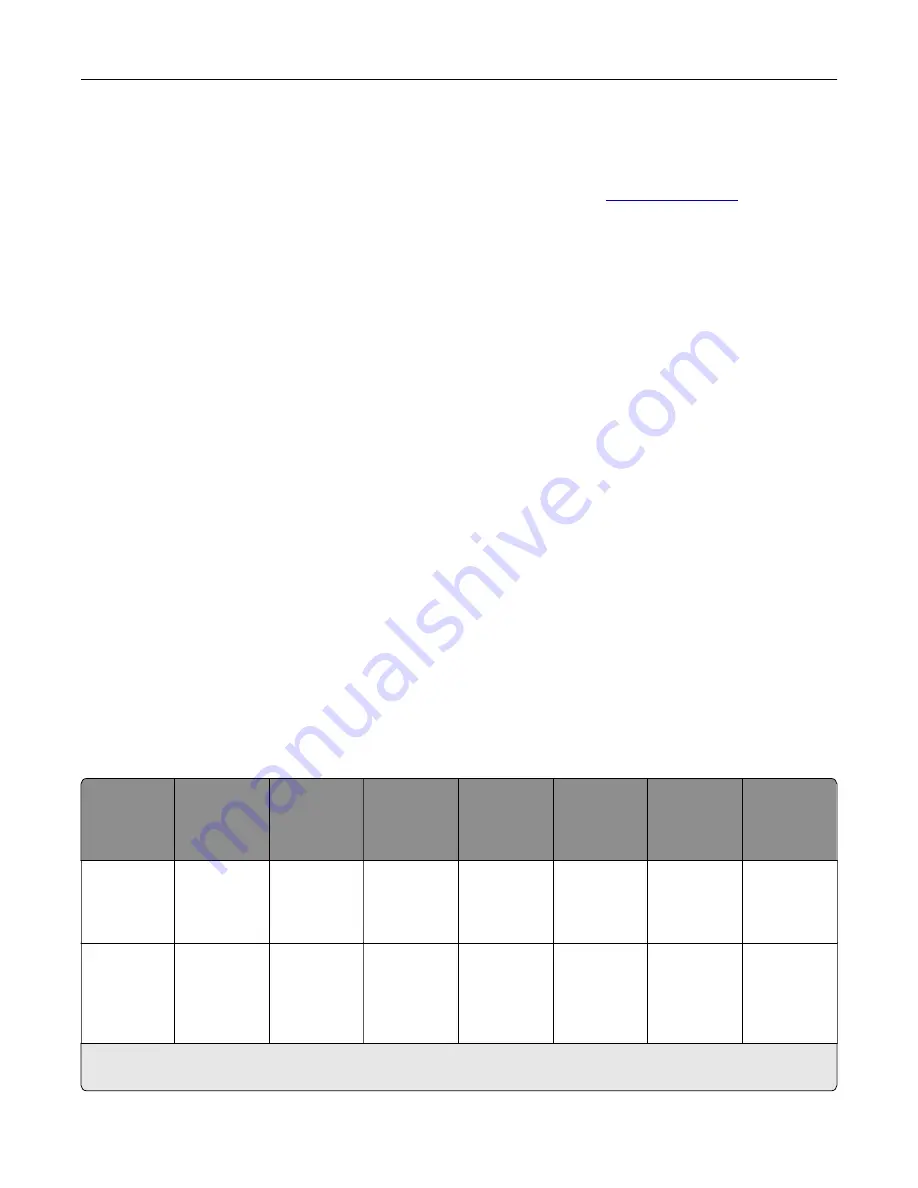
Ordering parts and supplies
To order parts and supplies in the U.S., contact Lexmark at 1-800-539-6275 for information about Lexmark
authorized supplies dealers in your area. In other countries or regions, go to
place where you purchased the printer.
Note:
All life estimates for printer supplies assume printing on letter
‑
or A4
‑
size plain paper.
Checking the status of parts and supplies
1
From the home screen, touch
Status/Supplies
.
2
Select the parts or supplies that you want to check.
Note:
You can also access this setting by touching the top section of the home screen.
Using genuine Lexmark parts and supplies
Your Lexmark printer is designed to function best with genuine Lexmark parts and supplies. Use of third-party
supplies or parts may affect the performance, reliability, or life of the printer and its imaging components. It can
also affect warranty coverage. Damage caused by the use of third-party parts and supplies is not covered by
the warranty. All life indicators are designed to function with Lexmark parts and supplies, and may deliver
unpredictable results if third-party parts and supplies are used. Imaging component usage beyond the intended
life may damage your Lexmark printer or its associated components.
Ordering a toner cartridge
Notes:
•
The estimated cartridge yield is based on the ISO/IEC 19752 standard.
•
Extremely low print coverage for extended periods of time may negatively affect actual yield.
Return Program toner cartridges
Item
United
States and
Canada
European
Economic
Area
Asia Pacific
Latin
America
Rest of
Europe,
Middle East,
and Africa
Australia
and New
Zealand
Worldwide
Return
Program
toner
cartridge
58D1000
58D2000
58D3000
58D4000
58D5000
58D6000
58D000G
High yield
Return
Program
toner
cartridge
58D1H00
58D2H00
58D3H00
58D4H00
58D5H00
58D6H00
58D0H0G
1
This toner cartridge is available only for contract
‑
managed printers. For more information, contact your Lexmark
representative or system administrator.
Maintaining the printer
156
Содержание XM7355
Страница 53: ...3 From the Shortcut Type menu select Copy and then con gure the settings 4 Apply the changes Copying 53...
Страница 175: ...6 Insert the new ADF feed roller until it clicks into place Maintaining the printer 175...
Страница 203: ...Staple jam in the staple nisher 1 Open door F Clearing jams 203...
Страница 204: ...2 Remove the staple cartridge holder 3 Remove the loose staples Clearing jams 204...
Страница 208: ...5 Insert the staple cartridge holder until it clicks into place 6 Close the door Clearing jams 208...
Страница 270: ...Upgrading and migrating 270...
















































