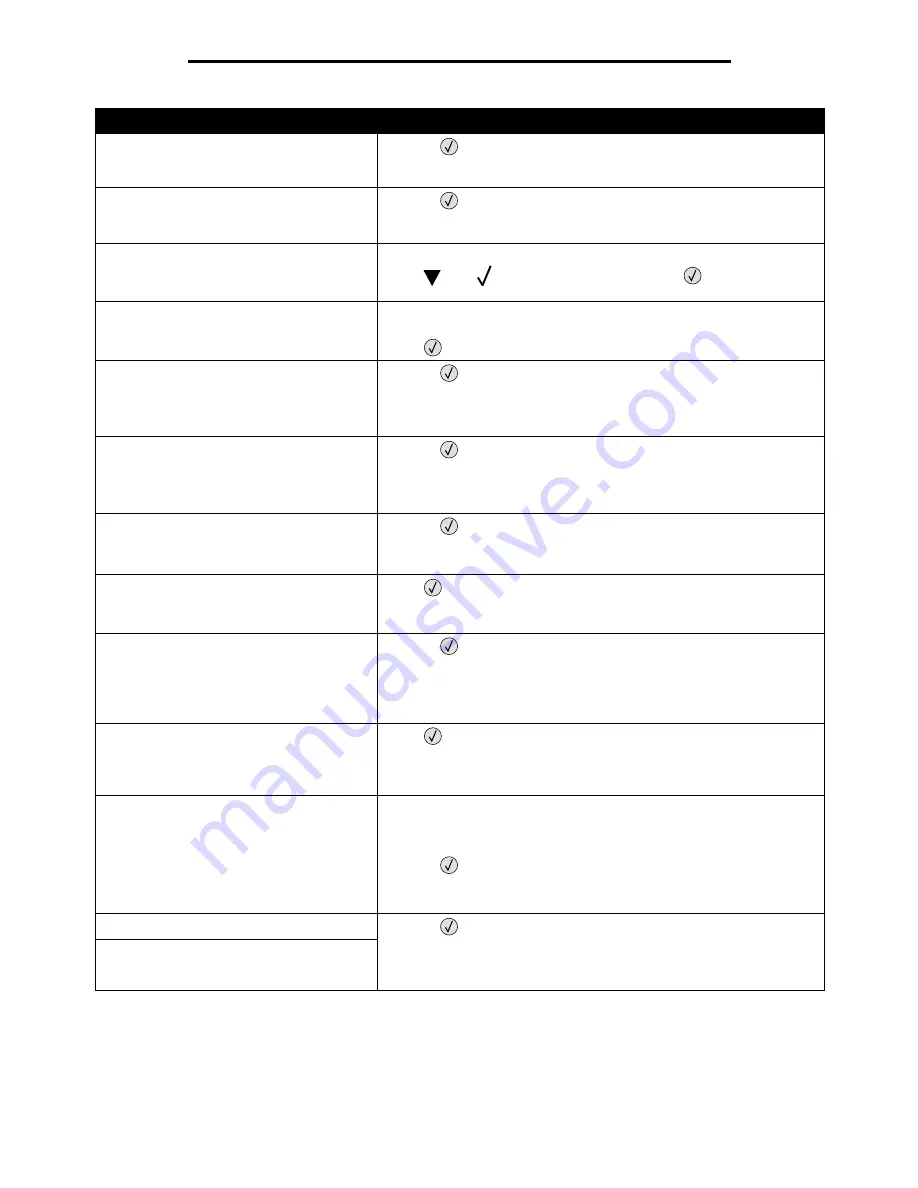
47
Understanding printer messages
37 Insufficient memory to collate
job
• Press
to print the portion of the job already stored and begin
collating the rest of the job.
• Cancel the current job.
37 Insufficient memory for Flash
Memory Defragment operation
• Press
to stop the defragment operation and continue printing.
• Delete fonts, macros, and other data in printer memory.
• Install additional printer memory.
37 Insufficient memory, some held
jobs were deleted
The printer deleted some held jobs in order to process current jobs.
Press
until
Continue
appears, then press
to clear the
message.
37 Insufficient memory, some held
jobs were lost
The printer was unable to restore some or all of the confidential or held
jobs on the hard disk.
Press
to clear the message.
38 Memory Full
• Press
to clear the message and continue printing.
The job may not print correctly.
• Cancel the current job.
• Install additional printer memory.
39 Page is too complex to print
• Press
to clear the message and continue printing.
The job may not print correctly.
• Cancel the current job.
• Install additional printer memory.
50 PPDS font error
• Press
to clear the message and continue printing.
The job may not print correctly.
• Cancel the current job.
51 Defective flash detected
Press
to clear the message and continue printing.
You must install different flash memory before you can download any
resources to flash.
52 Not enough free space in flash
memory for resources
• Press
to clear the message and continue printing.
Downloaded fonts and macros not previously stored in flash memory
are deleted.
• Delete fonts, macros, and other data stored on the flash memory.
• Install a larger capacity flash memory card.
53 Unformatted flash detected
Press
to clear the message and continue printing.
You must format the flash memory before you can store any resources
on it. If the error message remains, the flash memory may be defective
and require replacing.
54 Serial option <x> error
• Make sure the serial link is set up correctly, and you are using the
appropriate cable.
• Make sure the serial interface parameters (protocol, baud, parity, and
data bits) are set correctly on the printer and host computer.
• Press
to clear the message and continue printing.
The job may not print correctly.
• Turn the printer off and then on to reset the printer.
54 Network <x> software error
• Press
to clear the message and continue printing.
The job may not print correctly.
• Program new firmware for the network interface.
• Reset the printer.
54 Standard network software error
Message
Action























