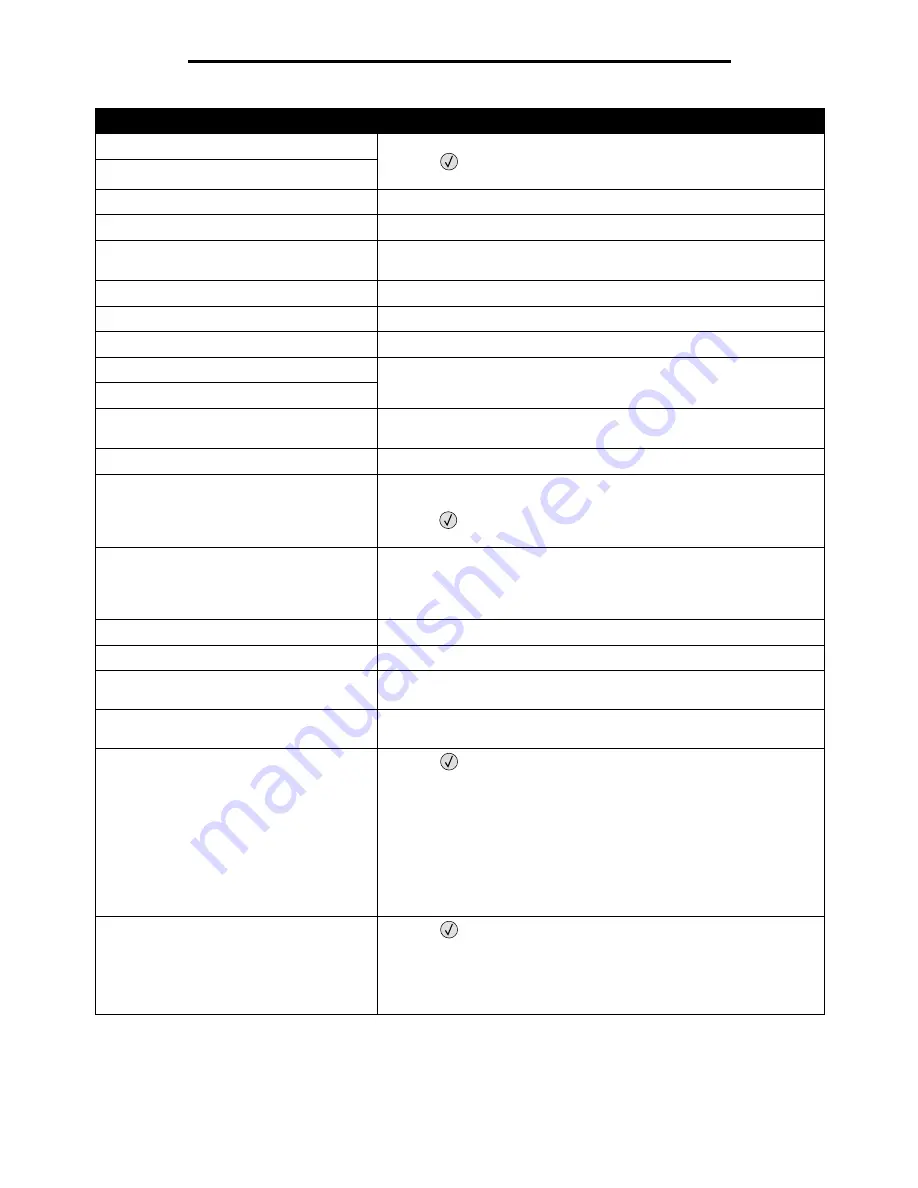
46
Understanding printer messages
Staples Empty
• Install a new staple cartridge.
• Press
to clear the message and continue printing without stapling.
• Cancel the current job.
Staples Low
Standard Bin Full
Remove the stack of paper from the bin to clear the message.
Submitting selection
Wait for the message to clear.
Toner Low
• Replace the toner cartridge.
• Press Select to clear the message and continue printing.
Tray <x> Empty
Load paper in the tray to clear the message.
Tray <x> Low
Add paper to the tray to clear the message.
Tray <x> Missing
Insert the tray into the printer.
USB
The printer is processing data through the specified USB port.
USB <x>
USB drive removed
• Wait for the message to clear.
• Insert the USB drive.
View supplies
Displays the current level of all printer supplies.
Waiting
The printer has received a page of data to print, but is waiting for an End
of Job command, a Form Feed command, or additional data.
• Press
to print the contents of the buffer.
• Cancel the current job.
1565 Emul Error Load Emul Option
The printer automatically clears the message in 30 seconds, and then
disables the download emulator on the firmware card.
Download the correct download emulator version from the Lexmark Web
site..
30 Invalid refill, change cartridge
Install a new cartridge.
31 Replace defective print cartridge
Remove the print cartridge, and install a new one.
32 Replace unsupported
print cartridge
Remove the print cartridge, and install a supported one.
32 Replace unsupported toner
cartridge
Remove the toner cartridge, and install a supported one.
34 Short Paper
• Press
to clear the message and continue printing.
The printer does not automatically reprint the page that prompted the
message.
• Check tray length and width guides to ensure paper is properly fitted in
the tray.
• Make sure the print job is requesting the correct size of paper.
• Adjust the Paper Size setting for the size paper you are using.
If MP Feeder Size is set to Universal, make sure the paper is large
enough for the formatted data.
• Cancel the current job.
35 Insufficient memory to support
Resource Save feature
• Press
to disable Resource Save and continue printing.
• To enable Resource Save after you get this message:
– Make sure the link buffers are set to Auto, then exit the menus to
activate the link buffer changes.
– When
Ready
is displayed, enable Resource Save.
• Install additional memory.
Message
Action
























