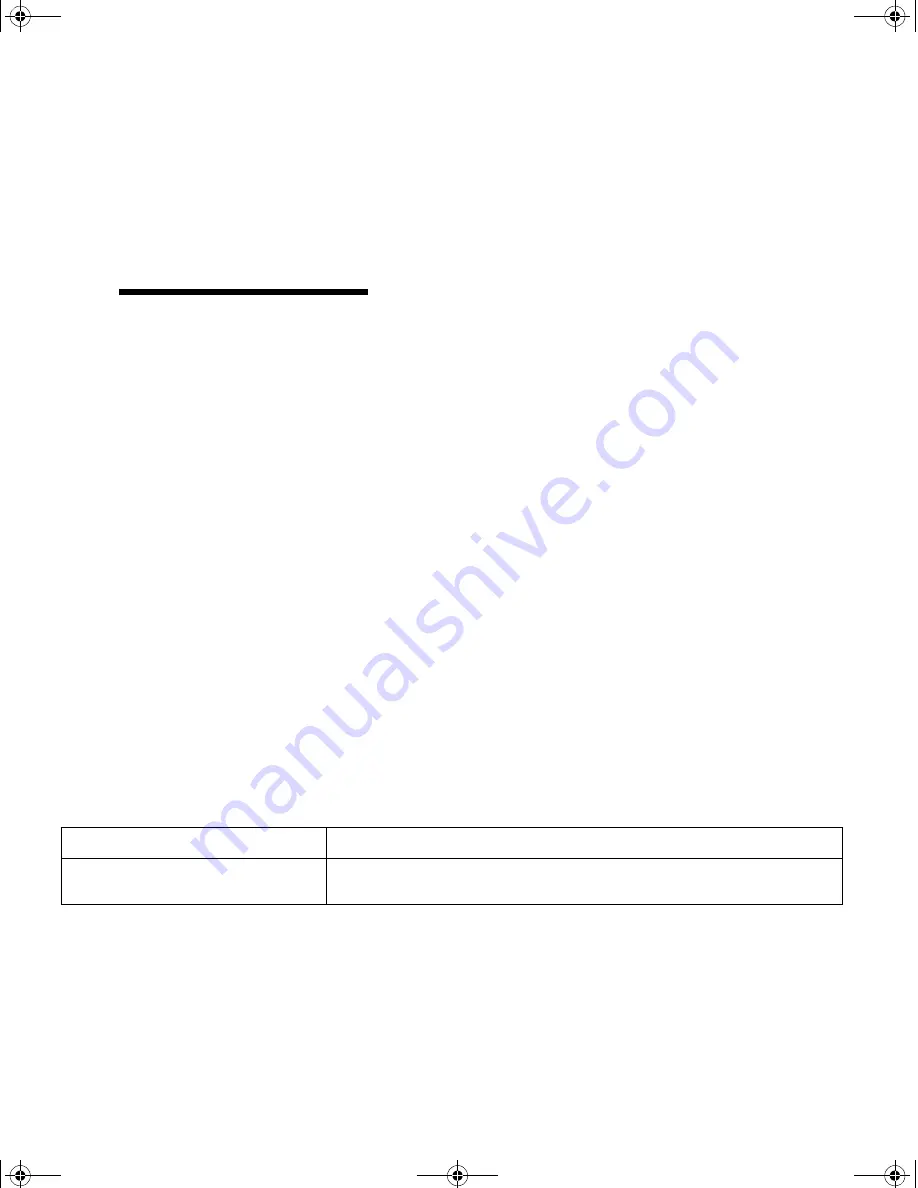
9
Connecting the printer to your computer
15
In the
PostScript Printer Description (PPD) File
box, click
Auto Setup
.
Wait for the information to process.
The previous screen displays. Notice the new
printer icon.
Note:
Both areas of the printer
dialog box show the Optra E312
printer icon.
16
Click
Create
.
A window appears for you to name the printer.
17
Type in the name of the printer or accept the
default name.
18
Click
Save
.
19
Quit the
Desktop Printer Utility
application.
The printer icon displays on your Desktop.
20
Click the new desktop printer icon.
The Printing menu appears on the menu bar.
21
Scroll down in the
Printing
menu and select
Set
Default Printer
.
A dark line appears around the printer in the
printer icon to indicate it is selected as the default
printer.
Troubleshooting Tips
Problem:
What to do:
Auto Setup fails in the PostScript
Printer Description (PPD) File box
• Re-install the printer PPD from the CD.
LA.bk Page 9 Thursday, February 8, 2001 2:19 PM
Содержание Optra E310
Страница 1: ...www lexmark com User s Guide June 2000 Optra E312 LA bk Page 1 Thursday February 8 2001 2 19 PM ...
Страница 3: ...LA bk Page 2 Thursday February 8 2001 2 19 PM ...
Страница 13: ...xii LA bk Page xii Thursday February 8 2001 2 19 PM ...
Страница 37: ...24 Chapter 2 Printer drivers LA bk Page 24 Thursday February 8 2001 2 19 PM ...
Страница 75: ...62 Chapter 4 Troubleshooting LA bk Page 62 Thursday February 8 2001 2 19 PM ...
Страница 91: ...78 Appendix B Advanced troubleshooting LA bk Page 78 Thursday February 8 2001 2 19 PM ...
Страница 96: ...83 Appendix C Safety information LA bk Page 83 Thursday February 8 2001 2 19 PM ...
Страница 97: ...84 Appendix C Safety information LA bk Page 84 Thursday February 8 2001 2 19 PM ...
Страница 98: ...85 Appendix C Safety information LA bk Page 85 Thursday February 8 2001 2 19 PM ...
Страница 99: ...86 Appendix C Safety information LA bk Page 86 Thursday February 8 2001 2 19 PM ...






























