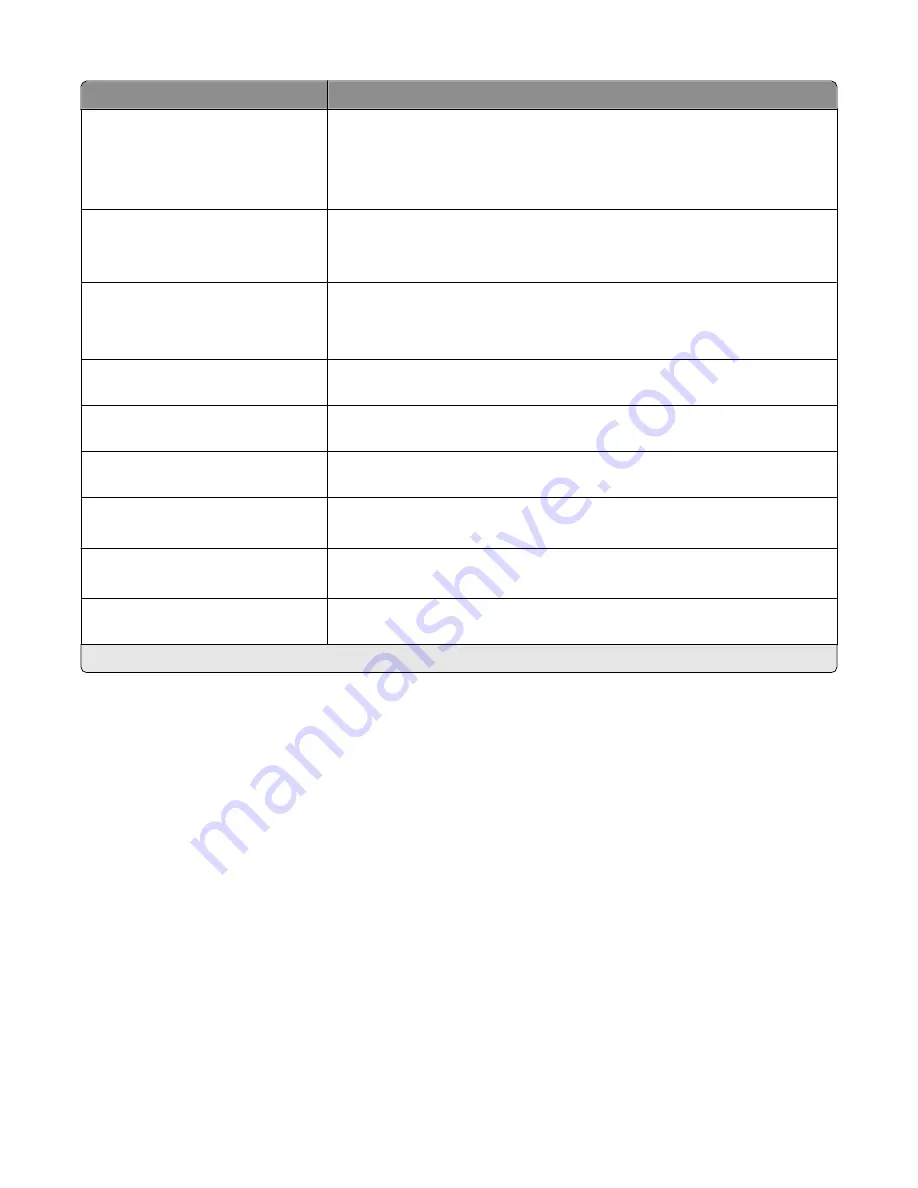
Solution
Description
MobileMe Photos
*
Photo Viewer
*
Photobucket Viewer
*
Picasa Photo Viewer
*
View photos from Web sites, such as MobileMe, Photobucket, and Picasa, with
options to print or send an e-mail with a link to the selected photo.
Print a File
(Windows only)
Preview & Copy
Use the printer to print or preview document files on your computer or external
storage device that were previously selected in the Solution Center.
RSS Headlines
*
Apple Hot News
*
MSNBC Headlines
*
View news headlines, article summaries, and other feeds, with options to e-mail
the complete articles or launch them for viewing on a computer.
Scan to E-mail
E-mail scanned documents directly from the printer using predefined names or
contacts from the address book.
Scan to Evernote
Scan documents to your Evernote account, an online organizer for your photos,
documents, thoughts, and ideas.
Scan to Fax
Fax documents directly from the printer using predefined names or contacts from
the address book.
Scan a Photo
Scan to File
Scan and save files or photos to a previously selected directory on a computer using
predefined settings.
Scan to PDF
(Windows and Macintosh only)
Scan and save documents in PDF format to your computer.
Stamps.com Shipping
Purchase and print US Postal Service domestic shipping labels, with an option to
choose the type of envelope, the weight of your package, and the delivery method.
* You can select one of these solutions as your printer screen saver.
Examples:
•
If you are a business owner or supervisor who frequently prints a work schedule, then you could create a Print a
File solution. Specify the location of your schedule file, and then name the solution Print Schedule. The next time
you need to print a copy of the current schedule, simply select Print Schedule from the SmartSolutions menu on
the printer control panel. The printer automatically finds the file and prints it.
•
If you frequently scan and fax a document to your lawyer using the same settings, then you could create a Scan to
Fax solution and name it Fax to Lawyer. The next time you want to fax a document, you simply have to load the
document and select Fax to Lawyer from the SmartSolutions menu on the printer control panel. The printer
automatically applies your chosen settings, selects your lawyer as the fax recipient, and then sends the fax.
Note:
You need to add your printer to the Solution Center before you can start creating or customizing solutions.
Creating and customizing printer solutions
Before you begin, make sure:
•
Your printer and computer are each connected to the Internet through an Ethernet or wireless connection.
•
Your printer is powered on.
1
Launch the SmartSolutions Web site:
Using SmartSolutions
71
















































