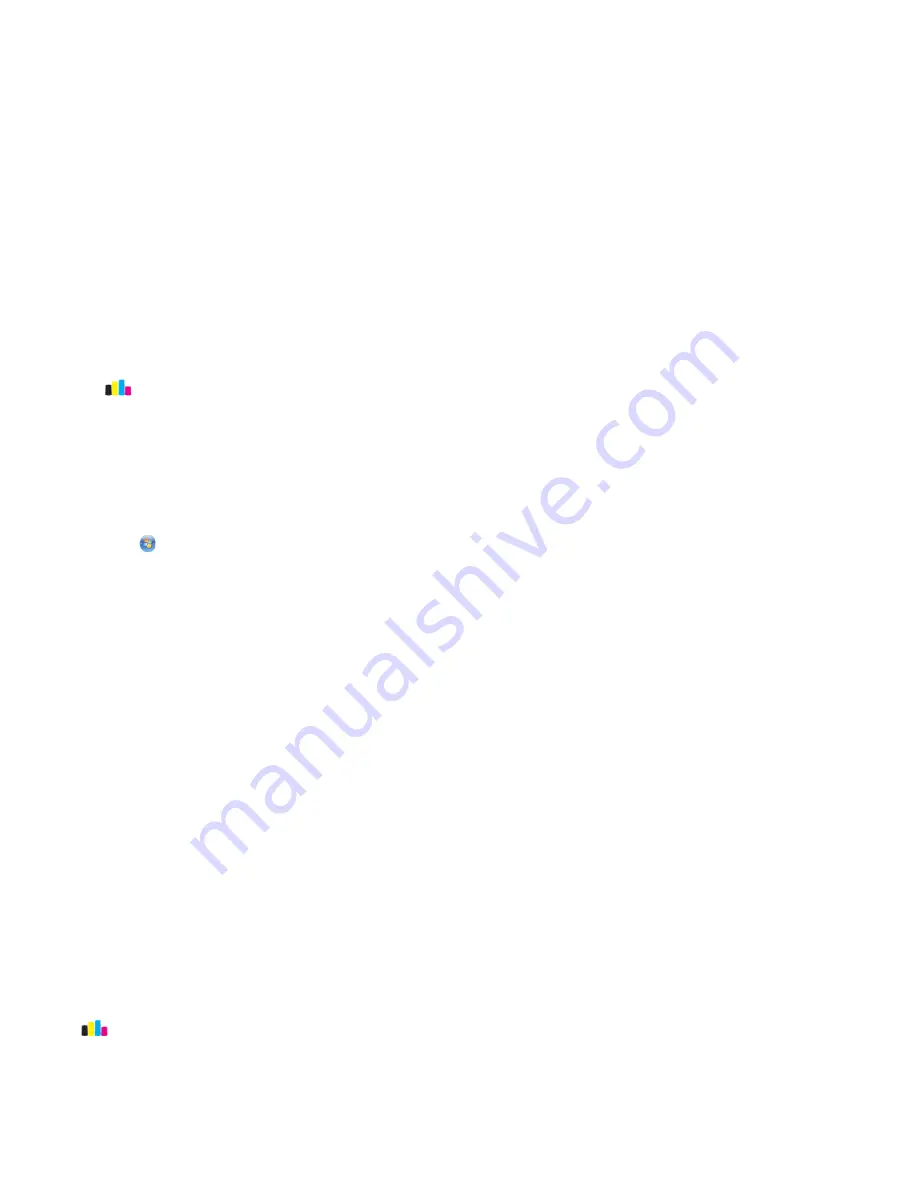
Maintaining ink cartridges
In addition to the following tasks that you can perform, your printer performs an automatic maintenance cycle every
week if it is plugged into an electrical outlet. It will briefly come out of Power Saver mode or will temporarily turn on
if it is turned off.
Aligning the printhead
If the characters or lines on your printer image appear jagged or wavy, then you may need to align the printhead.
Using the printer control panel
1
Load plain paper.
2
From the home screen, navigate to:
>
More Options
>
Align Printer
An alignment page prints.
Note:
Do not remove the alignment page until printing is finished.
Using the printer software (Windows only)
1
Load plain paper.
2
Click
or
Start
.
3
Click
All Programs
or
Programs
, and then select the printer program folder from the list.
4
Navigate to:
Printer Home
> select your printer >
Maintenance
tab >
Align cartridges
5
Follow the instructions on the computer screen.
If you aligned the cartridges to improve print quality, then print your document again. If print quality has not improved,
then clean the printhead nozzles.
Cleaning the printhead nozzles
Poor print quality is sometimes due to clogged printhead nozzles. Clean the printhead nozzles to improve the quality
of your prints.
Notes:
•
Cleaning the printhead nozzles uses ink, so clean them only when necessary.
•
Deep cleaning uses more ink, so try the Clean Printhead option first to save ink.
•
If the ink levels are too low, then you must replace the ink cartridges before you can clean the printhead nozzles.
Using the printer control panel
From the home screen, navigate to:
>
More Options
>
Clean Printhead
or
Deep Clean Printhead
A cleaning page prints.
Ordering and replacing supplies
47






























