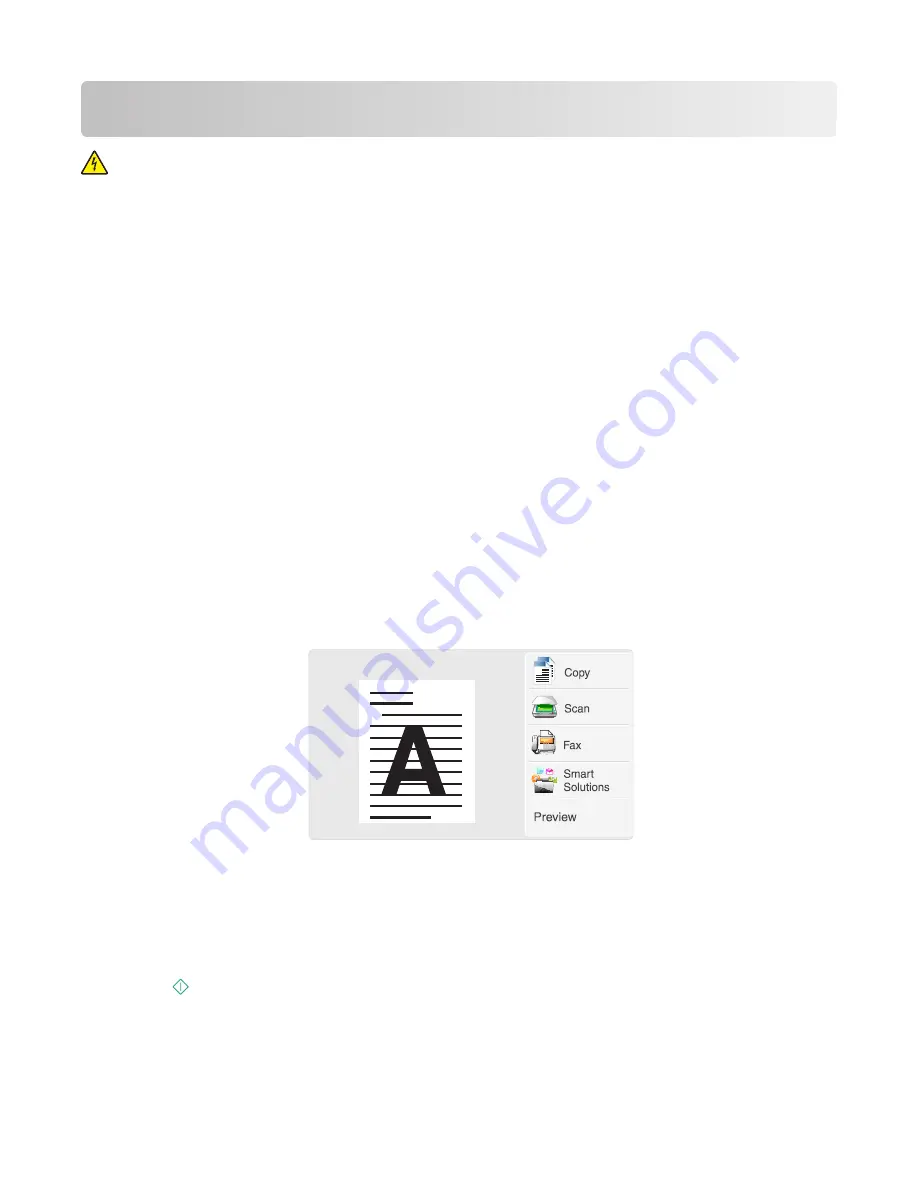
Faxing
CAUTION—SHOCK HAZARD:
Do not use the fax feature during a lightning storm. Do not set up this product or
make any electrical or cabling connections, such as the power supply cord or telephone, during a lightning storm.
Sending faxes
Tips for sending faxes
Before you send a fax:
•
Make sure that the printer is on and connected to a working telephone, DSL, or VoIP line. The line is working if you
hear a dial tone.
•
When using the scanner glass, close the scanner lid to avoid dark edges on the scanned image.
•
Look for the placement corner located on the lower right side of the scanner glass. This serves as a guide for proper
document placement.
•
To capture an instant preview scan, put the document or photo on the scanner glass and close the scanner lid.
•
To maximize scanning capacity of the printer, use the scanner clip found in the upper part of the glass to keep
photos, cards, or other small media in place.
Sending faxes using the printer control panel
1
Load an original document.
The Instant Preview home screen appears.
Preview
A
2
Touch
Fax
.
3
Send the fax:
To send a fax to a single recipient:
a
Enter a fax number, or touch
Address Book
or
History
to import a contact.
b
Touch
.
Faxing
66






























