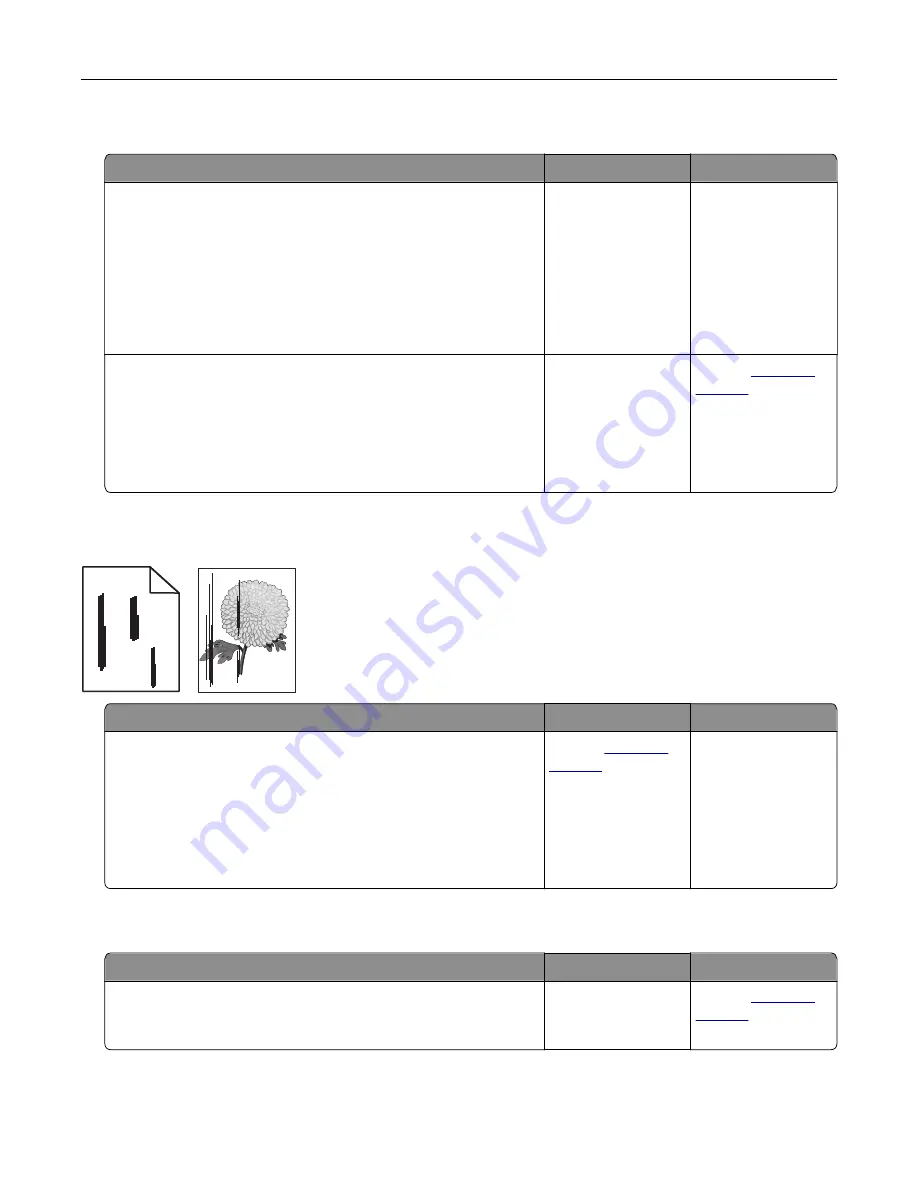
Poor copy quality
Action
Yes
No
Step 1
a
Using a damp, soft, lint-free cloth, wipe the scanner glass and
the ADF glass.
b
Make sure that the document or photo is loaded facedown on
the upper-left corner of the scanner glass.
c
Copy the document or photo.
Is the copy quality satisfactory?
The problem is
solved.
Go to step 2.
Step 2
a
Check the quality of the original document or photo.
b
Adjust the scan quality settings.
c
Copy the document or photo.
Is the copy quality satisfactory?
The problem is
solved.
Contact
Vertical dark streaks on output when scanning from the ADF
ABCDE
ABCDE
ABCDE
Leading edge
Trailing edge
Action
Yes
No
a
Open the scanner cover.
b
Using a damp, soft, lint
‑
free cloth, wipe the ADF glass and the
ADF glass pad.
c
Close the scanner cover.
d
Scan the document.
Do vertical streaks appear on scanned documents?
Contact
The problem is
solved.
Scanner does not close
Action
Yes
No
Remove obstructions that keep the scanner cover open.
Did the scanner cover close correctly?
The problem is
solved.
Contact
Troubleshoot a problem
182
Содержание CX331
Страница 118: ...Replacing the ADF tray 1 Open the ADF cover Maintain the printer 118 ...
Страница 119: ...2 Remove the used ADF tray 3 Unpack the new ADF tray Maintain the printer 119 ...
Страница 122: ...7 Remove the tray 8 Position the printer on its side Maintain the printer 122 ...
Страница 126: ...4 Insert the new separator pad until it clicks into place 5 Close the ADF cover Maintain the printer 126 ...
Страница 142: ... Below the fuser area Duplex unit 3 Close the door Troubleshoot a problem 142 ...
















































