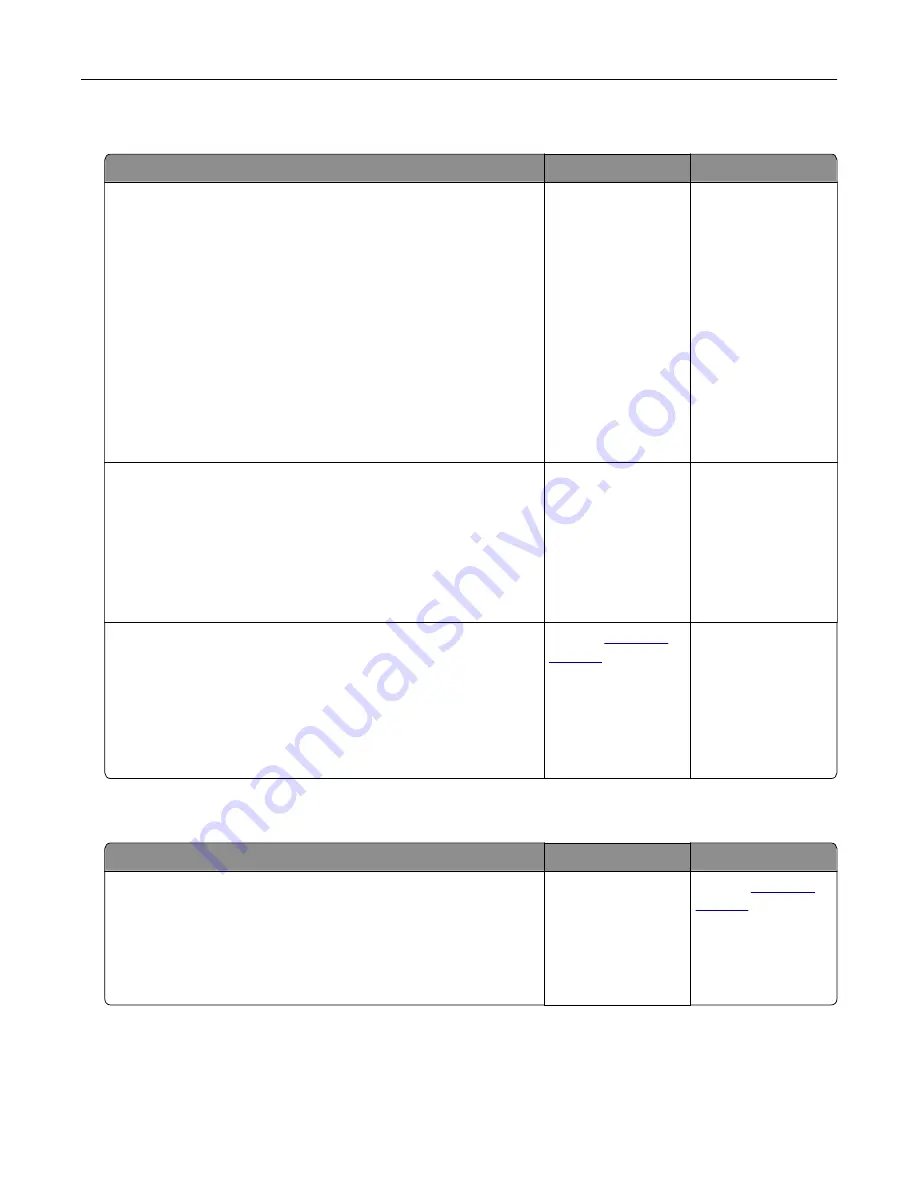
Paper frequently jams
Action
Yes
No
Step 1
a
Remove the tray.
b
Check if paper is loaded correctly.
Notes:
•
Make sure that the paper guides are positioned correctly.
•
Make sure that the stack height is below the maximum
paper fill indicator.
•
Make sure to print on recommended paper size and type.
c
Insert the tray.
d
Print the document.
Do paper jams occur frequently?
Go to step 2.
The problem is
solved.
Step 2
a
From the control panel, navigate to:
Settings
>
Paper
>
Tray Configuration
>
Paper Size/Type
b
Set the correct paper size and type.
c
Print the document.
Do paper jams occur frequently?
Go to step 3.
The problem is
solved.
Step 3
a
Load paper from a fresh package.
Note:
Paper absorbs moisture due to high humidity. Store
paper in its original wrapper until you are ready to use it.
b
Print the document.
Do paper jams occur frequently?
Contact
The problem is
solved.
Jammed pages are not reprinted
Action
Yes
No
a
From the home screen, touch
Settings
>
Device
>
Notifications
>
Jam Content Recovery
.
b
Select
On
or
Auto
.
c
Apply the changes.
Are the jammed pages reprinted?
The problem is
solved.
Contact
Troubleshoot a problem
145
Содержание CX331
Страница 118: ...Replacing the ADF tray 1 Open the ADF cover Maintain the printer 118 ...
Страница 119: ...2 Remove the used ADF tray 3 Unpack the new ADF tray Maintain the printer 119 ...
Страница 122: ...7 Remove the tray 8 Position the printer on its side Maintain the printer 122 ...
Страница 126: ...4 Insert the new separator pad until it clicks into place 5 Close the ADF cover Maintain the printer 126 ...
Страница 142: ... Below the fuser area Duplex unit 3 Close the door Troubleshoot a problem 142 ...






























