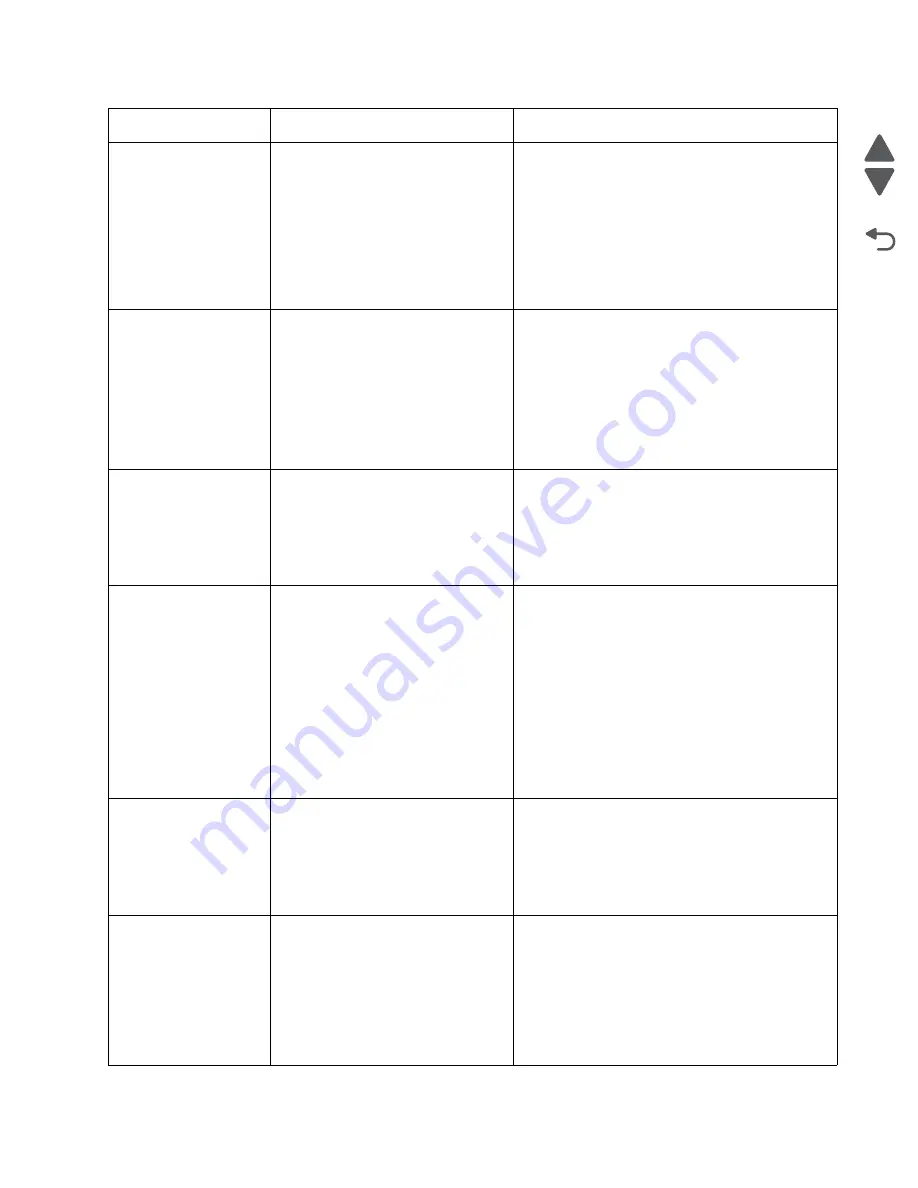
Diagnostic information
2-29
5026
Go Back
Previous
Next
242.03
Pick timeout from tray 2 exceeded
without a tray 2 sensor break.
Possible causes:
• Incorrect media setting
• Incorrect paper loading
• Incorrect media restraint setting
• Tray 2 assembly failure
• Aligner failure
• Transport belt module failure
1. Remove all media present in the paper path.
2. Ensure proper media is set for the type of paper
used in tray 2.
3. Fan media, and stack flat in tray 2.
4. Properly set media restraints in tray 2.
If the paper jam message persists, go to
“242.03,
242.11—Paper Jam service check” on
page 2-73
.
242.05
Tray 2 picked, but page failed to reach
the option sensor in time.
Possible causes:
• Incorrect media setting
• Incorrect paper loading
• Incorrect media restraint setting
• Loading card stock from the
special media tray above the fill
line
1. Ensure proper media is set for the type of paper
used in tray 2.
2. Fan media, and stack flat in tray 2.
3. Properly set the media restraints in tray 2.
4. Check the pick arm rolls (tires) in tray 2 and
replace if worn.
If the previous actions do not fix the problem, go to
“242.05—Paper Jam service check” on
page 2-74
.
242.10
Tray 2 page exits pass thru made
early.
Possible causes:
• Defective pass thru sensor
• Faulty cable in the connector
JOPT1 on system board
• Ensure the proper media is set for the type of
paper used in tray 2.
• Check for anything in the paper path that might
cause the paper to jam.
• The exits pass thru sensor may not be
functioning properly. Go to
“242.10—Paper
Jam service check” on page 2-75
.
242.11
Tray 2 sensor never broke.
Possible causes:
• Incorrect tray 2 media setting
• Incorrect Tray 2 paper loading
• Incorrect media restraint setting
• Paper tray 2 failure
• Aligner failure
• Transport belt module failure
• Loading card stock from the
special media tray above the fill
line
• High humidity (replace paper)
1. Ensure the proper media is set for the type of
paper used in tray 2.
2. Fan media, and then stack flat in tray 2.
3. Properly set the media restraints in tray 2.
Go to
“242.03, 242.11—Paper Jam service
check” on page 2-73
.
242.17
Tray 2 detected a jam from idle.
Possible causes:
• Paper jam leaving page over
sensor
• Defective input sensor
• Faulty system board
• Clear away anything in the paper path that might
cause the paper to jam.
• If clearing a paper jam does not fix the problem,
“242.17—Paper Jam service check” on
page 2-76
.
242.21
Tray 2 motor stalled.
Possible causes:
• Incorrect paper loading
• Paper pick mechanism failure
• Printer option cable connector
damaged
• Input option damage.
• System board failure
1. Remove all media present in the paper path.
2. Ensure proper media is set for the type of paper
used.
3. Fan media, and stack it flat in the tray or
multipurpose feeder.
If the previous actions do not fix the problem, go to
“242.21, 243.21, 244.21. 245.21, 242.30, 243.30,
244.30, 245.30—Paper Jam service check” on
page 2-77
.
Error code
Description
Action
Содержание CS748de
Страница 13: ...Notices and safety information xiii 5026 Go Back Previous Next ...
Страница 14: ...xiv Service Manual 5026 Go Back Previous Next ...
Страница 20: ...xx Service Manual 5026 Go Back Previous Next ...
Страница 38: ...1 18 Service Manual 5026 Go Back Previous Next ...
Страница 229: ...Diagnostic aids 3 51 5026 Go Back Previous Next Theory of operation Paper path ...
Страница 252: ...3 74 Service Manual 5026 Go Back Previous Next ...
Страница 272: ...4 20 Service Manual 5026 Go Back Previous Next e Scroll down and touch Quick Test A page similar to this one prints ...
Страница 296: ...4 44 Service Manual 5026 Go Back Previous Next 5 Unsnap the small latches securing the buttons then remove them ...
Страница 331: ...Repair information 4 79 5026 Go Back Previous Next 5 Remove the five screws B 6 Remove the COD assembly ...
Страница 353: ...Repair information 4 101 5026 Go Back Previous Next 12 Remove the three screws M on the front L M ...
Страница 354: ...4 102 Service Manual 5026 Go Back Previous Next 13 Remove the seven screws N securing the EP drive N N First N N ...
Страница 400: ...4 148 Service Manual 5026 Go Back Previous Next 5 Engage the gear B ...
Страница 407: ...Repair information 4 155 5026 Go Back Previous Next 13 Remove the three printhead mounting screws D ...
Страница 440: ...4 188 Service Manual 5026 Go Back Previous Next 9 Remove the two screws G G 18B1236 ...
Страница 468: ...4 216 Service Manual 5026 Go Back Previous Next ...
Страница 469: ...Connector locations 5 1 5026 Go Back Previous Next 5 Connector locations Locations ...
Страница 472: ...5 4 Service Manual 5026 Go Back Previous Next ...
Страница 476: ...7 2 Service Manual 5026 Go Back Previous Next Assembly 1 Covers C746 1 2 3 4 5 16 17 17 13 14 15 6 7 8 9 10 11 12 18 ...
Страница 480: ...7 6 Service Manual 5026 Go Back Previous Next Assembly 3 Front 1 2 3 4 7 12 11 13 14 10 A B D E C G F F 5 6 8 9 ...
Страница 482: ...7 8 Service Manual 5026 Go Back Previous Next Assembly 4 Right ...
Страница 484: ...7 10 Service Manual 5026 Go Back Previous Next Assembly 5 Rear ...
Страница 504: ...I 10 Service Manual 5026 Go Back Previous Next ...
















































