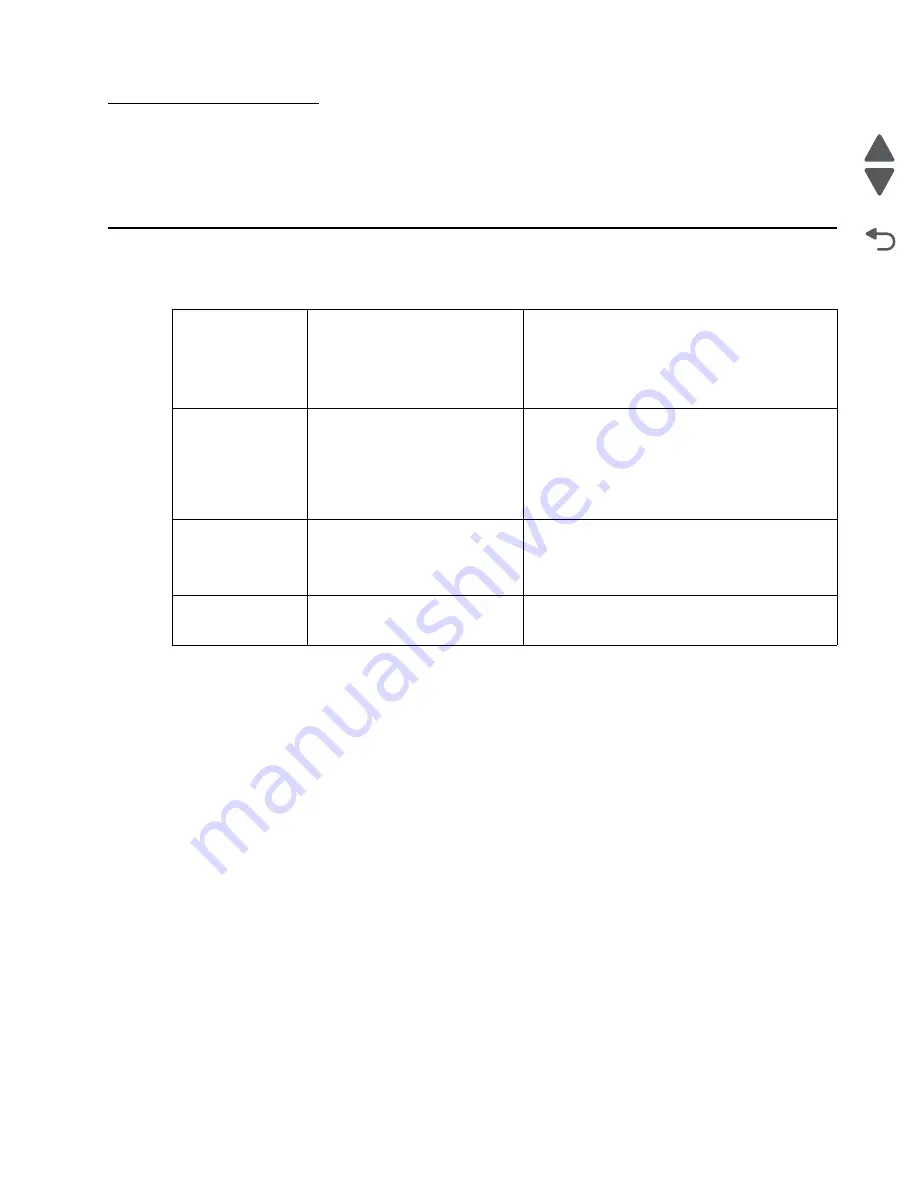
Diagnostic aids
3-1
5026
Go Back
Previous
Next
3. Diagnostic aids
This chapter explains the tests and procedures to identify printer failures and verify repairs have corrected the
problem.
Accessing test and diagnostic procedure menus
There are different test menus that can be accessed during POR to identify problems with the printer.
To run the printer diagnostic tests described in this chapter, you must put the printer in Diagnostics mode.
Diagnostics menu
1. Turn off the printer.
2. Press and hold buttons
3
and
6
.
3. Turn on the printer.
4. Release the buttons when the
clock graphic displays.
The Diagnostics menu group contains the settings
and operations used while manufacturing and
servicing the printer.
See
“Diagnostics menu” on page 3-2
for more
information.
Configuration menu
1. Turn off the printer.
2. Press and hold buttons 2 and
6.
3. Turn on the printer.
4. Release the buttons when the
progress bar displays.
The Configuration menu group contains a set of
menus, settings, and operations which are
infrequently required by a user. Generally, the
options made available in this menu group are
used to configure a printer for operation.
See
“Configuration menu (CONFIG MENU)” on
page 3-27
for more information.
Network SE Menu
1. While in Network/Ports Menu
(
Menus
—
Network/Ports
—
Standard Network
—
STD
NET SETUP
), press and hold
buttons
6
,
7
, and
9
.
The Network SE menu contains advanced network
menu tools. This key press only accesses the
Network SE Menu when the panel displays the
top-most settings inside the Standard Network
menu.
SE Menu
From browser, add “/se” to
device’s IP address (e.g. http://
158.183.3.2/se)
Содержание CS748de
Страница 13: ...Notices and safety information xiii 5026 Go Back Previous Next ...
Страница 14: ...xiv Service Manual 5026 Go Back Previous Next ...
Страница 20: ...xx Service Manual 5026 Go Back Previous Next ...
Страница 38: ...1 18 Service Manual 5026 Go Back Previous Next ...
Страница 229: ...Diagnostic aids 3 51 5026 Go Back Previous Next Theory of operation Paper path ...
Страница 252: ...3 74 Service Manual 5026 Go Back Previous Next ...
Страница 272: ...4 20 Service Manual 5026 Go Back Previous Next e Scroll down and touch Quick Test A page similar to this one prints ...
Страница 296: ...4 44 Service Manual 5026 Go Back Previous Next 5 Unsnap the small latches securing the buttons then remove them ...
Страница 331: ...Repair information 4 79 5026 Go Back Previous Next 5 Remove the five screws B 6 Remove the COD assembly ...
Страница 353: ...Repair information 4 101 5026 Go Back Previous Next 12 Remove the three screws M on the front L M ...
Страница 354: ...4 102 Service Manual 5026 Go Back Previous Next 13 Remove the seven screws N securing the EP drive N N First N N ...
Страница 400: ...4 148 Service Manual 5026 Go Back Previous Next 5 Engage the gear B ...
Страница 407: ...Repair information 4 155 5026 Go Back Previous Next 13 Remove the three printhead mounting screws D ...
Страница 440: ...4 188 Service Manual 5026 Go Back Previous Next 9 Remove the two screws G G 18B1236 ...
Страница 468: ...4 216 Service Manual 5026 Go Back Previous Next ...
Страница 469: ...Connector locations 5 1 5026 Go Back Previous Next 5 Connector locations Locations ...
Страница 472: ...5 4 Service Manual 5026 Go Back Previous Next ...
Страница 476: ...7 2 Service Manual 5026 Go Back Previous Next Assembly 1 Covers C746 1 2 3 4 5 16 17 17 13 14 15 6 7 8 9 10 11 12 18 ...
Страница 480: ...7 6 Service Manual 5026 Go Back Previous Next Assembly 3 Front 1 2 3 4 7 12 11 13 14 10 A B D E C G F F 5 6 8 9 ...
Страница 482: ...7 8 Service Manual 5026 Go Back Previous Next Assembly 4 Right ...
Страница 484: ...7 10 Service Manual 5026 Go Back Previous Next Assembly 5 Rear ...
Страница 504: ...I 10 Service Manual 5026 Go Back Previous Next ...






























