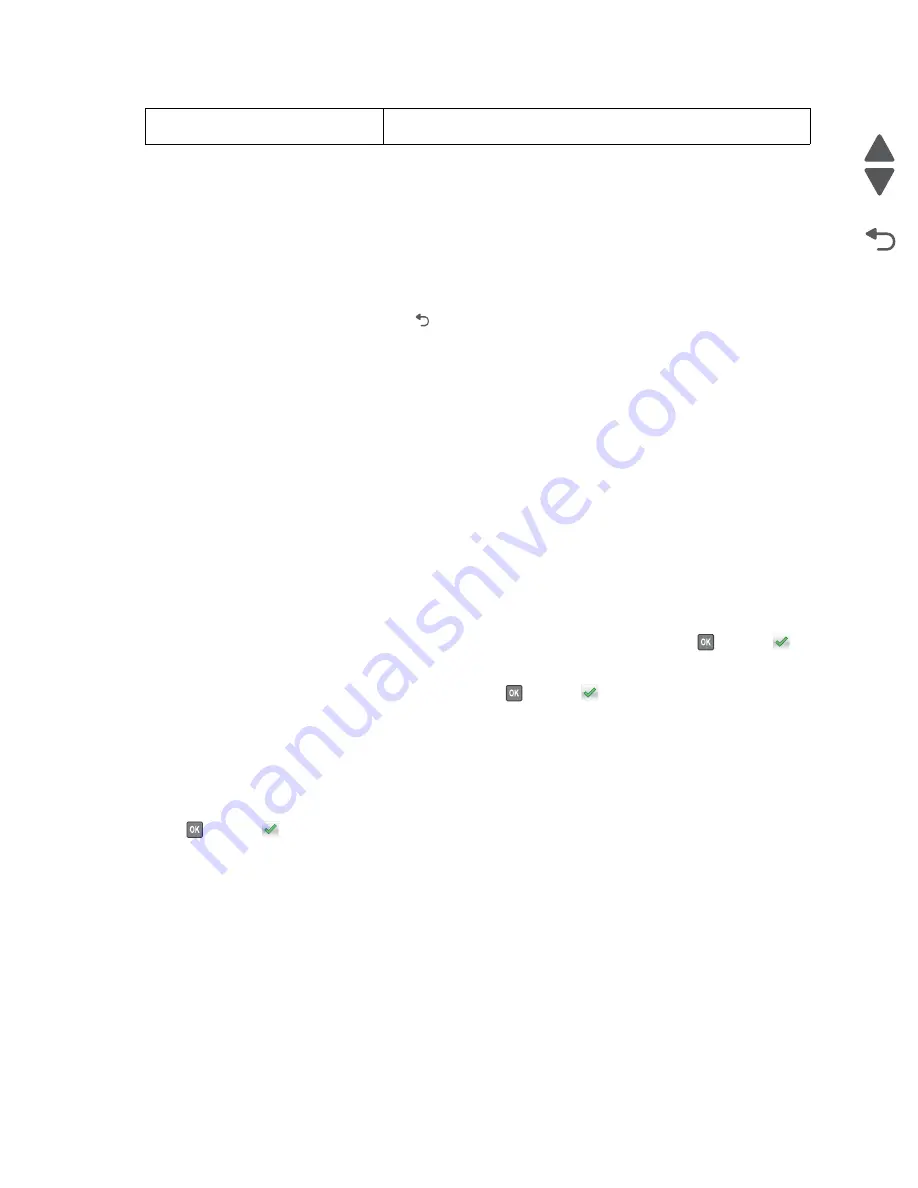
3-28
Service Manual
5026
Go Back
Previous
Next
Reset Fuser Cnt
Resets the fuser count value to zero. The Event Log records each time that a user executes the Reset Fuser
Count operation. See
“Event Log” on page 3-29
for more information. This setting only appears if the
Maintenance Warning and Intervention function is enabled in the printer Configuration ID.
To reset the fuser count:
1.
Select
Reset Fuser Cnt
from the Configuration Menu.
To cancel a reset, touch
Back
or press
.
2.
Select
Reset Fuser Cnt
. Once you select Reset Fuser Cnt, you cannot cancel.
Resetting Fuser Counter
appears.
Color Lock Out
Select
On
when printing for extended periods with only black toner. This saves the color toner cartridges (cyan,
magenta, and yellow) and photoconductor units from excessive wear. In addition to setting the values, the cyan,
magenta, and, yellow toner cartridges and their matching photoconductor units must be removed from the
printer. The default value is
Off
.
1.
Select
Color Lock Out
from the Configuration Menu.
2.
Select
On
.
3.
Remove all color supplies. Remove the color cartridges and the color photoconductor units. Leave only the
black supplies.
4.
Select
Exit Config menu
, or power off and on again.
Note:
•
If
On
is selected, and the color supplies are left installed when the printer is returned to normal mode, the
printer displays
Remove All Color Supplies
. Remove all the color supplies, and press
or touch
.
•
If
Off
is selected, then at step 3, install all color supplies. If the supplies are not installed when the printer
returns to normal mode, the printer displays
31 Missing or Defective {
color
} Cartridge
. Replace the
color cartridges and color photoconductors, and press
or touch
.
Print Quality Pages
To help isolate print quality problems, print the Print Quality Test Pages. The pages are formatted. The
Printing
Quality Test Pages
message appears, then the pages print. The message remains on the operator panel until
all the pages print.
Press
or touch
to print the pages. The Print Quality Test Pages contain several pages. The first page
which is printed in English text only contains a mixture of text and graphics. The information includes values of
the Quality Menu settings in Settings and printer and toner cartridge configuration information. The remaining
pages contain only graphics. For samples of the pages, see
“Print quality test pages (Print Quality Pages)”
on page 3-13
.
Reports
Exit Config
This selection exits Configuration Menu, and
Resetting the Printer
displays. The printer performs a POR and returns to normal mode.
Содержание CS748de
Страница 13: ...Notices and safety information xiii 5026 Go Back Previous Next ...
Страница 14: ...xiv Service Manual 5026 Go Back Previous Next ...
Страница 20: ...xx Service Manual 5026 Go Back Previous Next ...
Страница 38: ...1 18 Service Manual 5026 Go Back Previous Next ...
Страница 229: ...Diagnostic aids 3 51 5026 Go Back Previous Next Theory of operation Paper path ...
Страница 252: ...3 74 Service Manual 5026 Go Back Previous Next ...
Страница 272: ...4 20 Service Manual 5026 Go Back Previous Next e Scroll down and touch Quick Test A page similar to this one prints ...
Страница 296: ...4 44 Service Manual 5026 Go Back Previous Next 5 Unsnap the small latches securing the buttons then remove them ...
Страница 331: ...Repair information 4 79 5026 Go Back Previous Next 5 Remove the five screws B 6 Remove the COD assembly ...
Страница 353: ...Repair information 4 101 5026 Go Back Previous Next 12 Remove the three screws M on the front L M ...
Страница 354: ...4 102 Service Manual 5026 Go Back Previous Next 13 Remove the seven screws N securing the EP drive N N First N N ...
Страница 400: ...4 148 Service Manual 5026 Go Back Previous Next 5 Engage the gear B ...
Страница 407: ...Repair information 4 155 5026 Go Back Previous Next 13 Remove the three printhead mounting screws D ...
Страница 440: ...4 188 Service Manual 5026 Go Back Previous Next 9 Remove the two screws G G 18B1236 ...
Страница 468: ...4 216 Service Manual 5026 Go Back Previous Next ...
Страница 469: ...Connector locations 5 1 5026 Go Back Previous Next 5 Connector locations Locations ...
Страница 472: ...5 4 Service Manual 5026 Go Back Previous Next ...
Страница 476: ...7 2 Service Manual 5026 Go Back Previous Next Assembly 1 Covers C746 1 2 3 4 5 16 17 17 13 14 15 6 7 8 9 10 11 12 18 ...
Страница 480: ...7 6 Service Manual 5026 Go Back Previous Next Assembly 3 Front 1 2 3 4 7 12 11 13 14 10 A B D E C G F F 5 6 8 9 ...
Страница 482: ...7 8 Service Manual 5026 Go Back Previous Next Assembly 4 Right ...
Страница 484: ...7 10 Service Manual 5026 Go Back Previous Next Assembly 5 Rear ...
Страница 504: ...I 10 Service Manual 5026 Go Back Previous Next ...






























