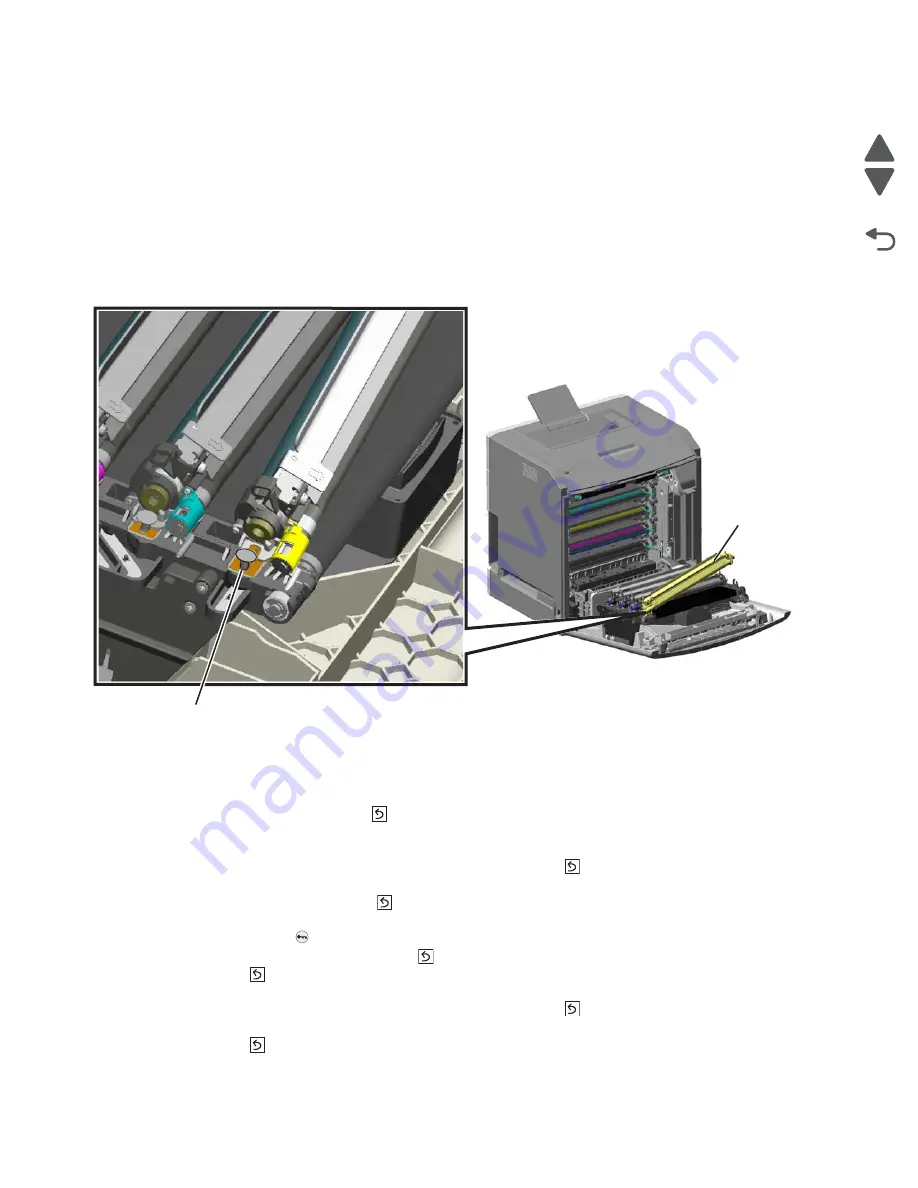
4-150
Service Manual
5026
Go Back
Previous
Next
Photoconductor unit removal
Not a FRU
Warning:
To avoid damaging the photoconductor drum, hold the photoconductor units by their handle and
place the photoconductor units on a clean surface. See
“Handing the photoconductor unit” on
page 4-2
for additional information.
1.
Open the front access door.
2.
Lift the right end handle (A) of the photoconductor unit, releasing from the mount.
3.
Lift the unit up and away from the left side of printer, ensuring the left end of the photoconductor is released
from the holding pin (B).
Installation note:
If a new photoconductor unit is installed, reset the life count value in the printer memory.
•
If a message appears on the operator panel:
1.
When
84 <
color
> PC Unit Life Warning
or
84 Replace <
color
> PC Unit
appears, select
Supply
Replaced
, and then press
.
Replace Supply
displays.
2.
Select
Cyan PC Unit
,
Magenta PC Unit
,
Yellow PC Unit
, or
Black PC Unit
based on the
photoconductor unit that was just replaced, and then press
.
<
color
> PC Unit Replaced
displays.
3.
Select
Yes
, and then press
to clear the message.
•
If no message appears:
1.
Press
Menu
(
).
2.
Select
Supplies Menu
, and press
.
3.
Press
to
select
Replace Supply
.
4.
Select
Cyan PC Unit
,
Magenta PC Unit
,
Yellow PC Unit
, or
Black PC Unit
based on the
photoconductor unit that was just replaced, and then press
.
<color> PC Unit Replaced
displays.
Press
to
select
Yes
.
A
B
Содержание CS748de
Страница 13: ...Notices and safety information xiii 5026 Go Back Previous Next ...
Страница 14: ...xiv Service Manual 5026 Go Back Previous Next ...
Страница 20: ...xx Service Manual 5026 Go Back Previous Next ...
Страница 38: ...1 18 Service Manual 5026 Go Back Previous Next ...
Страница 229: ...Diagnostic aids 3 51 5026 Go Back Previous Next Theory of operation Paper path ...
Страница 252: ...3 74 Service Manual 5026 Go Back Previous Next ...
Страница 272: ...4 20 Service Manual 5026 Go Back Previous Next e Scroll down and touch Quick Test A page similar to this one prints ...
Страница 296: ...4 44 Service Manual 5026 Go Back Previous Next 5 Unsnap the small latches securing the buttons then remove them ...
Страница 331: ...Repair information 4 79 5026 Go Back Previous Next 5 Remove the five screws B 6 Remove the COD assembly ...
Страница 353: ...Repair information 4 101 5026 Go Back Previous Next 12 Remove the three screws M on the front L M ...
Страница 354: ...4 102 Service Manual 5026 Go Back Previous Next 13 Remove the seven screws N securing the EP drive N N First N N ...
Страница 400: ...4 148 Service Manual 5026 Go Back Previous Next 5 Engage the gear B ...
Страница 407: ...Repair information 4 155 5026 Go Back Previous Next 13 Remove the three printhead mounting screws D ...
Страница 440: ...4 188 Service Manual 5026 Go Back Previous Next 9 Remove the two screws G G 18B1236 ...
Страница 468: ...4 216 Service Manual 5026 Go Back Previous Next ...
Страница 469: ...Connector locations 5 1 5026 Go Back Previous Next 5 Connector locations Locations ...
Страница 472: ...5 4 Service Manual 5026 Go Back Previous Next ...
Страница 476: ...7 2 Service Manual 5026 Go Back Previous Next Assembly 1 Covers C746 1 2 3 4 5 16 17 17 13 14 15 6 7 8 9 10 11 12 18 ...
Страница 480: ...7 6 Service Manual 5026 Go Back Previous Next Assembly 3 Front 1 2 3 4 7 12 11 13 14 10 A B D E C G F F 5 6 8 9 ...
Страница 482: ...7 8 Service Manual 5026 Go Back Previous Next Assembly 4 Right ...
Страница 484: ...7 10 Service Manual 5026 Go Back Previous Next Assembly 5 Rear ...
Страница 504: ...I 10 Service Manual 5026 Go Back Previous Next ...






























