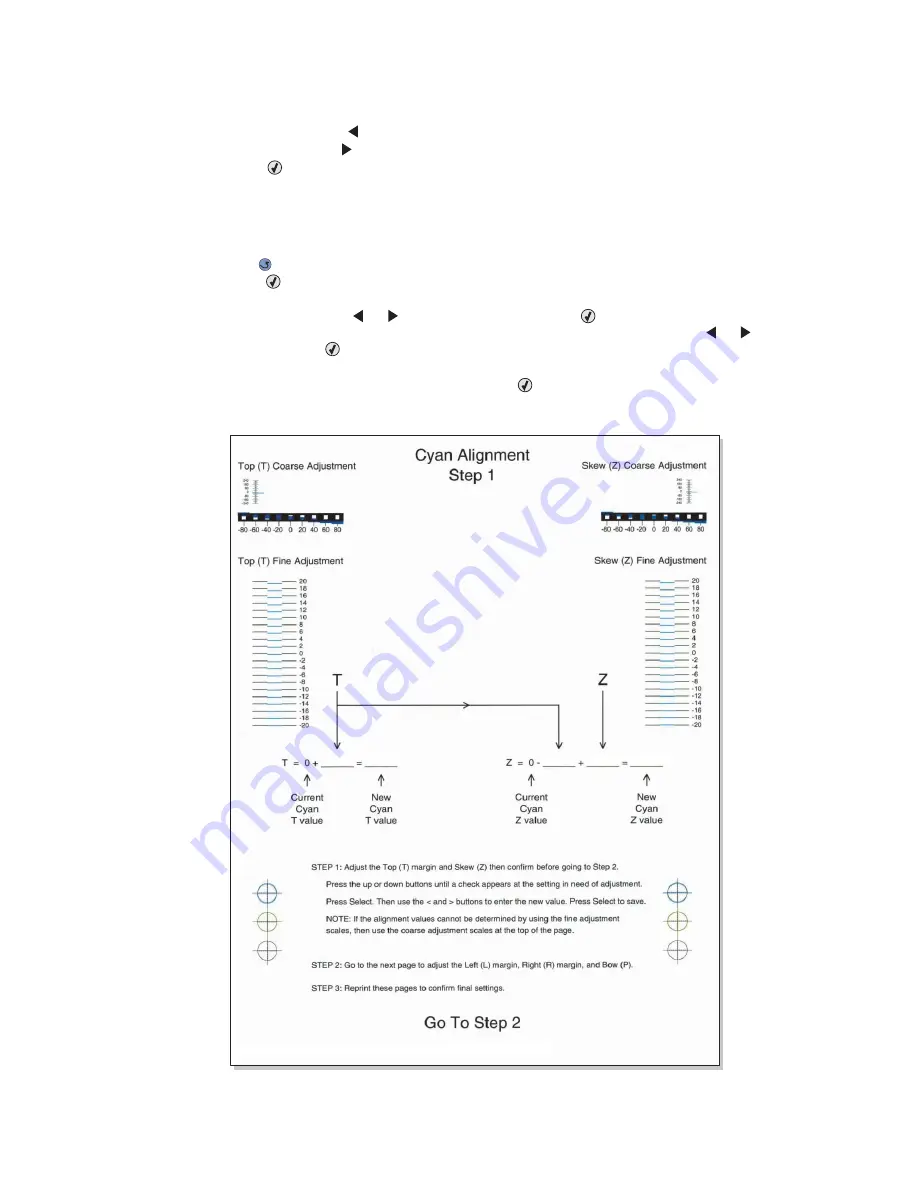
4-10
Service Manual
5022-xxx
2.
Adjust the right margin until the points of the left alignment marks touch the edge of the page.
•
Decreasing the value (
) moves the right side alignment marks to the right.
•
Increasing the value (
) moves the right side alignment marks to the left.
3.
Press Select (
) to save the value.
4.
Print the Quick Test page, and check the results. Repeat if necessary.
5.
When the registration is complete, proceed to the color alignments.
Alignment (cyan, yellow, and magenta)
1.
Press Back (
) on the operator panel until you reach the top menu, select ALIGNMENT MENU, and
press Select (
).
2.
Select Cyan.
3.
Select Top Margin, and use
or
to select zero. Press Select (
) to save the setting.
4.
Select Left Margin, Right Margin, Bottom Margin, Skew, and Bow. In each menu, use
or
to select
zero, and press Select (
) to save the value.
It is important to set all the values to zero before starting.
5.
Select Quick Test in the Cyan menu, and press Select (
).
Two pages print. You may have to print these pages several times until you get T and Z aligned. Do not go
to step 2 until T and Z are aligned. The first page is similar to the following:
Содержание C52 series
Страница 13: ...Laser notices xiii 5022 xxx Japanese Laser Notice ...
Страница 14: ...xiv Service Manual 5022 xxx Korean Laser Notice ...
Страница 125: ...Diagnostic aids 3 31 5022 xxx ...
Страница 150: ...3 56 Service Manual 5022 xxx ...
Страница 164: ...4 14 Service Manual 5022 xxx Cover removals ...
Страница 177: ...Repair information 4 27 5022 xxx Installation note Be sure the tab B is fully engaged B ...
Страница 180: ...4 30 Service Manual 5022 xxx 9 Remove the linkage screw C C ...
Страница 184: ...4 34 Service Manual 5022 xxx 10 Remove the linkage screw C C ...
Страница 186: ...4 36 Service Manual 5022 xxx 13 Disconnect the ground cable J 14 Lift and remove the top access cover assembly J ...
Страница 256: ...4 106 Service Manual 5022 xxx ...
Страница 257: ...Locations and connectors 5 1 5022 xxx 5 Locations and connectors Locations Covers ...
Страница 259: ...Locations and connectors 5 3 5022 xxx Right EP drive assembly Bump aligner motor 5 V interlock switch ...
Страница 260: ...5 4 Service Manual 5022 xxx Rear ...
Страница 261: ...Locations and connectors 5 5 5022 xxx Left Toner level sensor Transfer contact assembly High voltage power supply ...
Страница 262: ...5 6 Service Manual 5022 xxx Top Top cover camshaft assembly Top access door 24V interlock switch with cable ...
Страница 263: ...Locations and connectors 5 7 5022 xxx CRU and FRUs ...
Страница 264: ...5 8 Service Manual 5022 xxx Sensors Toner level sensor Toner patch sensor TPS ...
Страница 265: ...Locations and connectors 5 9 5022 xxx Motors ...
Страница 266: ...5 10 Service Manual 5022 xxx Printer cards ...
Страница 267: ...Locations and connectors 5 11 5022 xxx Connectors System card network models C52x ...
Страница 268: ...5 12 Service Manual 5022 xxx System card non network models C52x ...
Страница 274: ...5 18 Service Manual 5022 xxx System card network models C53x ...
Страница 280: ...5 24 Service Manual 5022 xxx ...
Страница 282: ...6 2 Service Manual 5022 xxx ...
Страница 284: ...7 2 Service Manual 5022 xxx Assembly 1 Covers 15 1 2 3 4 9 5 8 10 12 13 14 6 7 11 ...
Страница 286: ...7 4 Service Manual 5022 xxx Assembly 2 Front ...
Страница 288: ...7 6 Service Manual 5022 xxx Assembly 3 Right ...
Страница 290: ...7 8 Service Manual 5022 xxx Assembly 4 Rear ...
Страница 292: ...7 10 Service Manual 5022 xxx Assembly 5 Left 1 2 3 ...
Страница 294: ...7 12 Service Manual 5022 xxx Assembly 6 Top 1 2 ...
Страница 296: ...7 14 Service Manual 5022 xxx Assembly 7 Customer replaceable units CRUs 3 4 1 2 5 6 2 ...
Страница 298: ...7 16 Service Manual 5022 xxx Assembly 8 Contact springs ...
Страница 300: ...7 18 Service Manual 5022 xxx Assembly 9 Cable parts packet ...
Страница 312: ...I 10 Service Manual 5022 xxx ...
Страница 313: ......
Страница 314: ......
















































