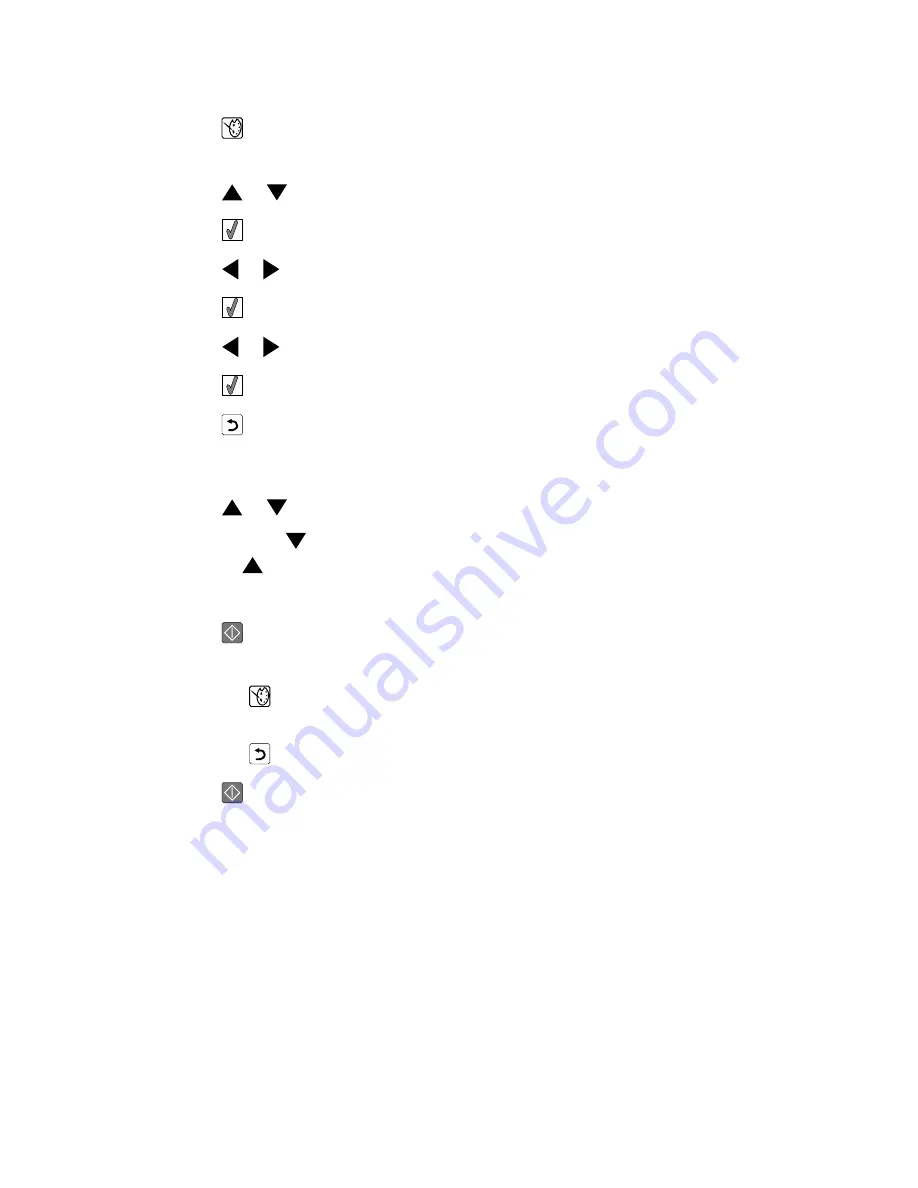
8
Press
.
The Photo Edit Mode menu appears.
9
Press
or
repeatedly until
Frames
appears on the display.
10
Press
.
11
Press
or
to select a frame style.
12
Press
.
13
Press
or
to select a frame color.
14
Press
.
15
Press
to save your selections and go back to the photo selection screen.
An icon appears on the bottom of the display to indicate that the photo will have a frame
when printed.
16
Press
or
to select the number of copies to print.
Note: Pressing
when the number of copies is set to 1 will deselect the image.
Pressing
when the image is not selected will select the image.
17
You can select more photos for printing and editing by repeating step 6 through step 16.
18
Press
to go to the Print Preview screen.
19
If you want to adjust the print settings:
a
Press
.
b
Make your selections.
c
Press
to save your selections, and then go back to the Print Preview screen.
20
Press
to print.
Note: To prevent smudging or scratching, avoid touching the printed surface with your
fingers or sharp objects. For best results, remove each printed sheet individually from the
paper exit tray, and allow the prints to dry at least 24 hours before stacking, displaying,
or storing.
37
Содержание 22W0020
Страница 1: ...PLACEHOLDER COVER PN 22W0020 ...
Страница 60: ...W Web site finding 5 60 ...
Страница 61: ...Puesta en marcha Español ...
Страница 84: ... 10 x 20 cm Foto L 89 x 127 mm Nota No cargue más de 25 hojas en la bandeja de papel 24 ...
Страница 123: ...Mise en route Français ...
Страница 146: ...Remarque Ne chargez pas plus de 25 pages dans le support papier 24 ...
Страница 183: ... Appelez le service d assistance clientèle de Lexmark au 1 800 539 6275 61 ...






























