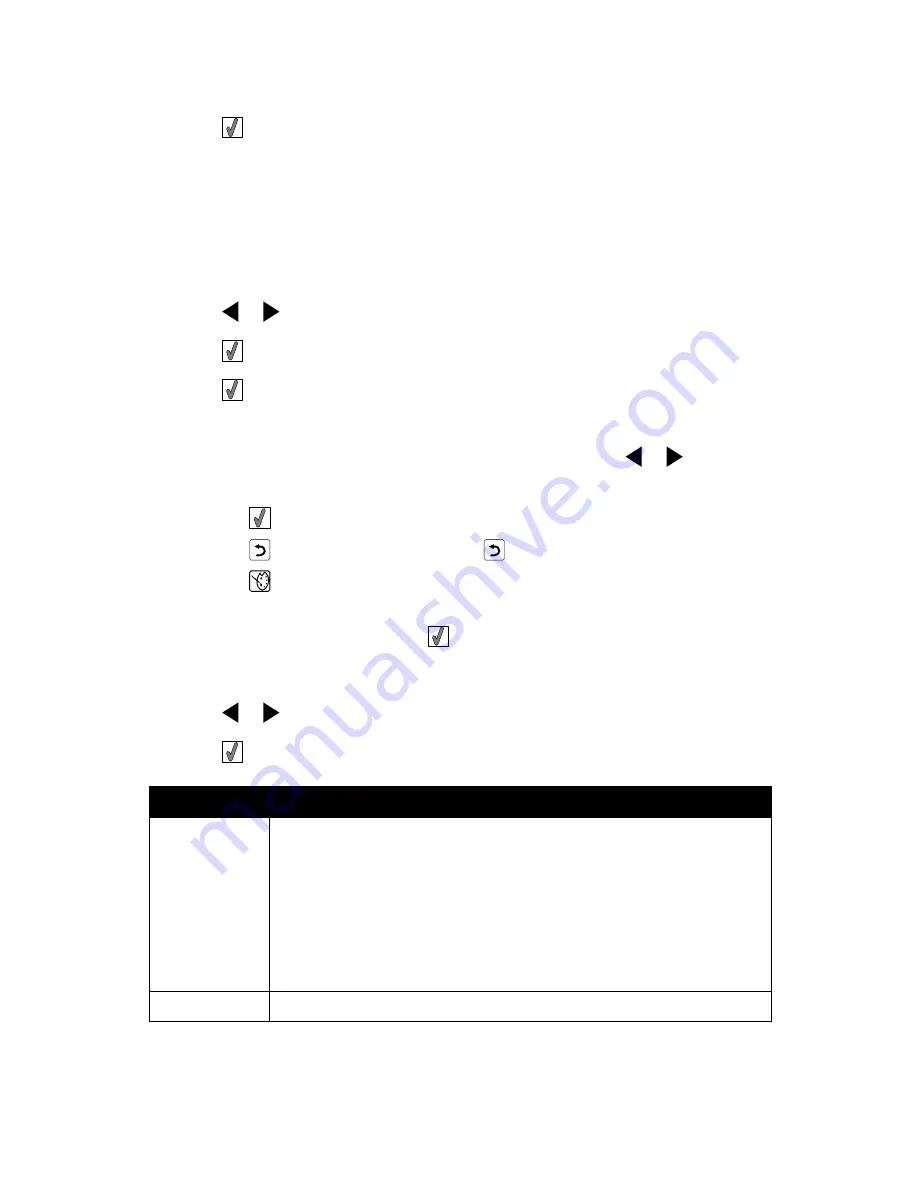
6
Press
.
7
Follow the instructions on the printer display.
Using the Slideshow menu
The Slideshow menu lets you view the images stored on a memory card or flash drive.
1
Insert a memory card or flash drive. For more information, see “Inserting a memory card”
on page 21 or “Inserting a flash drive” on page 23.
2
Press
or
repeatedly until
Slideshow
appears on the display.
3
Press
.
4
Press
to continue.
Each photo is displayed for a few seconds.
5
If you want to move to the previous or next photo manually, press
or
.
6
Use any of the following buttons:
•
Press
to select a photo or photos to print after the slideshow.
•
Press
to pause the slideshow. Press
again to stop the slideshow.
•
Press
to rotate the photo on the display.
When the slideshow is stopped, the photo or photos you selected for printing during the
slideshow are displayed by pressing
.
Using the Tools menu
1
Press
or
repeatedly until
Tools
appears on the display.
2
Press
.
From here
You can
Device Defaults Select:
•
Language to change the language setting.
•
Country to set the default blank paper size and date format being
used in your location.
•
Power Save to set the length of time before the printer, if left unused,
enters a low power state. During Power Save, the display and
backlight will be turned off. Press any button to restore power to the
printer.
Print Settings
Select a paper size, photo size, layout, print quality, and paper type.
16
Содержание 22W0020
Страница 1: ...PLACEHOLDER COVER PN 22W0020 ...
Страница 60: ...W Web site finding 5 60 ...
Страница 61: ...Puesta en marcha Español ...
Страница 84: ... 10 x 20 cm Foto L 89 x 127 mm Nota No cargue más de 25 hojas en la bandeja de papel 24 ...
Страница 123: ...Mise en route Français ...
Страница 146: ...Remarque Ne chargez pas plus de 25 pages dans le support papier 24 ...
Страница 183: ... Appelez le service d assistance clientèle de Lexmark au 1 800 539 6275 61 ...
















































