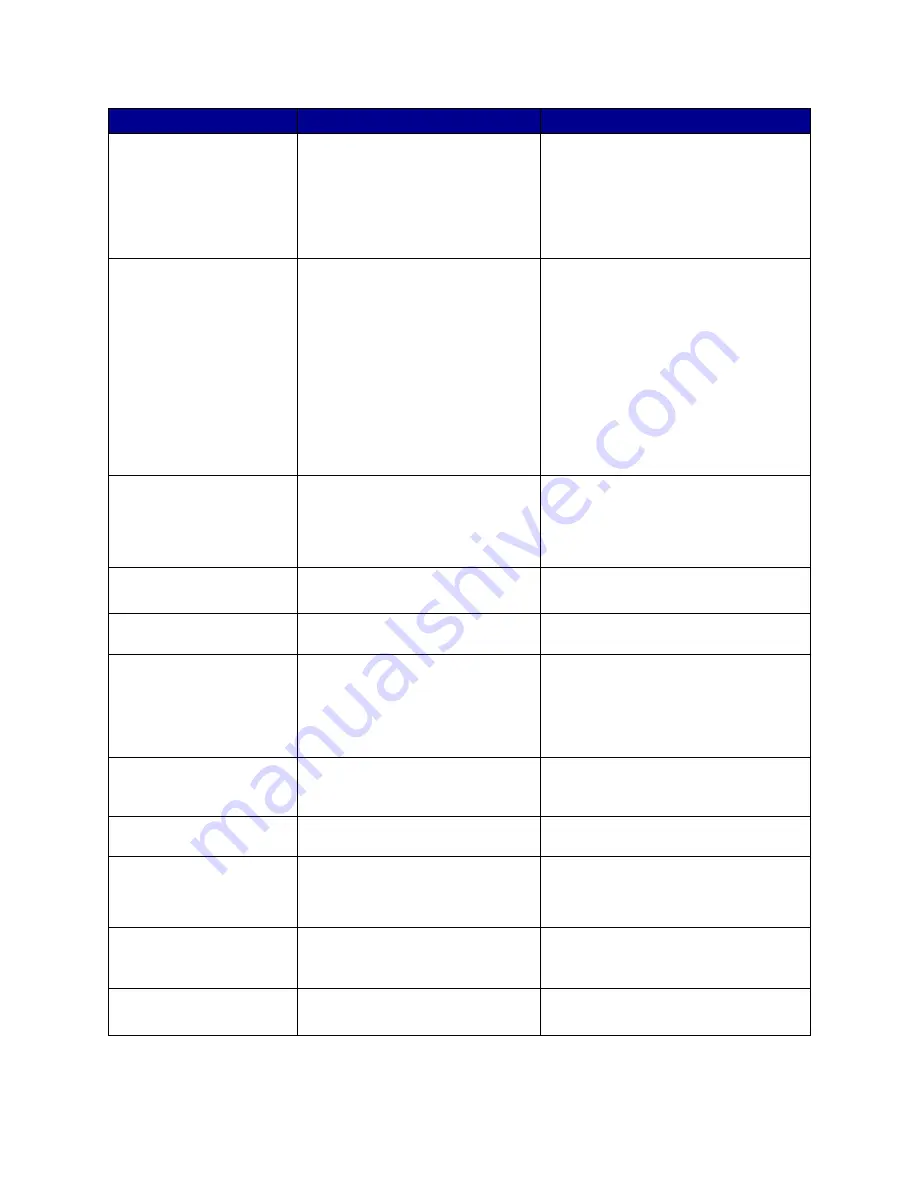
83
Restore Held Jobs.
Go/Stop?
Someone reset the printer or turned it
on, and the printer detects Print and
Hold jobs stored on the hard disk.
• Press Go. All Print and Hold jobs on the
hard disk are restored to printer memory.
• Press Return or Stop. No Print and
Hold jobs are restored to printer
memory. The printer returns to the
Ready state.
See also:
Holding a job in the printer
Restoring Factory
Defaults
The printer is restoring the factory
default printer settings. When factory
default settings are restored:
• All downloaded resources (fonts,
macros, symbol sets) in the printer
memory are deleted.
• All menu settings return to the
factory default setting except:
– The Display Language setting in
the Setup Menu.
– All settings in the Parallel Menu,
Serial Menu, Network Menu,
USB Menu, and Fax Menu.
Wait for the message to clear.
See also:
Restoring factory default
settings
Restoring Held Job
xxx/yyy
The printer is restoring held jobs from
the hard disk.
Note:
xxx
represents the number of
the job being restored.
yyy
represents
the total number of jobs to be restored.
• Wait for the message to clear.
• Select the Abort Restore menu item in
the Job Menu.
See also:
Holding a job in the printer
Restoring Held Jobs
The printer is restoring held jobs from
the hard disk.
Wait for the message to clear.
See also:
Holding a job in the printer
Serial <x>
A serial interface is the active
communication link.
Wait for the message to clear.
Setup Required
• When you unpacked the printer, you
left a piece of packing material
inside.
• A hardware component, such as an
optional paper drawer, has not been
installed correctly.
• Remove all packing material from inside
the printer.
• Correctly install the component.
See also: Setup Guide
Staples Low
The stapler has only a few staples
remaining.
• Press Go to continue printing.
• Install a new staple cartridge to clear the
message.
Std Bin Full
The standard bin is full.
Remove the stack of paper in the bin to
clear the message.
Supplies
At least one of the printer supplies
requires attention. For example, you
may have a toner cartridge that is low
on toner.
Press Menu to open the Supplies Menu
and identify which supply item needs
replacing. Replace the appropriate printer
supplies.
Tray <x> Empty
The specified tray is out of paper.
Load paper in the tray to clear the
message.
See also:
Loading the trays
Tray <x> Low
The specified tray is low on paper.
Add paper to the tray to clear the message.
See also:
Loading the trays
Message
What this message means
What you can do






























