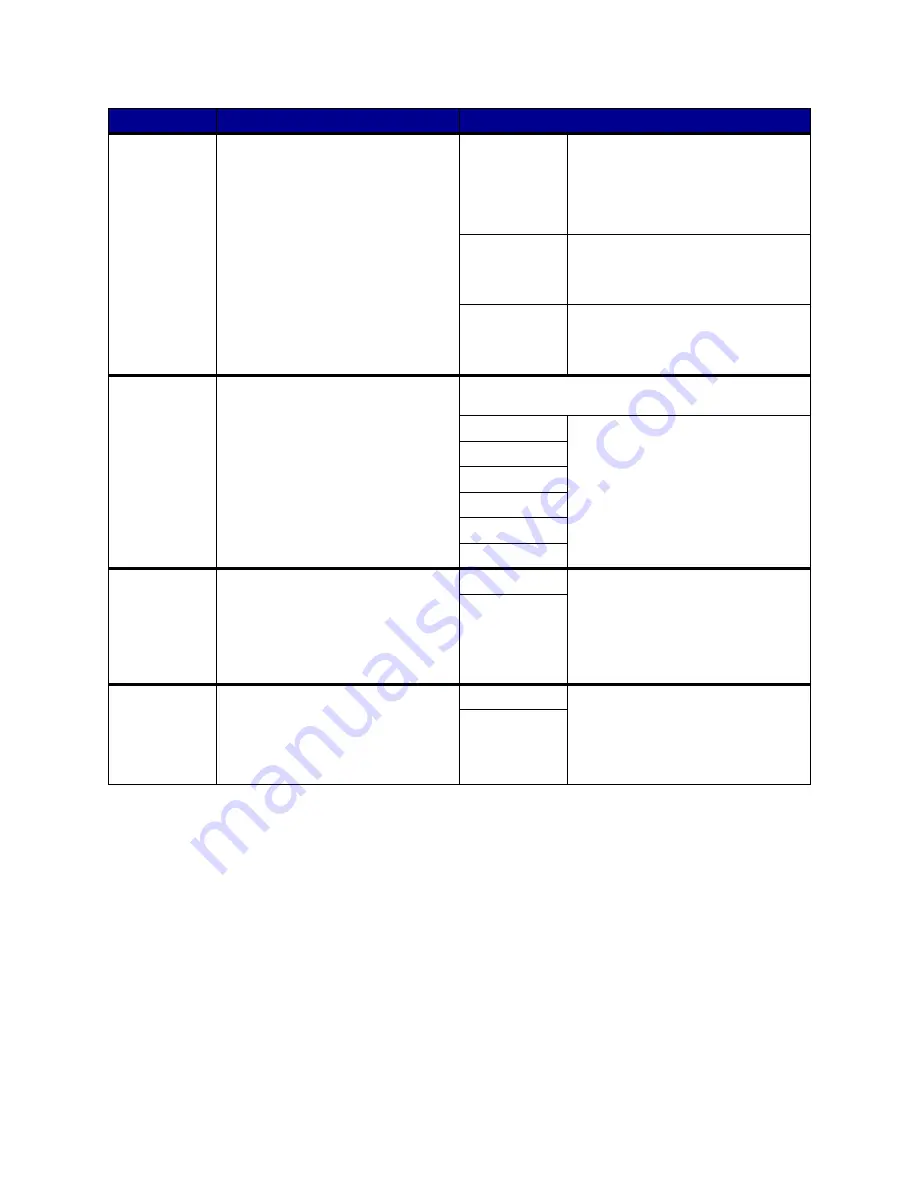
58
Configure
MP
To determine when the printer selects
paper loaded in the multipurpose
feeder.
Cassette*
Printer treats the multipurpose feeder
like any other paper tray. If a print job
requests a paper size or type that is
only loaded in the multipurpose feeder,
the printer pulls paper from the
multipurpose feeder for the job.
Manual
Printer treats the multipurpose feeder
like a manual feed tray, and displays
Load Manual
when you need to insert
a single sheet of paper in the feeder.
First
Printer pulls paper from the
multipurpose feeder until it is empty,
regardless of the paper source or
paper size requested for the job.
Custom
Types
To specify the kind of paper associated
with each of the Custom Types
available in the Paper Type menu item.
Values for Custom Type <x>, where <x> represents 1, 2,
3, 4, 6 (paper only), or 5 (transparencies only):
Paper*
Note: If a user-defined name is
available, it is displayed instead of
Custom Type <x>. The user-defined
name is truncated to 14 characters. If
two or more custom types share the
same name, the name only appears
once in the Custom Types value list.
Card Stock
Transparency
Glossy Paper
Labels
Envelope
Output Bin
To specify the default bin for printed
material.
Standard Bin*
Note: If a user-defined name is
available, it is displayed instead of
Bin <x>. The name is truncated to 14
characters. If two or more bins share
the same name, the name only
appears once in the Output Bin value
list.
Bin <x>
Overflow Bin
To designate an output bin as the
overflow bin. If Configure Bins is set to
Mail Overflow and a specific output bin
is full, the printer automatically diverts
printed material to the overflow bin.
Standard Bin*
Note: If a user-defined bin is available,
it is displayed instead of Bin <x>. The
name is truncated to 14 characters. If
two or more bins share the same
name, the name only appears once in
the Overflow Bin value list.
Bin <x>
Menu Item
Purpose
Values
















































