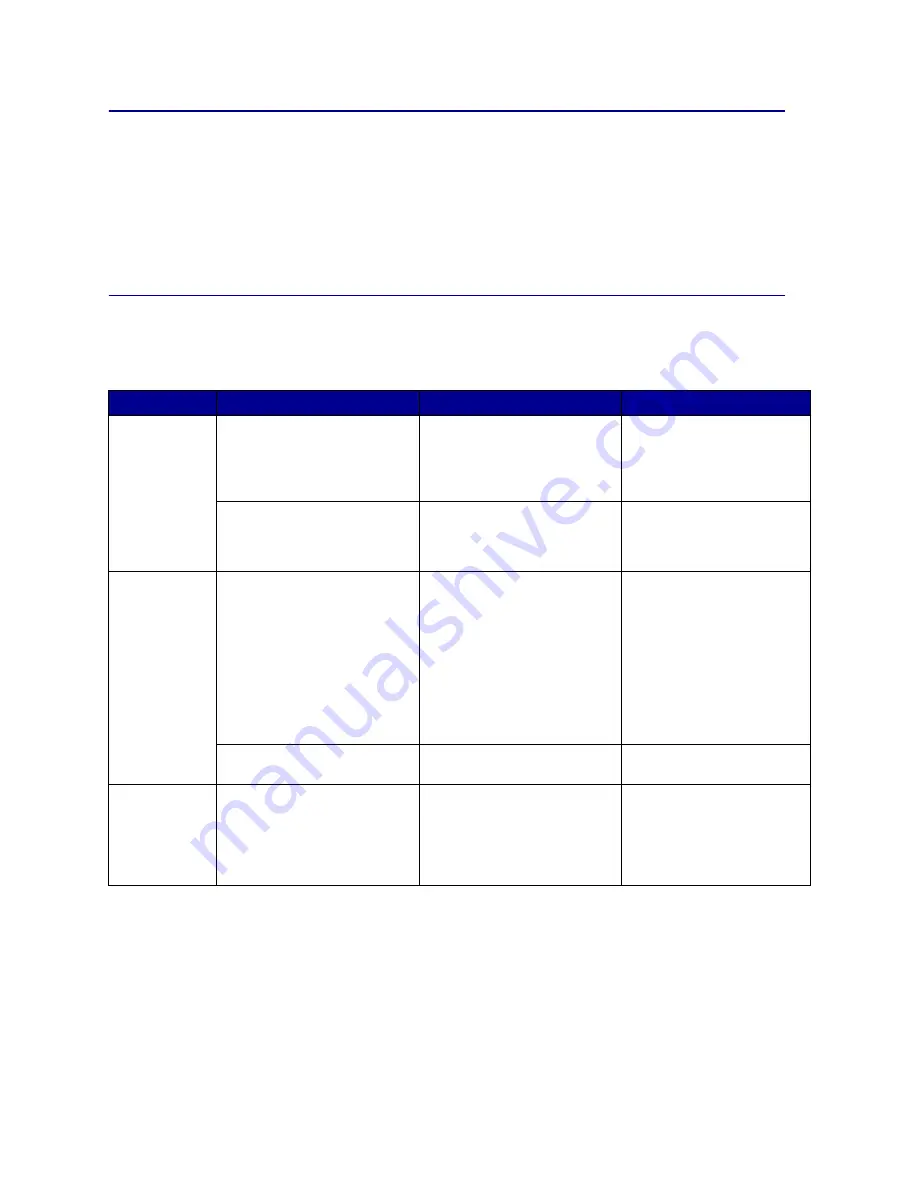
108
Determining the status of supplies
To determine the status of all of the consumables installed in your printer, print the menu settings page.
See
Printing a menu settings page
for detailed instructions.
One or two pages print, depending on the number of menu settings you have. Look for “Consumable
Status” on the page; the percentage of life remaining for each of the items is indicated.
Conserving supplies
Several settings in your application software or on the display let you conserve toner and paper:
Supply
Setting
What the setting does
For more information, see...
Toner
Toner Darkness in the Color
Menu
Lets you adjust the amount of
toner released on a sheet of
paper. The values range from 1
(lightest setting) to 5 (darkest
setting).
Toner Darkness
Color Saver in the Color Menu
Reduces the amount of toner
used to print graphics and
images, while keeping text at
the default toner level.
Color Saver
Paper and
specialty media
Multipage Print in the Finishing
Menu
Prints two or more page images
on one side of a sheet.
Values for Multipage Print are 2
Up, 3 Up, 4 Up, 6 Up, 9 Up, 12
Up, and 16 Up.
Combined with the duplex
setting, Multipage Print lets you
print up to 32 pages on one
sheet of paper (16 images on
the front and 16 on the back).
Multipage Print
Duplex in the Finishing Menu
Available when you attach an
optional duplex unit.
Duplex
Paper and
specialty media
Use your software application
or printer driver to send a Verify
Print job.
Use Held Jobs in the Job Menu
to access your Verify Print job.
Lets you examine the first copy
of a multiple-copy job to be sure
it is satisfactory before you print
the other copies. If the job is
unsatisfactory, you may cancel
the job.
Verify Print
Canceling a print job
Holding a job in the printer
















































