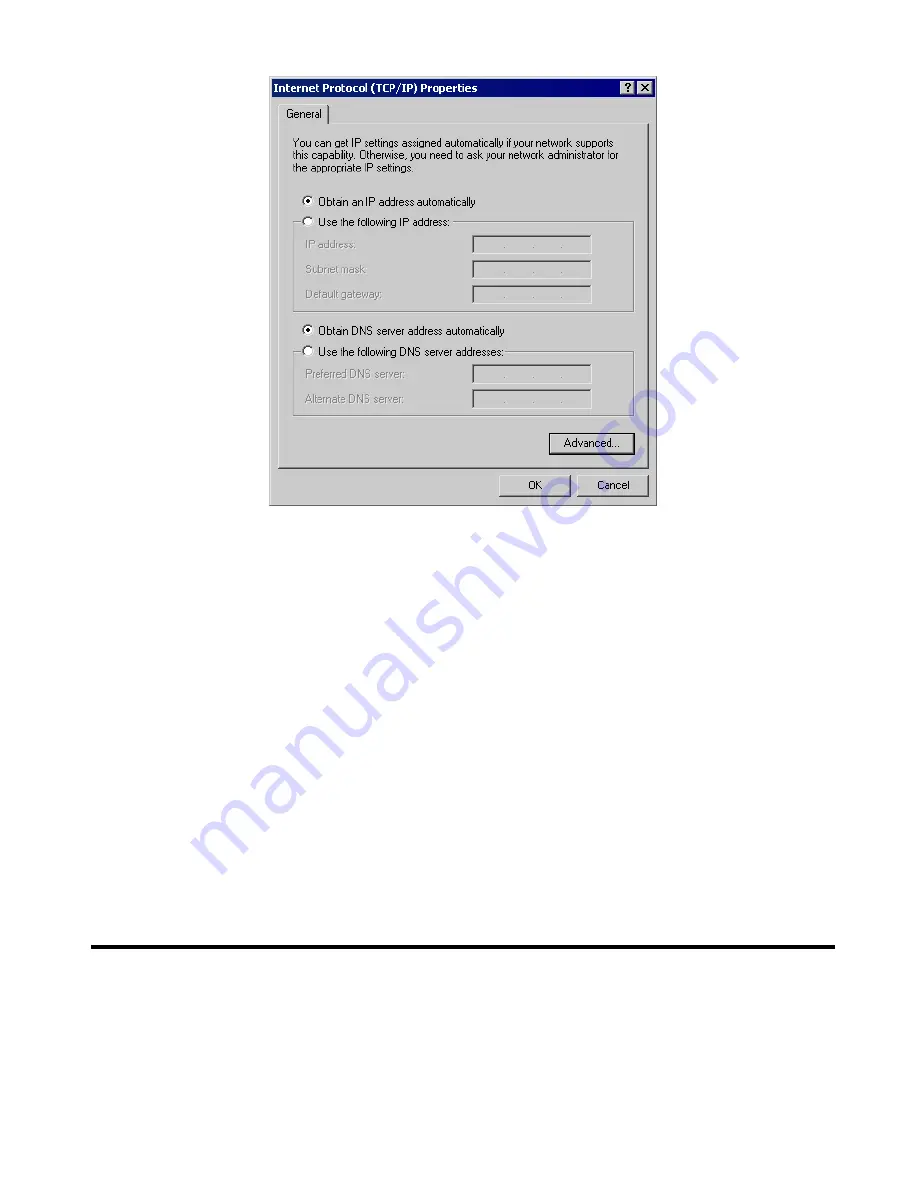
Page 86
Figure B-6: TCP/IP Properties (Win 2000)
5. Ensure your TCP/IP settings are correct:
Using DHCP
To use DHCP, select the radio button
Obtain an IP Address automatically
. This is the default
Windows setting.
Restart your PC to ensure it obtains an IP Address from the Multi-WAN VPN Router.
Using a fixed IP Address ("Use the following IP Address")
If your PC is already configured, check with your network administrator before making the following
changes:
Enter the Multi-WAN VPN Router's IP address in the
Default gateway
field and click
OK
. (Your
LAN administrator can advise you of the IP Address assigned to the Multi-WAN VPN Router.)
If the
DNS Server
fields are empty, select
Use the following DNS server addresses
, and enter the
DNS address or addresses provided by your ISP, then click
OK
.
Checking TCP/IP Settings - Windows XP:
1. Select Control Panel - Network Connection.
2. Right click the
Local Area Connection
and choose
Properties
. You should see a screen like the
following:




















