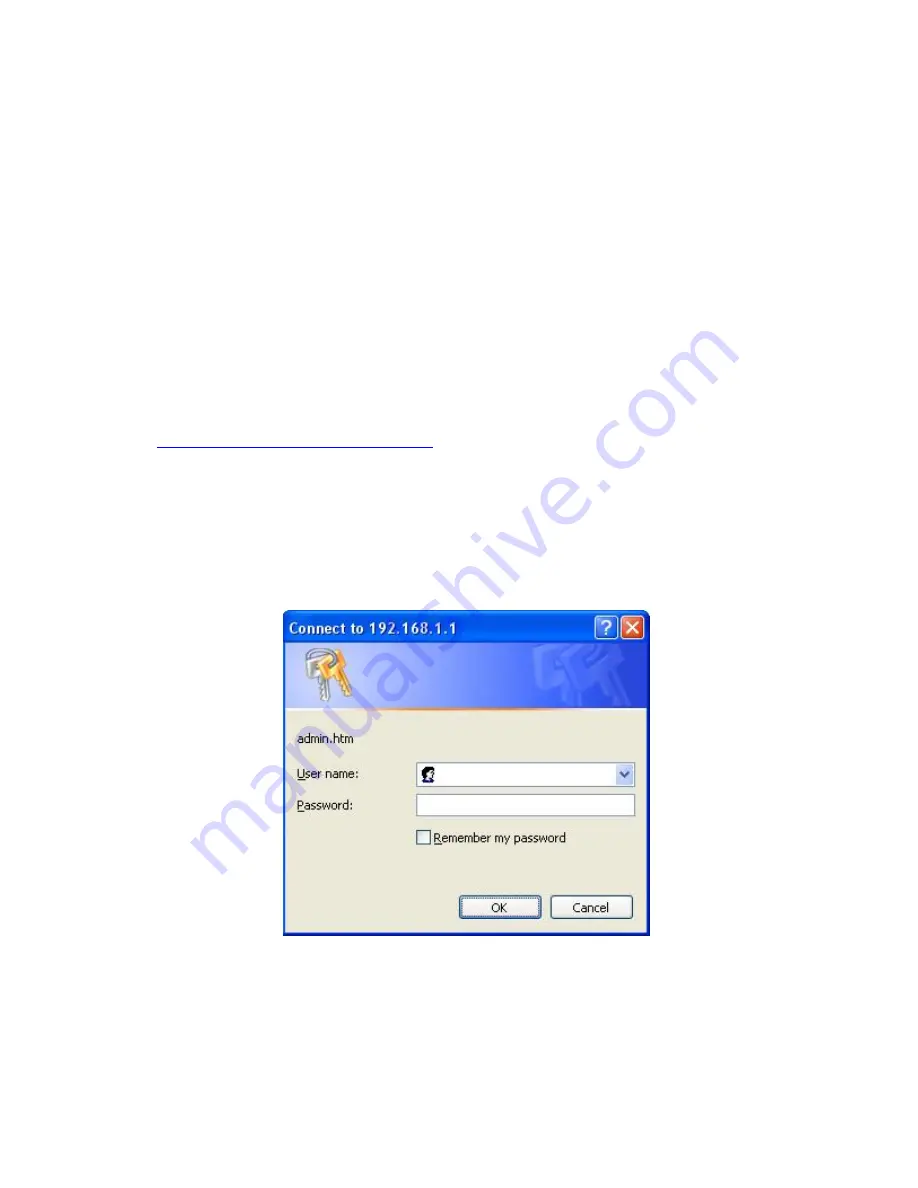
Page 72
Using Remote Web-based Setup
To connect to the Multi-WAN VPN Router from a remote PC via the Internet:
1. Ensure that both your PC and the Multi-WAN VPN Router are connected to the Internet.
2. Open your Web Browser.
3. In the "Address" bar, enter "HTTP://" followed by the Internet IP Address of the Multi-WAN VPN
Router. If the port number is not 80, then the port number is also required. (After the IP Address,
enter ":" followed by the port number.)
e.g.
HTTP://123.123.123.123:8080
This example assumes that the WAN IP Address is 123.123.123.123 and the port number is
8080.
If using the
Dynamic DNS
feature, you can connect using the domain name allocated to you.
e.g.
HTTP://my_domain_name.dyndns.org:8080
Management password
Enter the desired password, re-enter it in the
Verify Password
field, then save it.
When you connect to the Multi-WAN VPN Router with your Browser, you will be prompted for the
password when you connect, as shown below:
Figure 8-2: Password Dialog
Enter "Admin" for the
User Name
.
Enter the password for the Multi-WAN VPN Router.






























