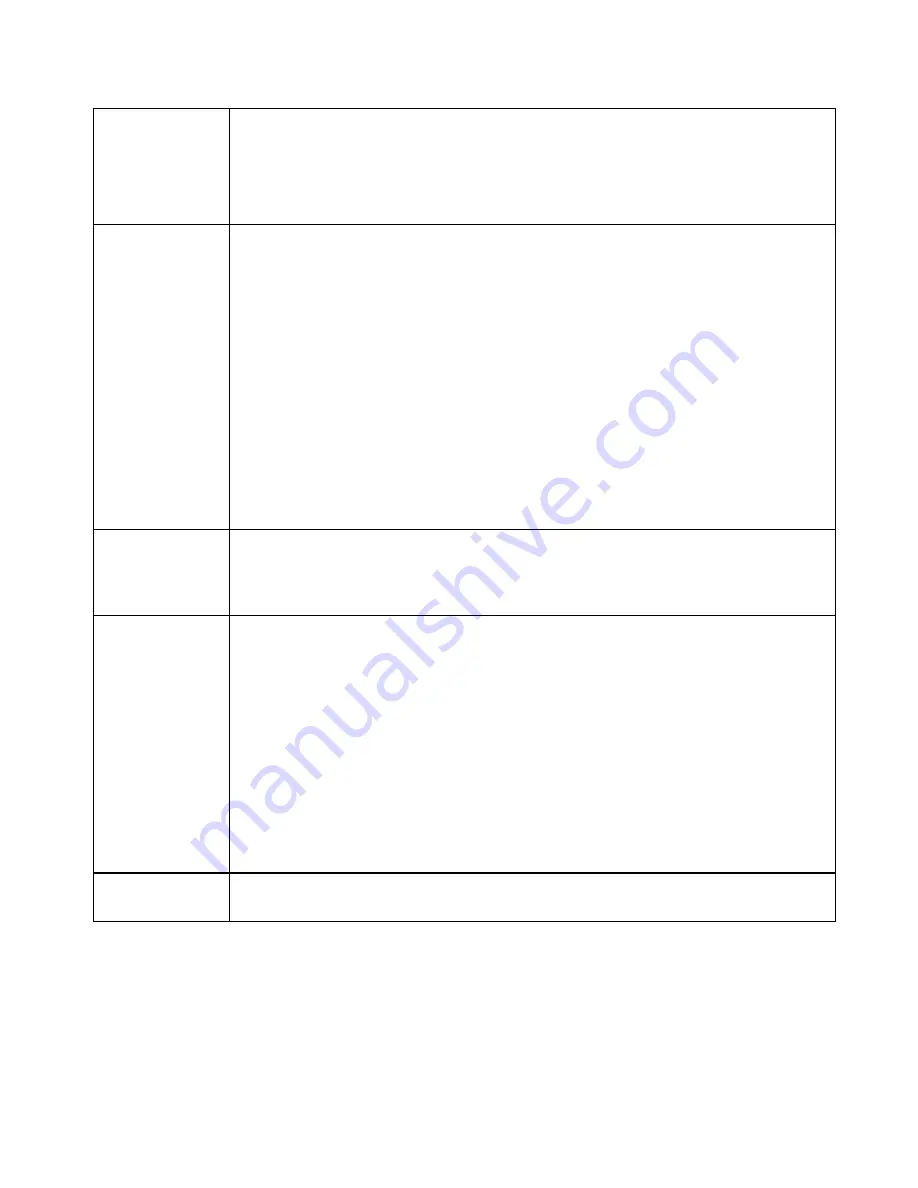
Page 14
Settings
– Primary Setup
Connection
Mode
Interface
– A pull down menu for each WAN port that you are going to
connect to the Internet.
Connect Mode
–
Enable
– Select this if you have connected a broadband
modem to this port.
Disable
– Select this if there is no broadband modem
connected to this port.
Connection
Type
Check the data supplied by your ISP and select the appropriate option.
Static IP
– Select this if your ISP has provided a Fixed or Static IP address.
Enter the data into the
Address Info
fields.
Dynamic IP
– Select this if your ISP provides an IP address automatically
when you connect. You can ignore the
Address Info
fields.
PPPoE
– Select this if your ISP uses this method. (Usually, your ISP will
provide some PPPoE software; however, this software is not required and
should not be used.)
If this method is selected, you must complete the
PPPoE dialup
fields.
Note:
If using the PPTP connection method (enable
PPTP Connection
), select
Static
IP
or
Dynamic IP
as appropriate, according to the IP Address method used by
your ISP.
Address
Information
This is for
Static IP
users only. Enter the address information (IP Address,
Subnet Mask, Gateway) provided by your ISP. If your ISP provides multiple IP
address, you can use the
Multi-DMZ
screen to assign any additional IP
addresses.
PPPoE / PPTP
Dialup
This is for
PPPoE
or
PPTP
users only.
Enter the
Username
and
Password
provided by your ISP.
If using PPTP, enable the
PPTP Connection
checkbox and enter the IP
address of the PPTP server.
PPPoE Host name
(Optional)
– This field is used by a Host to uniquely
associate an access concentrator with a particular Host request.
Note:
There are additional PPPoE/PPTP options on the
Port Options
screen.
To use multiple PPPoE sessions on either port, configure settings in the
Advanced PPPoE
screen.
DNS
If using a
Fixed IP
address, you MUST enter at least 1 DNS address.
If using a
Dynamic IP
,
PPPoE or PPTP
; DNS information is optional.






























