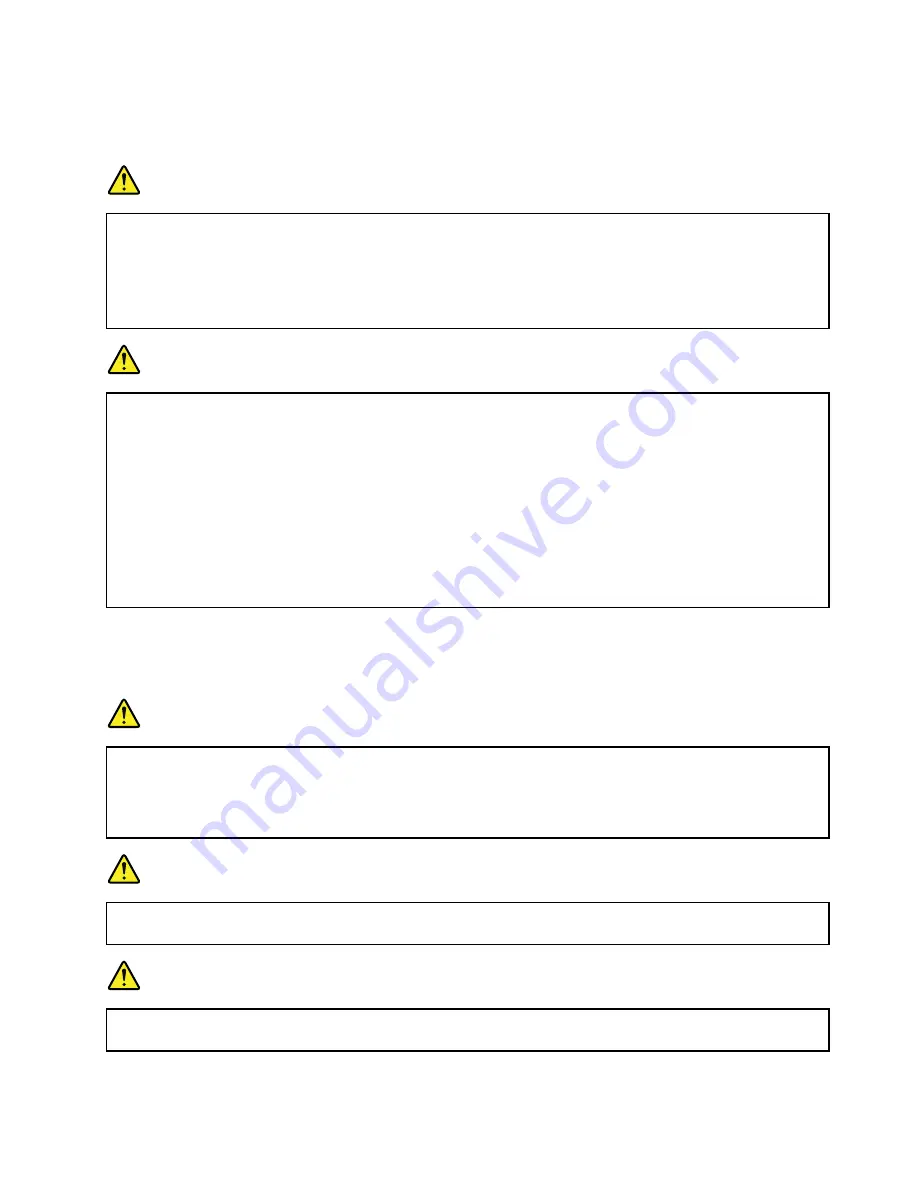
Note:
If an unauthorized battery is installed, the following message will be displayed: “The battery installed
is not supported by this system and will not charge. Please replace the battery with the correct Lenovo
battery for this system.”
DANGER
Do not attempt to disassemble or modify the battery pack.
Attempting to do so can cause an explosion, or liquid leakage from the battery pack.
A battery pack other than the one specified by Lenovo, or a disassembled or modified battery
pack is not covered by the warranty.
DANGER
If the rechargeable battery pack is incorrectly replaced, there is danger of an explosion. The battery
pack contains a small amount of harmful substances. To avoid possible injury:
• Replace only with a battery of the type recommended by Lenovo.
• Keep the battery pack away from fire.
• Do not expose it to excessive heat.
• Do not expose it to water or rain.
• Do not short-circuit it.
• Store it in a cool dry place.
• Keep it away from children.
The battery pack is a consumable supply. If your battery begins to discharge too quickly, replace the
battery pack with a new one of the type recommended by Lenovo. For more information on replacing the
battery pack, contact your Customer Support Center.
DANGER
Do not drop, crush, puncture, or subject to strong forces. Battery abuse or mishandling can cause
the battery to overheat, which can cause gasses or flame to “vent” from the battery pack or coin
cell. If your battery is damaged, or if you notice any discharge from your battery or the buildup
of foreign materials on the battery leads, stop using the battery and obtain a replacement from
the battery manufacturer.
DANGER
Only recharge the battery pack strictly according to instructions included in the product
documentation.
DANGER
Do not put the battery pack in trash that is disposed of in landfills. When disposing of the battery,
comply with local ordinances or regulations and your company's safety standards.
35
Содержание TP00052A
Страница 1: ...User Guide ThinkPad Edge E431 and E531 ...
Страница 6: ...iv User Guide ...
Страница 74: ...58 User Guide ...
Страница 82: ...66 User Guide ...
Страница 115: ...4 Turn the computer over again Connect the ac power adapter and all cables Chapter 6 Replacing devices 99 ...
Страница 116: ...100 User Guide ...
Страница 134: ...118 User Guide ...
Страница 140: ...124 User Guide ...
Страница 160: ...144 User Guide ...
Страница 164: ...For more information about these services go to http www lenovo com accessories services index html 148 User Guide ...
Страница 170: ...Lenovo product service information for Taiwan 154 User Guide ...
Страница 174: ...158 User Guide ...
Страница 176: ...5 Click the Power Management tab 6 Clear the Allow this device to wake the computer check box 7 Click OK 160 User Guide ...
Страница 182: ...166 User Guide ...
Страница 183: ......
Страница 184: ......
















































