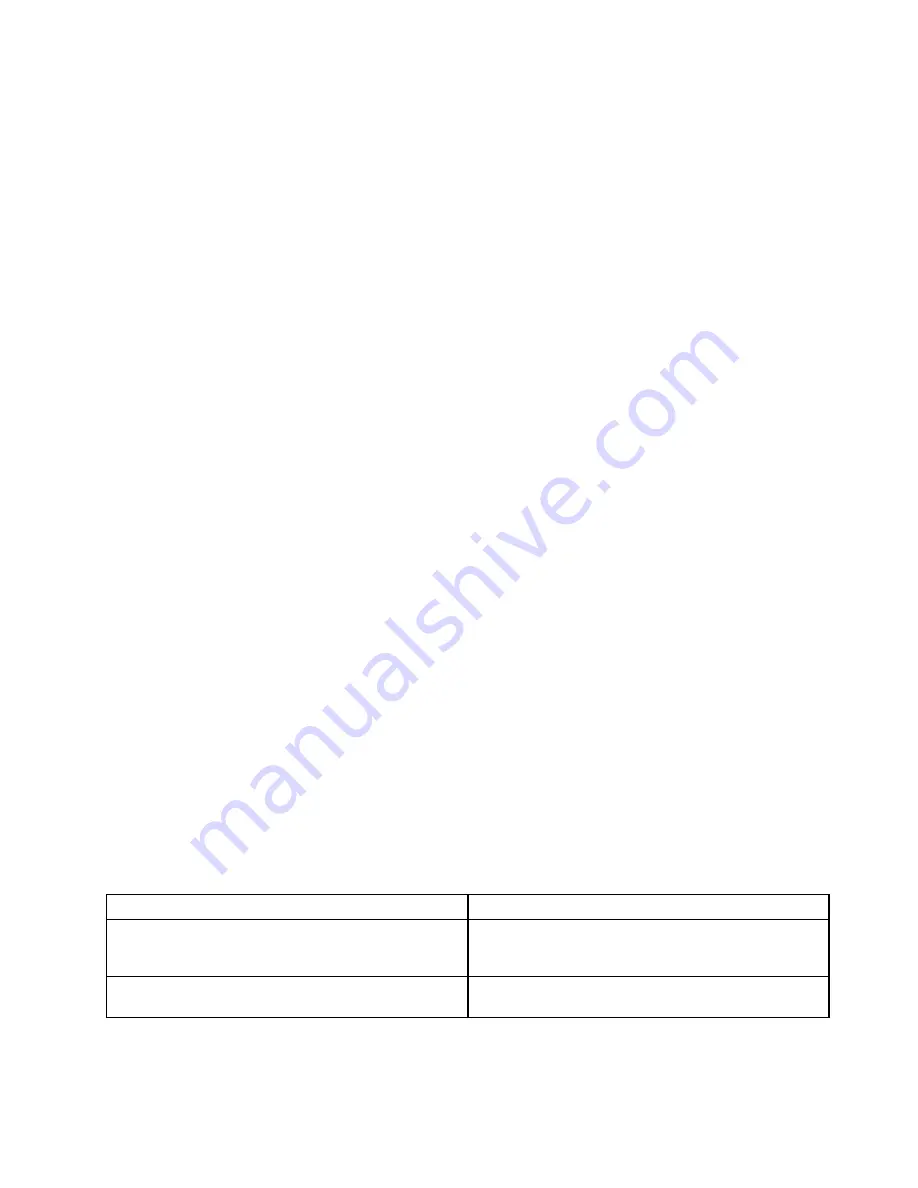
•
Problem
: When I turn on the computer, nothing is displayed on the screen and the computer does not
beep while starting up.
Note:
If you are not sure whether you heard any beeps, turn off the computer by pressing and holding the
power button for four seconds or more. Turn it on and listen again.
Solution
: Make sure that:
– The battery is installed correctly.
– The ac power adapter is connected to the computer and the power cord is plugged into a working
electrical outlet.
– The computer is turned on. (Turn the power button on again for confirmation.)
If a power-on password is set:
– Press any key to display the prompt for the power-on password. If the brightness level of the screen
is low, increase it by pressing Home.
– Type the correct password and press Enter.
If these items are correctly set, and the screen remains blank, have the computer serviced.
•
Problem
: When I turn on the computer, only a white cursor is displayed on a blank screen.
Solution
: If you have modified a partition on your hard disk drive by using partition software, information
about that partition, or the master boot record might have been destroyed.
1. Turn off the computer, and then turn it on again.
2. If you still see only the cursor on the screen, do the following:
– If you have used the partition software, examine the partition on the hard disk drive by using the
software, and recover the partition if required.
– If your system is installed with the Windows 7 operating system, use either the OneKey Recovery
Pro workspace or the recovery discs to restore the system to the factory state.
– If your system is installed with the Windows 8 operating system, use either the Remove everything
and reinstall Windows function or the recovery discs to restore the system to the factory state.
If the problem persists, have the computer serviced.
•
Problem
: My screen goes blank while the computer is on.
Solution
: Your screen saver or power management might have been enabled. Do either of the following:
– Touch the TrackPoint pointing device or the touch pad, or press a key to exit the screen saver.
– Press the power button to resume from sleep or hibernation.
Beep errors
Table 7. Beep errors
Problem
Solution
One short beep, pause, three short beeps, pause, three
more short beeps, and one short beep
Make sure that memory modules are installed correctly. If
they are, and you still hear the beeps, have the computer
serviced.
Three short beeps, pause, one short beep, pause, one
more short beep, and three short beeps
Power off and remove device from ExpressCard slot. If
the beeps persist, have the computer serviced.
Troubleshooting computer problems
129
Содержание TP00052A
Страница 1: ...User Guide ThinkPad Edge E431 and E531 ...
Страница 6: ...iv User Guide ...
Страница 74: ...58 User Guide ...
Страница 82: ...66 User Guide ...
Страница 115: ...4 Turn the computer over again Connect the ac power adapter and all cables Chapter 6 Replacing devices 99 ...
Страница 116: ...100 User Guide ...
Страница 134: ...118 User Guide ...
Страница 140: ...124 User Guide ...
Страница 160: ...144 User Guide ...
Страница 164: ...For more information about these services go to http www lenovo com accessories services index html 148 User Guide ...
Страница 170: ...Lenovo product service information for Taiwan 154 User Guide ...
Страница 174: ...158 User Guide ...
Страница 176: ...5 Click the Power Management tab 6 Clear the Allow this device to wake the computer check box 7 Click OK 160 User Guide ...
Страница 182: ...166 User Guide ...
Страница 183: ......
Страница 184: ......
















































