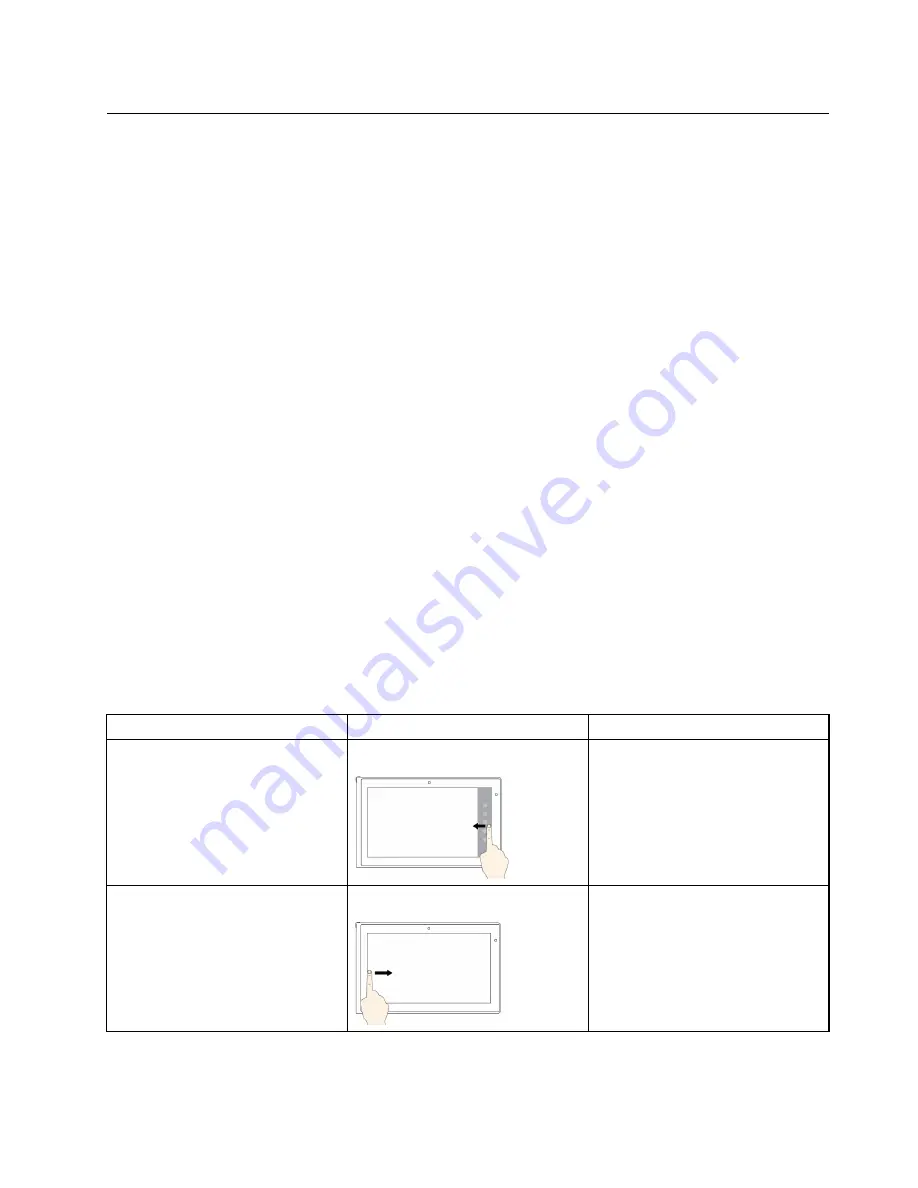
Using the multi-touch screen
This topic provides instructions on how to use the multi-touch screen that is available on some models.
Tap
Tap on the screen with your fingertip to launch an application, select an item, or open a menu.
Press and hold
Press and hold an item or a blank area on the screen for a few seconds until an action occurs.
Drag
Tap and hold your finger on an item, such as an image or an icon on the screen, then pull it along with your
finger to the desired location.
Swipe or slide
Move your finger horizontally on the screen to scroll through Web pages, lists, picture thumbnails, and so on.
Zoom in or zoom out
Move two fingers closer together on the screen to zoom out, or move two fingers apart on the screen
to zoom in.
Rotate
Put two or more fingers on an item, and then rotate your fingers. This operation enables you to rotate the
selected items in a direction you move your fingers.
Double tap
For some applications, quickly tap twice on the screen to zoom in. Double-tap again to zoom out.
Windows 8 touch gestures and mouse actions
The following table lists the touch gestures and mouse actions supported by the Window 8 operating system.
Tasks
Touch gestures (touch models only)
Mouse actions
To display the charms that contain
system commands, such as
Start
,
Settings
,
Search
,
Share
, and
Devices
Swipe in from the right edge.
Move the pointer to the lower-right or
upper-right corner of your screen.
To display the open applications and
switch applications
Swipe in from the left edge.
Move the pointer to the upper-left
corner of your screen, and then click.
23
Содержание TP00052A
Страница 1: ...User Guide ThinkPad Edge E431 and E531 ...
Страница 6: ...iv User Guide ...
Страница 74: ...58 User Guide ...
Страница 82: ...66 User Guide ...
Страница 115: ...4 Turn the computer over again Connect the ac power adapter and all cables Chapter 6 Replacing devices 99 ...
Страница 116: ...100 User Guide ...
Страница 134: ...118 User Guide ...
Страница 140: ...124 User Guide ...
Страница 160: ...144 User Guide ...
Страница 164: ...For more information about these services go to http www lenovo com accessories services index html 148 User Guide ...
Страница 170: ...Lenovo product service information for Taiwan 154 User Guide ...
Страница 174: ...158 User Guide ...
Страница 176: ...5 Click the Power Management tab 6 Clear the Allow this device to wake the computer check box 7 Click OK 160 User Guide ...
Страница 182: ...166 User Guide ...
Страница 183: ......
Страница 184: ......






























