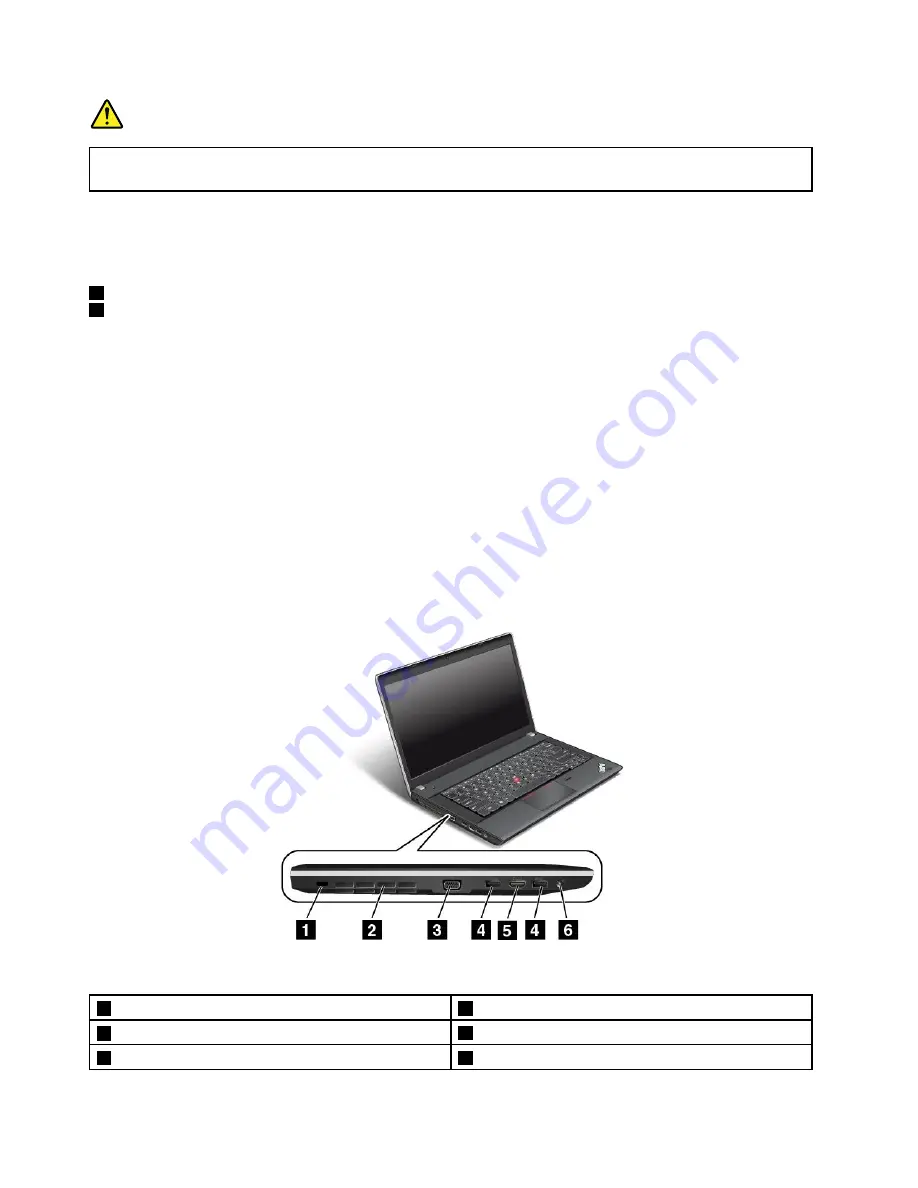
DANGER
To avoid the risk of electrical shock, do not connect the telephone cable to the Ethernet connector.
You can only connect an Ethernet cable to this connector.
Two indicators, to the upper right and left of the connector, show the status of the network connection.
When your computer connects to a LAN and a session with the network is available, the upper left indicator
is steady green. While data is being transmitted, the upper right indicator blinks yellow.
4
ac power connector
5
Lenovo OneLink connector
When the ac power adapter is connected to the ac power connector, it provides power to the computer
and charges the battery. When a supported ThinkPad OneLink Dock is connected to the Lenovo OneLink
connector, it can not only extend the computer capabilities but also provide ac power to the computer
and charge the battery.
To use the Lenovo OneLink connector, you need to remove the connector cover from the Lenovo OneLink
connector first.
Note:
Ensure that you keep the connector cover. Reattach it to the Lenovo OneLink connector when
you are not using the Lenovo OneLink connector.
Left-side view
ThinkPad Edge E431 left-side view
Figure 4. ThinkPad Edge E431 left-side view
1
Security keyhole
4
USB 3.0 connectors
2
Fan louvers (left)
5
HDMI port
3
VGA connector
6
Combo audio jack
6
User Guide
Содержание TP00052A
Страница 1: ...User Guide ThinkPad Edge E431 and E531 ...
Страница 6: ...iv User Guide ...
Страница 74: ...58 User Guide ...
Страница 82: ...66 User Guide ...
Страница 115: ...4 Turn the computer over again Connect the ac power adapter and all cables Chapter 6 Replacing devices 99 ...
Страница 116: ...100 User Guide ...
Страница 134: ...118 User Guide ...
Страница 140: ...124 User Guide ...
Страница 160: ...144 User Guide ...
Страница 164: ...For more information about these services go to http www lenovo com accessories services index html 148 User Guide ...
Страница 170: ...Lenovo product service information for Taiwan 154 User Guide ...
Страница 174: ...158 User Guide ...
Страница 176: ...5 Click the Power Management tab 6 Clear the Allow this device to wake the computer check box 7 Click OK 160 User Guide ...
Страница 182: ...166 User Guide ...
Страница 183: ......
Страница 184: ......
















































