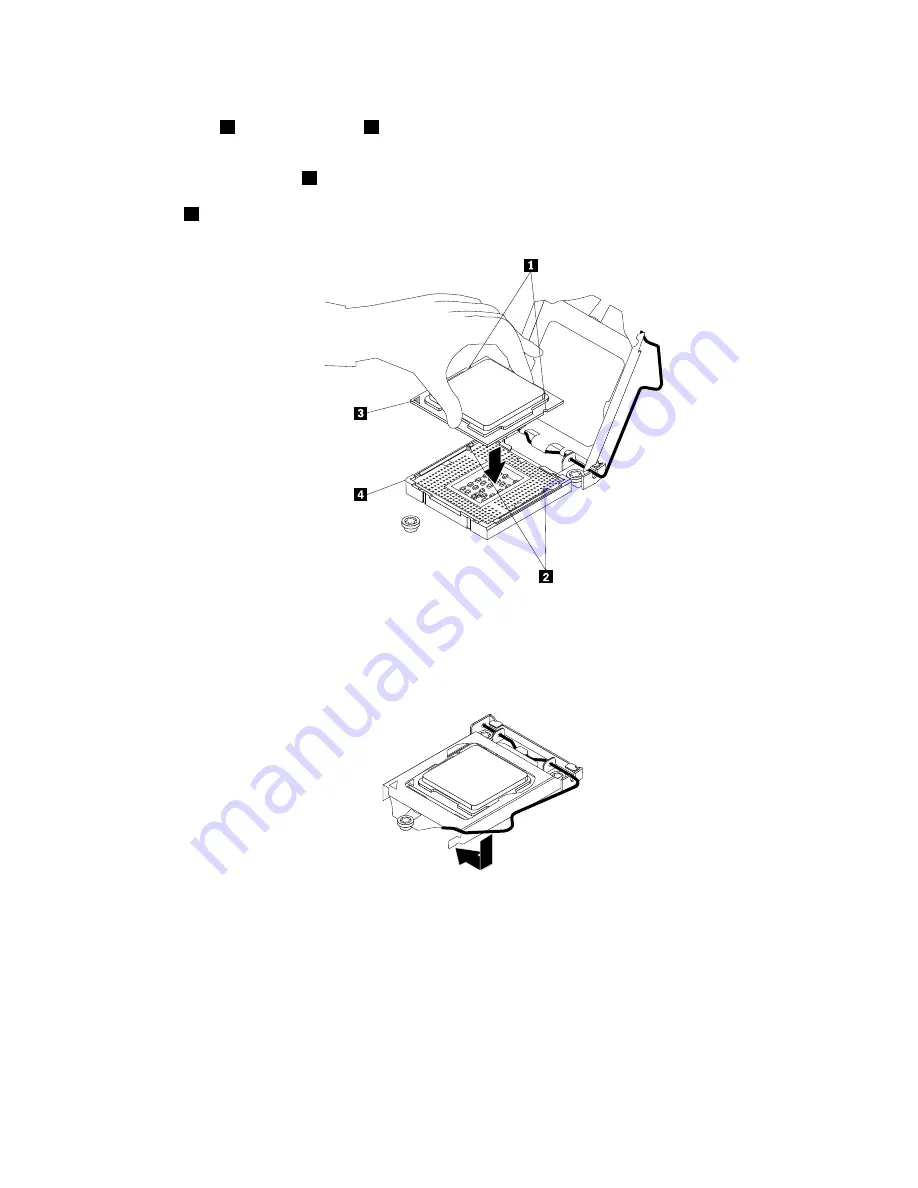
9. Note the orientation of the new microprocessor. Hold the new microprocessor by its edges and align
the notches
1
on it with the tabs
2
in the microprocessor socket. Then, carefully lower the new
microprocessor straight down into the microprocessor socket.
Note:
The small triangle
3
on one corner of the new microprocessor is the microprocessor orientation
indicator. The new microprocessor is in the correct orientation when this indicator faces the beveled
corner
4
of the microprocessor socket.
Figure 110. Installing the microprocessor
10. Gently close the microprocessor retainer, press down the small handle, and then push the handle inward
to lock the retainer into position and secure the new microprocessor in the socket.
Figure 111. Securing the microprocessor in the socket
11. Reinstall the heat sink and fan assembly. See “Replacing the heat sink and fan assembly” on page 148.
12. If you are instructed to return the old microprocessor, follow all packaging instructions and use any
packaging materials that are supplied to you for shipping.
What to do next:
• To work with another piece of hardware, go to the appropriate section.
• To complete the replacement, go to “Completing the parts replacement” on page 163.
Chapter 6
.
Installing, removing, or replacing hardware
155
Содержание ThinkServer TS440 70AL
Страница 1: ...ThinkServer TS440 Hardware Maintenance Manual Machine Types 70AL 70AM 70AN and 70AQ ...
Страница 16: ...4 ThinkServer TS440 Hardware Maintenance Manual ...
Страница 18: ...6 ThinkServer TS440 Hardware Maintenance Manual ...
Страница 41: ...Figure 14 3 5 inch hot swap hard disk drive status LEDs Chapter 3 Product overview 29 ...
Страница 58: ...46 ThinkServer TS440 Hardware Maintenance Manual ...
Страница 76: ...64 ThinkServer TS440 Hardware Maintenance Manual ...
Страница 188: ...176 ThinkServer TS440 Hardware Maintenance Manual ...
Страница 201: ......
Страница 202: ......
















































