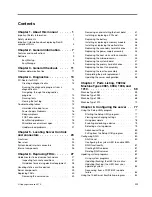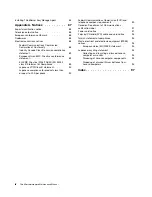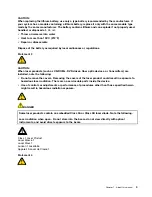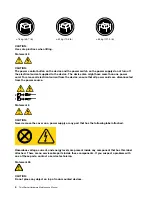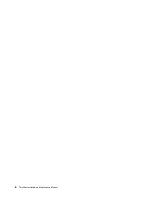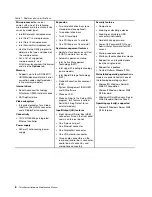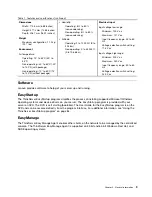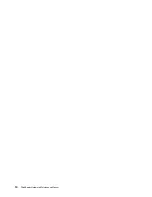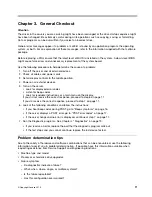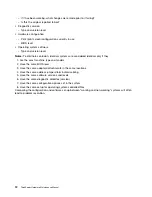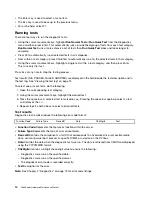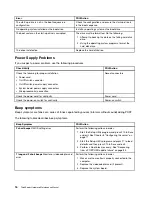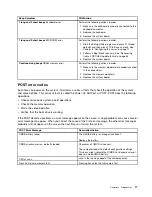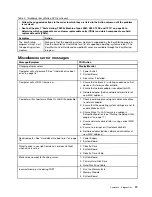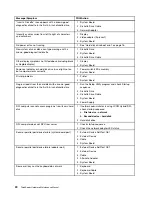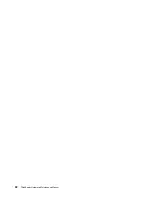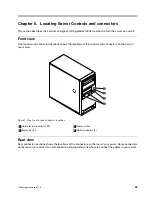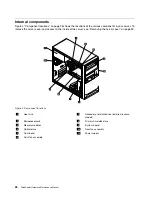Chapter 4. Diagnostics
Diagnostic programs are used to test hardware components of your server. Diagnostic programs are also
used to report operating-system-controlled settings that interfere with the correct operation of your server.
Notes:
1. You can download the PC-Doctor for DOS diagnostic program from http://www.lenovo.com/support.
See “PC-Doctor for DOS” on page 13 for detailed information.
2. If you are unable to isolate and repair the problem yourself after running the diagnostic programs,
save and print the log files created by the diagnostic programs. You will need the log files when you
speak to a Lenovo technical support representative.
PC-Doctor for DOS
You can download the latest version of the PC-Doctor for DOS diagnostic program from
http://www.lenovo.com/support. The PC-Doctor for DOS diagnostic program runs independently of the
Windows operating system. You can run the PC-Doctor for DOS diagnostic program from a diagnostic
disc that you created.
Creating a diagnostic disc
This section provides instructions on how to create a diagnostic disc.
To create a diagnostic disc, do the following:
1. Download a self-starting bootable CD/DVD image (known as an ISO image) of the diagnostic program
from:http://www.lenovo.com/support
2. Use any CD/DVD burning software to create a diagnostic disc with the ISO image.
Running the diagnostic program from a diagnostic disc
This section provides instructions on how to run the diagnostic program from a diagnostic disc that you
created.
To run the diagnostic program from a diagnostic disc that you created, do the following:
1. Make sure the optical drive you want to use is set as the first boot device in the startup device sequence.
See “Viewing or changing the startup device sequence” on page 79.
2. Make sure the server is turned on and then insert the disc into the optical drive. The diagnostic
program opens.
Note:
You can insert the disc into the optical drive when you are setting the startup device sequence.
However, if you insert the disc into the optical drive when you have already entered the operating
system, you need to restart the server to access the diagnostic program.
3. Follow the instructions on the screen to select the diagnostic test you want to run.
Note:
For additional help, press the F1 key.
4. Remove the diagnostic disc from the optical drive when you complete the diagnostic process.
Navigating through the diagnostics programs
Use the cursor movement keys to navigate within the menus.
© Copyright Lenovo 2010,
13
Содержание ThinkServer TS200v 1008
Страница 1: ...ThinkServer Hardware Maintenance Manual ThinkServer TS200v Types 0981 0992 1008 and 1010 ...
Страница 2: ......
Страница 3: ...ThinkServer Hardware Maintenance Manual ThinkServer TS200v Types 0981 0992 1008 and 1010 ...
Страница 12: ...6 ThinkServerHardware Maintenance Manual ...
Страница 16: ...10 ThinkServerHardware Maintenance Manual ...
Страница 28: ...22 ThinkServerHardware Maintenance Manual ...
Страница 82: ...76 ThinkServerHardware Maintenance Manual ...
Страница 92: ...86 ThinkServerHardware Maintenance Manual ...
Страница 102: ...96 ThinkServerHardware Maintenance Manual ...
Страница 105: ......
Страница 106: ...Part Number Printed in USA 1P P N ...