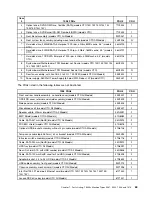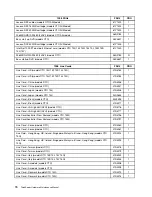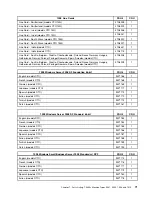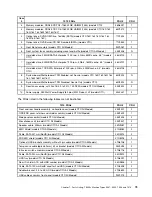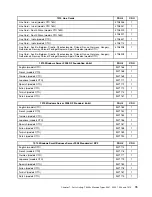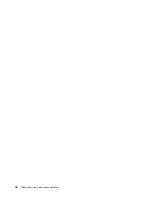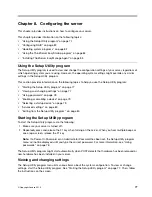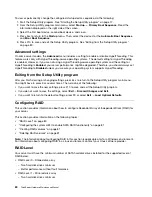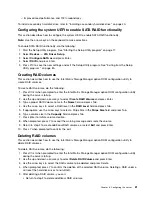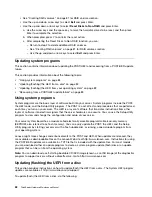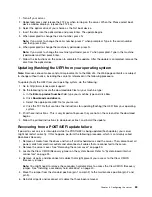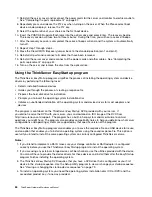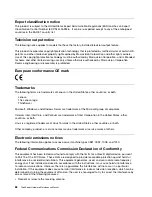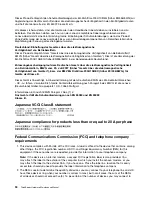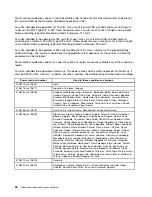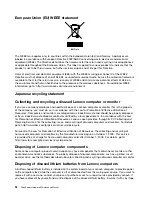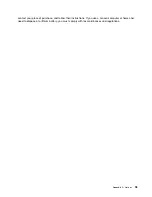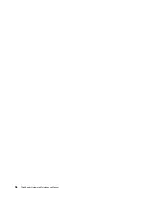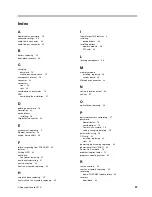• See “Creating RAID volumes” on page 81 for RAID volume creation.
• Use the up and down arrow keys to select
Exit
and press Enter.
• Use the up and down arrow keys to select
Reset Disks to Non-RAID
and press Enter.
a. Use the arrow keys and the space key to mark the hard disk drives to be reset, and then press
Enter to complete the selection.
b. When prompted, press Y to confirm the reset action.
c. After completing the Reset Disks to Non-RAID function, you can:
– Return to step 2 to delete additional RAID volumes.
– See “Creating RAID volumes” on page 81 for RAID volume creation.
– Use the up and down arrow keys to select
Exit
and press Enter.
Updating system programs
This section contains information about updating the POST/UEFI and recovering from a POST/UEFI update
failure.
This section provides information about the following topics:
•
“Using system programs” on page 82
•
“Updating (flashing) the UEFI from a disc” on page 82
•
“Updating (flashing) the UEFI from your operating system” on page 83
•
“Recovering from a POST/UEFI update failure” on page 83
Using system programs
System programs are the basic layer of software built into your server. System programs include the POST,
the UEFI code, and the Setup Utility program. The POST is a set of tests and procedures that are performed
each time you turn on your server. The UEFI is a layer of software that translates instructions from other
layers of software into electrical signals that the server hardware can execute. You can use the Setup Utility
program to view and change the configuration and setup of your server.
Your server system board has a module called electrically erasable programmable read-only memory
(EEPROM, also referred to as flash memory). You can easily update the POST, the UEFI, and the Setup
Utility program by starting your server with a flash update disc or running a special update program from
your operating system.
Lenovo might make changes and enhancements to the POST and UEFI. When updates are released, they
are available as downloadable files on the Lenovo Web site at http://www.lenovo.com. Instructions for using
the POST/UEFI updates are available in a TXT file that is included with the update files. For most models,
you can download either an update program to create a system-program-update (flash) disc or an update
program that can be run from the operating system.
Note:
You can download a self-starting bootable CD/DVD image (known as an ISO image) of the diagnostics
program to support servers without a diskette drive. Go to:http://www.lenovo.com
Updating (flashing) the UEFI from a disc
This section provides instructions on how to update (flash) the UEFI from a disc. The System UEFI program
updates are available at: http://www.lenovo.com/support
To update (flash) the UEFI from a disc, do the following:
82
ThinkServerHardware Maintenance Manual
Содержание ThinkServer TS200v 1008
Страница 1: ...ThinkServer Hardware Maintenance Manual ThinkServer TS200v Types 0981 0992 1008 and 1010 ...
Страница 2: ......
Страница 3: ...ThinkServer Hardware Maintenance Manual ThinkServer TS200v Types 0981 0992 1008 and 1010 ...
Страница 12: ...6 ThinkServerHardware Maintenance Manual ...
Страница 16: ...10 ThinkServerHardware Maintenance Manual ...
Страница 28: ...22 ThinkServerHardware Maintenance Manual ...
Страница 82: ...76 ThinkServerHardware Maintenance Manual ...
Страница 92: ...86 ThinkServerHardware Maintenance Manual ...
Страница 102: ...96 ThinkServerHardware Maintenance Manual ...
Страница 105: ......
Страница 106: ...Part Number Printed in USA 1P P N ...