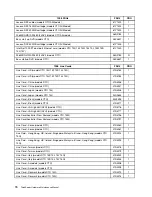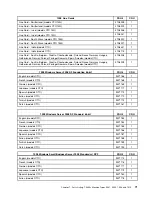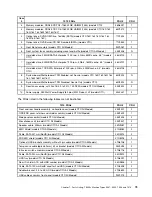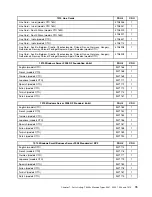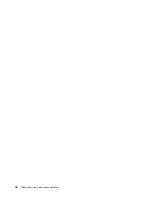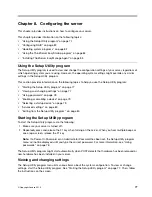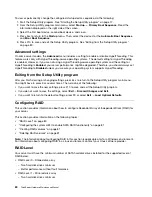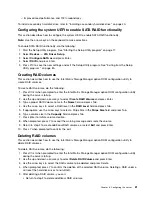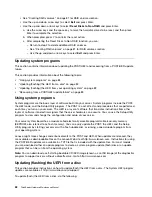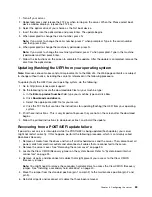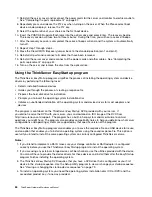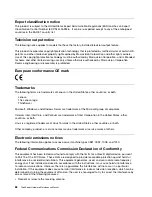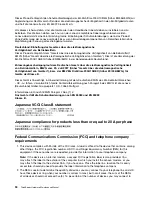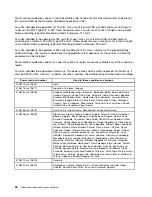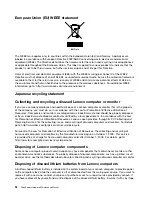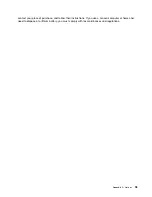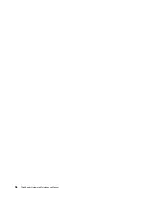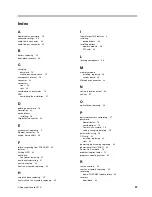7. Reinstall the server cover and reconnect the power cords for the server and monitor to electrical outlets.
See “Completing the parts replacement” on page 57.
8. Repeatedly press and release the F12 key when turning on the server. When the Please select boot
device window displays, release the F12 key.
9. Select the optical drive of your choice as the first boot device.
10. Insert the POST/UEFI update (flash) disc into the optical drive and press Enter. The recovery begins.
The recovery session will take two to three minutes. During this time, you will hear a series of beeps.
11. After the recovery session is completed, the series of beeps will end, and the system will automatically
turn off.
12. Repeat step 1 through step 4.
13. Move the Clear CMOS /Recovery jumper back to the standard position (pin 1 and pin 2).
14. Reinstall all parts and reconnect all cables that have been removed.
15. Reinstall the server cover and reconnect all the power cords and other cables. See “Completing the
parts replacement” on page 57.
16. Turn on the server and remove the disc from the optical drive.
Using the ThinkServer EasyStartup program
The ThinkServer EasyStartup program simplifies the process of installing the operating system and device
drivers by performing the following tasks:
• Detects installed hardware devices
• Guides you through the process of creating a response file
• Prepares the hard disk drive for installation
• Prompts you to insert the operating-system installation disc
• Initiates an unattended installation of the operating system and device drivers for most adapters and
devices
The program is contained on the
ThinkServer EasyStartup
DVD provided with your server. If
you did not receive the DVD with your server, you can download an ISO image of the DVD from
http://www.lenovo.com/support. The program has a built-in help system and User Guide to answer
questions you might have. The program also provides compatibility notes to help you determine what server
configurations and operating systems are supported by that specific version of the program.
The ThinkServer EasyStartup program also enables you to save the response file on a USB device for reuse,
and an option that enables you to install an operating system using the saved response file. This option is
useful if you intend to install the same operating system on similarly configured ThinkServer servers.
Notes:
1. If you intend to implement a RAID, make sure your storage controller or RAID adapter is configured
correctly before you use the ThinkServer EasyStartup program to install the operating system.
2. If you are using any external storage devices or fiber channels, use the utilities provided with the device.
You also will have to provide the device drivers for these devices and install them after the EasyStartup
program finishes installing the operating system.
3. The
ThinkServer EasyStartup
DVD requires that you have a DVD drive that is configured as your first
device in the startup sequence. Use the Setup Utility program to view or change your startup sequence.
See “Viewing or changing the startup device sequence” on page 79.
4. To install an operating system, you need the operating system installation disc (CD or DVD) and the
associated product key, if one was provided.
84
ThinkServerHardware Maintenance Manual
Содержание ThinkServer TS200v 1008
Страница 1: ...ThinkServer Hardware Maintenance Manual ThinkServer TS200v Types 0981 0992 1008 and 1010 ...
Страница 2: ......
Страница 3: ...ThinkServer Hardware Maintenance Manual ThinkServer TS200v Types 0981 0992 1008 and 1010 ...
Страница 12: ...6 ThinkServerHardware Maintenance Manual ...
Страница 16: ...10 ThinkServerHardware Maintenance Manual ...
Страница 28: ...22 ThinkServerHardware Maintenance Manual ...
Страница 82: ...76 ThinkServerHardware Maintenance Manual ...
Страница 92: ...86 ThinkServerHardware Maintenance Manual ...
Страница 102: ...96 ThinkServerHardware Maintenance Manual ...
Страница 105: ......
Страница 106: ...Part Number Printed in USA 1P P N ...